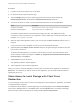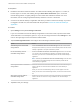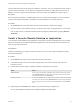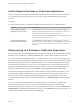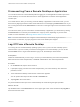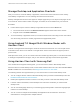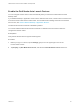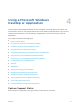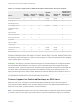Installation and Setup Guide
Table Of Contents
- VMware Horizon Client for Android Installation and Setup Guide
- Contents
- VMware Horizon Client for Android Installation and Setup Guide
- Setup and Installation
- System Requirements
- System Requirements for Android Devices
- System Requirements for Thin Clients
- System Requirements for Chromebooks
- System Requirements for Real-Time Audio-Video
- Smart Card Authentication Requirements
- Configure Smart Card Authentication
- Fingerprint Authentication Requirements
- Supported Desktop Operating Systems
- Preparing Connection Server for Horizon Client
- Installing Horizon Client
- Configuring a List of Servers and a Default Server for Chromebooks
- Configure Horizon Client in Thin Client Mode
- Using Embedded RSA SecurID Software Tokens
- Configure Advanced TLS/SSL Options
- Configure VMware Blast Options
- Configure the Horizon Client Default View
- Horizon Client Data Collected by VMware
- System Requirements
- Using URIs to Configure Horizon Client
- Managing Remote Desktop and Application Connections
- Setting the Certificate Checking Mode in Horizon Client
- Connect to a Remote Desktop or Application
- Use Unauthenticated Access to Connect to Remote Applications
- Share Access to Local Storage with Client Drive Redirection
- Create a Remote Desktop or Application Shortcut
- Manage Server Shortcuts
- Select a Favorite Remote Desktop or Application
- Switch Remote Desktops or Published Applications
- Reconnecting to a Desktop or Published Application
- Disconnecting From a Remote Desktop or Application
- Log Off From a Remote Desktop
- Manage Desktop and Application Shortcuts
- Using Android 7.0 Nougat Multi-Window Modes with Horizon Client
- Using Horizon Client with Samsung DeX
- Using a Microsoft Windows Desktop or Application
- Feature Support Matrix
- Input Devices, Keyboards, and Keyboard Settings
- Enable the Japanese 106/109 Keyboard Layout
- Using the Real-Time Audio-Video Feature
- Using Native Operating System Gestures with Touch Redirection
- Using the Unity Touch Sidebar with a Remote Desktop
- Using the Unity Touch Sidebar with a Remote Application
- Horizon Client Tools on a Mobile Device
- Gestures
- Multitasking
- Copying and Pasting Text and Images
- Dragging and Dropping Text and Image Files
- Saving Documents in a Published Application
- Screen Resolutions and Using External Displays
- PCoIP Client-Side Image Cache
- Internationalization and International Keyboards
- Troubleshooting Horizon Client
- Restart a Remote Desktop
- Reset a Remote Desktop or Remote Applications
- Uninstall Horizon Client
- Collecting and Sending Logging Information to VMware
- Report Horizon Client Crash Data to VMware
- Horizon Client Stops Responding or the Remote Desktop Freezes
- Problem Establishing a Connection When Using a Proxy
- Connecting to a Server in Workspace ONE Mode
Disconnecting From a Remote Desktop or Application
You can disconnect from a remote desktop without logging off, so that applications remain open on the
remote desktop. You can also disconnect from a remote application so that the remote application
remains open.
On a mobile device, when you are using a remote desktop or application in full-screen mode, you can
disconnect by tapping the Horizon Client Tools radial menu icon and tapping the Disconnect icon. If you
are not using full-screen mode, Disconnect is in the menu in the upper-right corner of the Horizon Client
toolbar.
On a thin client, when you are connected to a remote desktop or application, you disconnect by clicking
the Disconnect icon in the Unity Touch sidebar or in a pop-up menu, depending on your thin client
model. For more information, see Using Horizon Client on a Thin Client.
Note A Horizon administrator can configure a remote desktop to automatically log off when it is
disconnected. In that case, any open programs in the remote desktop are stopped.
Log O From a Remote Desktop
You can log off from a remote desktop operating system, even if you do not have a desktop open in
Horizon Client. If you are currently connected to and logged in to a remote desktop, you can use the
Windows Start menu to log off. After Windows logs you off, the desktop is disconnected.
Prerequisites
Obtain the credentials that you use to log in, such as your Active Directory user name and password,
RSA SecurID user name and passcode, or RADIUS authentication user name and passcode.
Procedure
1 On the Servers tab, tap the server shortcut.
2 If prompted, supply your RSA user name and passcode, your Active Directory user name and
password, or both.
3 Touch and hold the desktop name until the context menu appears.
You can perform this step from either the All or Favorites tab.
4 Tap Log Off in the context menu.
Any unsaved files that are open on the remote desktop are closed during the logoff operation.
What to do next
Tap the Back button or the Disconnect icon in the upper-right corner of the window and tap Log Out to
disconnect from the server.
VMware Horizon Client for Android Installation and Setup Guide
VMware, Inc. 46