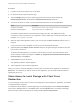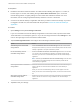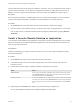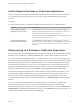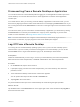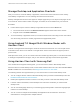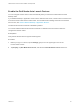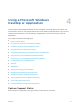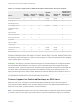Installation and Setup Guide
Table Of Contents
- VMware Horizon Client for Android Installation and Setup Guide
- Contents
- VMware Horizon Client for Android Installation and Setup Guide
- Setup and Installation
- System Requirements
- System Requirements for Android Devices
- System Requirements for Thin Clients
- System Requirements for Chromebooks
- System Requirements for Real-Time Audio-Video
- Smart Card Authentication Requirements
- Configure Smart Card Authentication
- Fingerprint Authentication Requirements
- Supported Desktop Operating Systems
- Preparing Connection Server for Horizon Client
- Installing Horizon Client
- Configuring a List of Servers and a Default Server for Chromebooks
- Configure Horizon Client in Thin Client Mode
- Using Embedded RSA SecurID Software Tokens
- Configure Advanced TLS/SSL Options
- Configure VMware Blast Options
- Configure the Horizon Client Default View
- Horizon Client Data Collected by VMware
- System Requirements
- Using URIs to Configure Horizon Client
- Managing Remote Desktop and Application Connections
- Setting the Certificate Checking Mode in Horizon Client
- Connect to a Remote Desktop or Application
- Use Unauthenticated Access to Connect to Remote Applications
- Share Access to Local Storage with Client Drive Redirection
- Create a Remote Desktop or Application Shortcut
- Manage Server Shortcuts
- Select a Favorite Remote Desktop or Application
- Switch Remote Desktops or Published Applications
- Reconnecting to a Desktop or Published Application
- Disconnecting From a Remote Desktop or Application
- Log Off From a Remote Desktop
- Manage Desktop and Application Shortcuts
- Using Android 7.0 Nougat Multi-Window Modes with Horizon Client
- Using Horizon Client with Samsung DeX
- Using a Microsoft Windows Desktop or Application
- Feature Support Matrix
- Input Devices, Keyboards, and Keyboard Settings
- Enable the Japanese 106/109 Keyboard Layout
- Using the Real-Time Audio-Video Feature
- Using Native Operating System Gestures with Touch Redirection
- Using the Unity Touch Sidebar with a Remote Desktop
- Using the Unity Touch Sidebar with a Remote Application
- Horizon Client Tools on a Mobile Device
- Gestures
- Multitasking
- Copying and Pasting Text and Images
- Dragging and Dropping Text and Image Files
- Saving Documents in a Published Application
- Screen Resolutions and Using External Displays
- PCoIP Client-Side Image Cache
- Internationalization and International Keyboards
- Troubleshooting Horizon Client
- Restart a Remote Desktop
- Reset a Remote Desktop or Remote Applications
- Uninstall Horizon Client
- Collecting and Sending Logging Information to VMware
- Report Horizon Client Crash Data to VMware
- Horizon Client Stops Responding or the Remote Desktop Freezes
- Problem Establishing a Connection When Using a Proxy
- Connecting to a Server in Workspace ONE Mode
Horizon Client saves the server name or IP address in a shortcut, even if you mistype the server name or
type the wrong IP address. You can delete or change this information by editing the server name or IP
address. If you do not type a server description, the server name or IP address becomes the server
description.
Server shortcuts can appear on multiple pages and you can swipe across pages to see more shortcuts.
Horizon Client creates new pages, as needed, to accommodate all of your server shortcuts.
Procedure
1 On the Servers tab, touch and hold the server shortcut until the context menu appears.
2 Use the context menu to delete the server or edit the server name, server description, or user name.
You can also remove a credential that was saved for fingerprint authentication by tapping Remove
Credential.
Select a Favorite Remote Desktop or Application
You can select remote desktops and applications as favorites. Favorites are identified by a star. The star
helps you quickly find your favorite desktops and applications. Your favorite selections are saved, even
after you log off from the server.
Prerequisites
Obtain the credentials you need to connect to the server, such as a user name and password or RSA
SecurID and passcode.
Procedure
1 On the Servers tab, tap the server shortcut to connect to the server.
2 If prompted, supply your RSA user name and passcode, your Active Directory user name and
password, or both.
3 Perform these steps to select or deselect a desktop or application as a favorite.
Option Action
Select a favorite Touch and hold the desktop or application name until the context menu appears
and tap Mark as Favorite. A star appears in the upper right corner of the name
and the name appears on the Favorites tab.
Deselect a favorite On the All or Favorites tab, touch and hold the desktop or application name until
the context menu appears and tap Unmark Favorite. A star no longer appears in
the upper right corner of the name and the name disappears from the Favorites
tab.
4 (Optional) Tap the Favorites tab to display only favorite desktops or applications.
You can tap the All tab to display all the available desktops and applications.
VMware Horizon Client for Android Installation and Setup Guide
VMware, Inc. 44