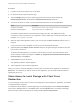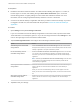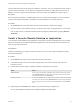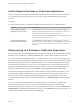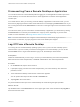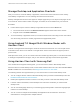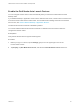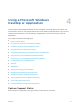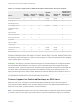Installation and Setup Guide
Table Of Contents
- VMware Horizon Client for Android Installation and Setup Guide
- Contents
- VMware Horizon Client for Android Installation and Setup Guide
- Setup and Installation
- System Requirements
- System Requirements for Android Devices
- System Requirements for Thin Clients
- System Requirements for Chromebooks
- System Requirements for Real-Time Audio-Video
- Smart Card Authentication Requirements
- Configure Smart Card Authentication
- Fingerprint Authentication Requirements
- Supported Desktop Operating Systems
- Preparing Connection Server for Horizon Client
- Installing Horizon Client
- Configuring a List of Servers and a Default Server for Chromebooks
- Configure Horizon Client in Thin Client Mode
- Using Embedded RSA SecurID Software Tokens
- Configure Advanced TLS/SSL Options
- Configure VMware Blast Options
- Configure the Horizon Client Default View
- Horizon Client Data Collected by VMware
- System Requirements
- Using URIs to Configure Horizon Client
- Managing Remote Desktop and Application Connections
- Setting the Certificate Checking Mode in Horizon Client
- Connect to a Remote Desktop or Application
- Use Unauthenticated Access to Connect to Remote Applications
- Share Access to Local Storage with Client Drive Redirection
- Create a Remote Desktop or Application Shortcut
- Manage Server Shortcuts
- Select a Favorite Remote Desktop or Application
- Switch Remote Desktops or Published Applications
- Reconnecting to a Desktop or Published Application
- Disconnecting From a Remote Desktop or Application
- Log Off From a Remote Desktop
- Manage Desktop and Application Shortcuts
- Using Android 7.0 Nougat Multi-Window Modes with Horizon Client
- Using Horizon Client with Samsung DeX
- Using a Microsoft Windows Desktop or Application
- Feature Support Matrix
- Input Devices, Keyboards, and Keyboard Settings
- Enable the Japanese 106/109 Keyboard Layout
- Using the Real-Time Audio-Video Feature
- Using Native Operating System Gestures with Touch Redirection
- Using the Unity Touch Sidebar with a Remote Desktop
- Using the Unity Touch Sidebar with a Remote Application
- Horizon Client Tools on a Mobile Device
- Gestures
- Multitasking
- Copying and Pasting Text and Images
- Dragging and Dropping Text and Image Files
- Saving Documents in a Published Application
- Screen Resolutions and Using External Displays
- PCoIP Client-Side Image Cache
- Internationalization and International Keyboards
- Troubleshooting Horizon Client
- Restart a Remote Desktop
- Reset a Remote Desktop or Remote Applications
- Uninstall Horizon Client
- Collecting and Sending Logging Information to VMware
- Report Horizon Client Crash Data to VMware
- Horizon Client Stops Responding or the Remote Desktop Freezes
- Problem Establishing a Connection When Using a Proxy
- Connecting to a Server in Workspace ONE Mode
What to do next
Verify your changes from within the remote desktop or application.
n
From within a Windows remote desktop, open the This PC folder and look in the Devices and drives
section, or open the Computer folder and look in the Other section. If you shared a folder or storage
device, you should see the folder or device. Shared folders and storage devices use the naming
format name on HorizonClient.
n
From a remote application, select File > Open or File > Save As, if applicable. If you shared a folder
or storage device, you should be able to navigate to the folder or device. Shared folders and storage
devices use the naming format name on HorizonClient.
Create a Remote Desktop or Application Shortcut
You can add a shortcut for a remote desktop or application to the Android home screen and then tap the
shortcut to open the remote desktop or application. When Horizon Client is installed on a Chromebook,
Horizon Client adds the remote desktop or application shortcut to the Chrome App Launcher.
On Android 4 through 7 devices, Horizon Client adds the remote desktop or application shortcut to the
Android home screen.
On Android 8 devices, remote desktop and application shortcuts appear as entries above the Horizon
app icon when you touch and hold the app icon. You can drag an entry from the app icon to the Android
home screen to create a shortcut directly on the Android home screen.
This feature is not available on Amazon devices, on Android devices that are managed by AirWatch, or
when you connect to the server anonymously by using the Unauthenticated Access feature.
Procedure
1 You can add a desktop or application shortcut before or after you connect to a server.
If you are not connected to a server, you must have connected to the remote desktop or application at
least once from the device so that a shortcut for the desktop or application appears on the Recent
tab.
Option Action
If you have not connected to a server On the Recent tab, touch and hold the shortcut until Add To Home appears at
the bottom of the window and then drag the shortcut to Add To Home.
If you are connected to a server On the All or Favorites tab, touch and hold the desktop or application shortcut
until the context menu appears and tap Add To Home.
2 Type a name for the shortcut and tap OK.
If the name is longer than 12 characters, the extra characters do not appear in the shortcut.
Manage Server Shortcuts
After you connect to a server, Horizon Client creates a server shortcut. You can edit and remove server
shortcuts.
VMware Horizon Client for Android Installation and Setup Guide
VMware, Inc. 43