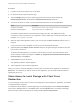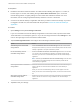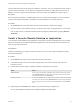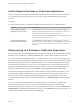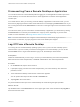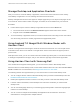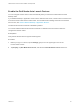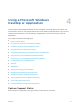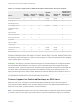Installation and Setup Guide
Table Of Contents
- VMware Horizon Client for Android Installation and Setup Guide
- Contents
- VMware Horizon Client for Android Installation and Setup Guide
- Setup and Installation
- System Requirements
- System Requirements for Android Devices
- System Requirements for Thin Clients
- System Requirements for Chromebooks
- System Requirements for Real-Time Audio-Video
- Smart Card Authentication Requirements
- Configure Smart Card Authentication
- Fingerprint Authentication Requirements
- Supported Desktop Operating Systems
- Preparing Connection Server for Horizon Client
- Installing Horizon Client
- Configuring a List of Servers and a Default Server for Chromebooks
- Configure Horizon Client in Thin Client Mode
- Using Embedded RSA SecurID Software Tokens
- Configure Advanced TLS/SSL Options
- Configure VMware Blast Options
- Configure the Horizon Client Default View
- Horizon Client Data Collected by VMware
- System Requirements
- Using URIs to Configure Horizon Client
- Managing Remote Desktop and Application Connections
- Setting the Certificate Checking Mode in Horizon Client
- Connect to a Remote Desktop or Application
- Use Unauthenticated Access to Connect to Remote Applications
- Share Access to Local Storage with Client Drive Redirection
- Create a Remote Desktop or Application Shortcut
- Manage Server Shortcuts
- Select a Favorite Remote Desktop or Application
- Switch Remote Desktops or Published Applications
- Reconnecting to a Desktop or Published Application
- Disconnecting From a Remote Desktop or Application
- Log Off From a Remote Desktop
- Manage Desktop and Application Shortcuts
- Using Android 7.0 Nougat Multi-Window Modes with Horizon Client
- Using Horizon Client with Samsung DeX
- Using a Microsoft Windows Desktop or Application
- Feature Support Matrix
- Input Devices, Keyboards, and Keyboard Settings
- Enable the Japanese 106/109 Keyboard Layout
- Using the Real-Time Audio-Video Feature
- Using Native Operating System Gestures with Touch Redirection
- Using the Unity Touch Sidebar with a Remote Desktop
- Using the Unity Touch Sidebar with a Remote Application
- Horizon Client Tools on a Mobile Device
- Gestures
- Multitasking
- Copying and Pasting Text and Images
- Dragging and Dropping Text and Image Files
- Saving Documents in a Published Application
- Screen Resolutions and Using External Displays
- PCoIP Client-Side Image Cache
- Internationalization and International Keyboards
- Troubleshooting Horizon Client
- Restart a Remote Desktop
- Reset a Remote Desktop or Remote Applications
- Uninstall Horizon Client
- Collecting and Sending Logging Information to VMware
- Report Horizon Client Crash Data to VMware
- Horizon Client Stops Responding or the Remote Desktop Freezes
- Problem Establishing a Connection When Using a Proxy
- Connecting to a Server in Workspace ONE Mode
Prerequisites
n
Enable the client drive redirection feature. This task includes installing View Agent 6.1.1 or later, or
Horizon Agent 7.0 or later, and enabling the agent Client Drive Redirection option. It can also
include setting policies or registry settings to control client drive redirection behavior. For more
information, see the Configuring Remote Desktop Features in Horizon 7 document.
n
Connect to the remote desktop or application with which you want to share local storage. If you have
not logged in at least once, become familiar with the procedure Connect to a Remote Desktop or
Application.
Procedure
1 Open Settings and tap Local storage redirection.
If you are connected to the remote desktop or application in full-screen mode, tap the Horizon Client
Tools radial menu icon and tap the gear icon. If you are not using full-screen mode, Settings is in the
menu in the upper-right corner of the Horizon Client toolbar.
2 Tap Local Storage Redirection and configure the local storage redirection options.
Option Action
Automatically share all removable
storage devices
Select the Enable auto direct for mounted storage check box. All removable
storage devices mounted to your device are automatically shared with the remote
desktop or application. This option is selected by default.
Do not automatically share all
removable storage devices
Deselect the Enable auto direct for mounted storage check box. The next time
you connect to the remote desktop or application, removable storage devices
mounted to your device are not automatically shared with the remote desktop or
application.
Note Deselecting the Enable auto direct for mounted storage check box does
not stop sharing a removable storage device that is already shared with the
remote desktop or application.
Share a specific folder or removable
storage device
Select the check box next to the name of the local folder or removable storage
device in the list. The device becomes available in the remote desktop or
application.
When you connect a removable storage device, its name appears in the list.
When you disconnect a removable storage device, its name is removed from the
list.
Stop sharing a specific folder or
removable storage device
Deselect the check box next to the name of the local folder or removable storage
device in the list. The device is no longer available in the remote desktop or
application.
3 Tap OK to save your settings.
VMware Horizon Client for Android Installation and Setup Guide
VMware, Inc. 42