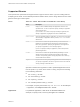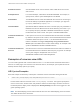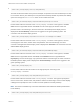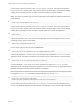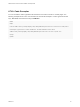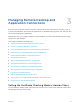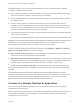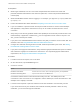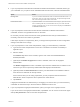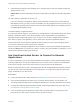Installation and Setup Guide
Table Of Contents
- VMware Horizon Client for Android Installation and Setup Guide
- Contents
- VMware Horizon Client for Android Installation and Setup Guide
- Setup and Installation
- System Requirements
- System Requirements for Android Devices
- System Requirements for Thin Clients
- System Requirements for Chromebooks
- System Requirements for Real-Time Audio-Video
- Smart Card Authentication Requirements
- Configure Smart Card Authentication
- Fingerprint Authentication Requirements
- Supported Desktop Operating Systems
- Preparing Connection Server for Horizon Client
- Installing Horizon Client
- Configuring a List of Servers and a Default Server for Chromebooks
- Configure Horizon Client in Thin Client Mode
- Using Embedded RSA SecurID Software Tokens
- Configure Advanced TLS/SSL Options
- Configure VMware Blast Options
- Configure the Horizon Client Default View
- Horizon Client Data Collected by VMware
- System Requirements
- Using URIs to Configure Horizon Client
- Managing Remote Desktop and Application Connections
- Setting the Certificate Checking Mode in Horizon Client
- Connect to a Remote Desktop or Application
- Use Unauthenticated Access to Connect to Remote Applications
- Share Access to Local Storage with Client Drive Redirection
- Create a Remote Desktop or Application Shortcut
- Manage Server Shortcuts
- Select a Favorite Remote Desktop or Application
- Switch Remote Desktops or Published Applications
- Reconnecting to a Desktop or Published Application
- Disconnecting From a Remote Desktop or Application
- Log Off From a Remote Desktop
- Manage Desktop and Application Shortcuts
- Using Android 7.0 Nougat Multi-Window Modes with Horizon Client
- Using Horizon Client with Samsung DeX
- Using a Microsoft Windows Desktop or Application
- Feature Support Matrix
- Input Devices, Keyboards, and Keyboard Settings
- Enable the Japanese 106/109 Keyboard Layout
- Using the Real-Time Audio-Video Feature
- Using Native Operating System Gestures with Touch Redirection
- Using the Unity Touch Sidebar with a Remote Desktop
- Using the Unity Touch Sidebar with a Remote Application
- Horizon Client Tools on a Mobile Device
- Gestures
- Multitasking
- Copying and Pasting Text and Images
- Dragging and Dropping Text and Image Files
- Saving Documents in a Published Application
- Screen Resolutions and Using External Displays
- PCoIP Client-Side Image Cache
- Internationalization and International Keyboards
- Troubleshooting Horizon Client
- Restart a Remote Desktop
- Reset a Remote Desktop or Remote Applications
- Uninstall Horizon Client
- Collecting and Sending Logging Information to VMware
- Report Horizon Client Crash Data to VMware
- Horizon Client Stops Responding or the Remote Desktop Freezes
- Problem Establishing a Connection When Using a Proxy
- Connecting to a Server in Workspace ONE Mode
5 If you are prompted for RSA SecurID credentials or RADIUS authentication credentials, either type
your credentials or, if you plan to use an embedded RSA SecurID token, install an embedded token.
Option Action
Existing token If you use a hardware authentication token or software authentication token on a
smart phone, enter your user name and passcode. The passcode might include
both a PIN and the generated number on the token.
Install software token Tap External Token. In the Install Software Token dialog box, paste the CT-KIP
URL or CTFString URL that your administrator sent to you in email. If the URL
contains an activation code, you do not need to enter anything in the Password
or Activation Code text box.
6 If you are prompted a second time for RSA SecurID credentials or RADIUS authentication
credentials, enter the next generated number on the token.
Do not enter your PIN, and do not enter the same generated number that you entered before. If
necessary, wait until a new number is generated.
If this step is required, it is required only when you mistype the first passcode or when configuration
settings in the RSA server change.
7 If you are prompted for a user name and password, supply your Active Directory credentials.
a Type the user name and password of a user who is entitled to use at least one desktop or
application pool.
b Select a domain.
If the Domain drop-down menu is hidden, type the user name as username@domain or
domain\username.
c (Optional) If the Enable Fingerprint check box is available, select it to use fingerprint
authentication.
The Enable Fingerprint check box is available only if biometric authentication is enabled on the
server and you have not previously authenticated with fingerprint authentication.
d (Optional) Select the Save Password check box if your administrator has enabled this feature
and if the server certificate can be fully verified.
If this is the first time you are saving a password, you are prompted to activate the device
administrator, which is required to save a password on client devices.
e Tap Connect.
If fingerprint authentication is enabled and you are logging in for the first time, your Active Directory
credentials are stored securely in the client device's database for future use.
8 If you are prompted for fingerprint authentication, place your finger on the fingerprint sensor.
If you do not want to use fingerprint authentication, tap Cancel. You can connect to the server again
and tap Use password to enter a user name and password.
VMware Horizon Client for Android Installation and Setup Guide
VMware, Inc. 39