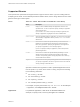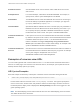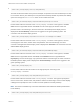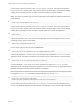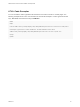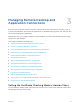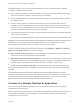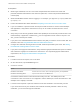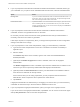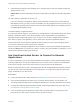Installation and Setup Guide
Table Of Contents
- VMware Horizon Client for Android Installation and Setup Guide
- Contents
- VMware Horizon Client for Android Installation and Setup Guide
- Setup and Installation
- System Requirements
- System Requirements for Android Devices
- System Requirements for Thin Clients
- System Requirements for Chromebooks
- System Requirements for Real-Time Audio-Video
- Smart Card Authentication Requirements
- Configure Smart Card Authentication
- Fingerprint Authentication Requirements
- Supported Desktop Operating Systems
- Preparing Connection Server for Horizon Client
- Installing Horizon Client
- Configuring a List of Servers and a Default Server for Chromebooks
- Configure Horizon Client in Thin Client Mode
- Using Embedded RSA SecurID Software Tokens
- Configure Advanced TLS/SSL Options
- Configure VMware Blast Options
- Configure the Horizon Client Default View
- Horizon Client Data Collected by VMware
- System Requirements
- Using URIs to Configure Horizon Client
- Managing Remote Desktop and Application Connections
- Setting the Certificate Checking Mode in Horizon Client
- Connect to a Remote Desktop or Application
- Use Unauthenticated Access to Connect to Remote Applications
- Share Access to Local Storage with Client Drive Redirection
- Create a Remote Desktop or Application Shortcut
- Manage Server Shortcuts
- Select a Favorite Remote Desktop or Application
- Switch Remote Desktops or Published Applications
- Reconnecting to a Desktop or Published Application
- Disconnecting From a Remote Desktop or Application
- Log Off From a Remote Desktop
- Manage Desktop and Application Shortcuts
- Using Android 7.0 Nougat Multi-Window Modes with Horizon Client
- Using Horizon Client with Samsung DeX
- Using a Microsoft Windows Desktop or Application
- Feature Support Matrix
- Input Devices, Keyboards, and Keyboard Settings
- Enable the Japanese 106/109 Keyboard Layout
- Using the Real-Time Audio-Video Feature
- Using Native Operating System Gestures with Touch Redirection
- Using the Unity Touch Sidebar with a Remote Desktop
- Using the Unity Touch Sidebar with a Remote Application
- Horizon Client Tools on a Mobile Device
- Gestures
- Multitasking
- Copying and Pasting Text and Images
- Dragging and Dropping Text and Image Files
- Saving Documents in a Published Application
- Screen Resolutions and Using External Displays
- PCoIP Client-Side Image Cache
- Internationalization and International Keyboards
- Troubleshooting Horizon Client
- Restart a Remote Desktop
- Reset a Remote Desktop or Remote Applications
- Uninstall Horizon Client
- Collecting and Sending Logging Information to VMware
- Report Horizon Client Crash Data to VMware
- Horizon Client Stops Responding or the Remote Desktop Freezes
- Problem Establishing a Connection When Using a Proxy
- Connecting to a Server in Workspace ONE Mode
2
vmware-view://view.mycompany.com:7555/Primary%20Desktop
This URI has the same effect as the previous example, except that it uses the nondefault port of 7555
for Connection Server. (The default port is 443.) Because a desktop identifier is provided, the desktop
opens even though the start-session action is not included in the URI.
3
vmware-view://fred@view.mycompany.com/Finance%20Desktop?desktopProtocol=PCOIP
Horizon Client starts and connects to the view.mycompany.com server. In the login box, the User
name text box is populated with the name fred. The user must supply the domain name and
password. After a successful login, the client connects to the desktop whose display name is
displayed as Finance Desktop, and the user is logged in to the guest operating system. The
connection uses the PCoIP display protocol.
4
vmware-view://view.mycompany.com/Calculator?action=start-session&appProtocol=BLAST
Horizon Client starts and connects to the view.mycompany.com server. In the login box, the user
must supply the user name, domain name, and password. After a successful login, the client
connects to the application whose display name is displayed as Calculator. The connection uses the
VMware Blast display protocol.
5
vmware-view://fred@view.mycompany.com/Finance%20Desktop?domainName=mycompany
Horizon Client starts and connects to the view.mycompany.com server. In the login box, the User
name text box is populated with the name fred, and the Domain text box is populated with
mycompany. The user must supply only a password. After a successful login, the client connects to
the desktop whose display name is displayed as Finance Desktop, and the user is logged in to the
guest operating system.
6
vmware-view://view.mycompany.com/
Horizon Client starts and the user is taken to the login prompt for connecting to the
view.mycompany.com server.
7
vmware-view://view.mycompany.com/Primary%20Desktop?action=reset
Horizon Client starts and connects to the view.mycompany.com server. The login box prompts the
user for a user name, domain name, and password. After a successful login, Horizon Client displays
a dialog box that prompts the user to confirm the reset operation for Primary Desktop.
Note This action is available only if a Horizon administrator has enabled the desktop reset feature
for the desktop.
8
vmware-view://view.mycompany.com/Primary%20Desktop?action=restart
VMware Horizon Client for Android Installation and Setup Guide
VMware, Inc. 33