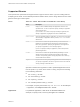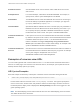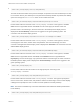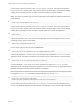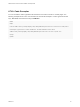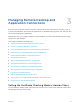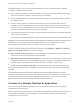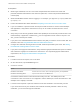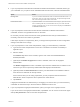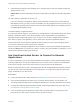Installation and Setup Guide
Table Of Contents
- VMware Horizon Client for Android Installation and Setup Guide
- Contents
- VMware Horizon Client for Android Installation and Setup Guide
- Setup and Installation
- System Requirements
- System Requirements for Android Devices
- System Requirements for Thin Clients
- System Requirements for Chromebooks
- System Requirements for Real-Time Audio-Video
- Smart Card Authentication Requirements
- Configure Smart Card Authentication
- Fingerprint Authentication Requirements
- Supported Desktop Operating Systems
- Preparing Connection Server for Horizon Client
- Installing Horizon Client
- Configuring a List of Servers and a Default Server for Chromebooks
- Configure Horizon Client in Thin Client Mode
- Using Embedded RSA SecurID Software Tokens
- Configure Advanced TLS/SSL Options
- Configure VMware Blast Options
- Configure the Horizon Client Default View
- Horizon Client Data Collected by VMware
- System Requirements
- Using URIs to Configure Horizon Client
- Managing Remote Desktop and Application Connections
- Setting the Certificate Checking Mode in Horizon Client
- Connect to a Remote Desktop or Application
- Use Unauthenticated Access to Connect to Remote Applications
- Share Access to Local Storage with Client Drive Redirection
- Create a Remote Desktop or Application Shortcut
- Manage Server Shortcuts
- Select a Favorite Remote Desktop or Application
- Switch Remote Desktops or Published Applications
- Reconnecting to a Desktop or Published Application
- Disconnecting From a Remote Desktop or Application
- Log Off From a Remote Desktop
- Manage Desktop and Application Shortcuts
- Using Android 7.0 Nougat Multi-Window Modes with Horizon Client
- Using Horizon Client with Samsung DeX
- Using a Microsoft Windows Desktop or Application
- Feature Support Matrix
- Input Devices, Keyboards, and Keyboard Settings
- Enable the Japanese 106/109 Keyboard Layout
- Using the Real-Time Audio-Video Feature
- Using Native Operating System Gestures with Touch Redirection
- Using the Unity Touch Sidebar with a Remote Desktop
- Using the Unity Touch Sidebar with a Remote Application
- Horizon Client Tools on a Mobile Device
- Gestures
- Multitasking
- Copying and Pasting Text and Images
- Dragging and Dropping Text and Image Files
- Saving Documents in a Published Application
- Screen Resolutions and Using External Displays
- PCoIP Client-Side Image Cache
- Internationalization and International Keyboards
- Troubleshooting Horizon Client
- Restart a Remote Desktop
- Reset a Remote Desktop or Remote Applications
- Uninstall Horizon Client
- Collecting and Sending Logging Information to VMware
- Report Horizon Client Crash Data to VMware
- Horizon Client Stops Responding or the Remote Desktop Freezes
- Problem Establishing a Connection When Using a Proxy
- Connecting to a Server in Workspace ONE Mode
Supported Queries
This topic lists the queries that are supported for this type of Horizon Client. If you are creating URIs for
multiple types of clients, such as desktop clients and mobile clients, see the Using VMware Horizon Client
guide for each type of client system.
action
Table 2‑1. Values That Can Be Used With the action Query
Value Description
browse
Displays a list of available desktops and applications hosted on the
specified server. You are not required to specify a desktop or application
when using this action.
If you use the browse action and specify a desktop or application, the
desktop or application is highlighted in the list of available items.
start-session
Opens the specified desktop or application. If no action query is provided
and the desktop or application name is provided, start-session is the
default action.
reset
Shuts down and restarts the specified desktop. Unsaved data is lost.
Resetting a remote desktop is the equivalent of pressing the Reset
button on a physical PC. Specifying an application is not supported. If
you specify an application, an error message appears.
If you do not specify a desktop or application, Horizon Client quits all
published applications.
restart
Shuts down and restarts the specified desktop. Restarting a remote
desktop is the equivalent of the Windows operating system restart
command. The operating system usually prompts the user to save any
unsaved data before it restarts.
logoff
Logs the user out of the guest operating system in the remote desktop. If
you specify an application, the action is ignored or the end user sees the
warning message "Invalid URI action."
args Specifies command-line arguments to add to published application launch.
Use the syntax args=value, where value is a string. Use percent encoding
for the following characters:
n
For a colon (:), use %3A
n
For a back slash (\), use %5C
n
For a space ( ), use %20
n
For a double quotation mark ("), use %22
For example, to specify the filename "My new file.txt" for the Notepad
++ application, use %22My%20new%20file.txt%22.
appProtocol For published applications, valid values are PCOIP and BLAST. For
example, to specify PCoIP, use the syntax appProtocol=PCOIP.
VMware Horizon Client for Android Installation and Setup Guide
VMware, Inc. 31