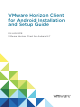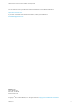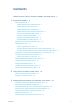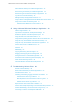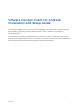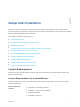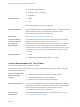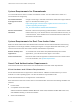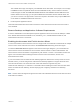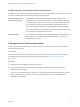Installation and Setup Guide
Table Of Contents
- VMware Horizon Client for Android Installation and Setup Guide
- Contents
- VMware Horizon Client for Android Installation and Setup Guide
- Setup and Installation
- System Requirements
- System Requirements for Android Devices
- System Requirements for Thin Clients
- System Requirements for Chromebooks
- System Requirements for Real-Time Audio-Video
- Smart Card Authentication Requirements
- Configure Smart Card Authentication
- Fingerprint Authentication Requirements
- Supported Desktop Operating Systems
- Preparing Connection Server for Horizon Client
- Installing Horizon Client
- Configuring a List of Servers and a Default Server for Chromebooks
- Configure Horizon Client in Thin Client Mode
- Using Embedded RSA SecurID Software Tokens
- Configure Advanced TLS/SSL Options
- Configure VMware Blast Options
- Configure the Horizon Client Default View
- Horizon Client Data Collected by VMware
- System Requirements
- Using URIs to Configure Horizon Client
- Managing Remote Desktop and Application Connections
- Setting the Certificate Checking Mode in Horizon Client
- Connect to a Remote Desktop or Application
- Use Unauthenticated Access to Connect to Remote Applications
- Share Access to Local Storage with Client Drive Redirection
- Create a Remote Desktop or Application Shortcut
- Manage Server Shortcuts
- Select a Favorite Remote Desktop or Application
- Switch Remote Desktops or Published Applications
- Reconnecting to a Desktop or Published Application
- Disconnecting From a Remote Desktop or Application
- Log Off From a Remote Desktop
- Manage Desktop and Application Shortcuts
- Using Android 7.0 Nougat Multi-Window Modes with Horizon Client
- Using Horizon Client with Samsung DeX
- Using a Microsoft Windows Desktop or Application
- Feature Support Matrix
- Input Devices, Keyboards, and Keyboard Settings
- Enable the Japanese 106/109 Keyboard Layout
- Using the Real-Time Audio-Video Feature
- Using Native Operating System Gestures with Touch Redirection
- Using the Unity Touch Sidebar with a Remote Desktop
- Using the Unity Touch Sidebar with a Remote Application
- Horizon Client Tools on a Mobile Device
- Gestures
- Multitasking
- Copying and Pasting Text and Images
- Dragging and Dropping Text and Image Files
- Saving Documents in a Published Application
- Screen Resolutions and Using External Displays
- PCoIP Client-Side Image Cache
- Internationalization and International Keyboards
- Troubleshooting Horizon Client
- Restart a Remote Desktop
- Reset a Remote Desktop or Remote Applications
- Uninstall Horizon Client
- Collecting and Sending Logging Information to VMware
- Report Horizon Client Crash Data to VMware
- Horizon Client Stops Responding or the Remote Desktop Freezes
- Problem Establishing a Connection When Using a Proxy
- Connecting to a Server in Workspace ONE Mode
Contents
VMware Horizon Client for Android Installation and Setup Guide 5
1
Setup and Installation 6
System Requirements 6
System Requirements for Android Devices 6
System Requirements for Thin Clients 7
System Requirements for Chromebooks 8
System Requirements for Real-Time Audio-Video 8
Smart Card Authentication Requirements 8
Configure Smart Card Authentication 10
Fingerprint Authentication Requirements 11
Supported Desktop Operating Systems 12
Preparing Connection Server for Horizon Client 12
Installing Horizon Client 14
Install or Upgrade Horizon Client 14
Configure AirWatch to Deliver Horizon Client to Android Devices 15
Configure AirWatch to Deliver Horizon Client to Android for Work Devices 17
Configuring a List of Servers and a Default Server for Chromebooks 20
Configure Horizon Client in Thin Client Mode 21
Using Horizon Client on a Thin Client 22
Using Embedded RSA SecurID Software Tokens 22
Configure Advanced TLS/SSL Options 23
Configure VMware Blast Options 24
Configure the Horizon Client Default View 25
Horizon Client Data Collected by VMware 26
2
Using URIs to Configure Horizon Client 29
Syntax for Creating vmware-view URIs 29
Examples of vmware-view URIs 32
3
Managing Remote Desktop and Application Connections 36
Setting the Certificate Checking Mode in Horizon Client 36
Connect to a Remote Desktop or Application 37
Use Unauthenticated Access to Connect to Remote Applications 40
Share Access to Local Storage with Client Drive Redirection 41
Create a Remote Desktop or Application Shortcut 43
Manage Server Shortcuts 43
Select a Favorite Remote Desktop or Application 44
VMware, Inc.
3