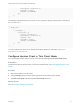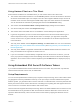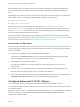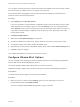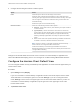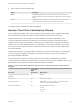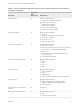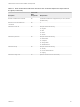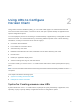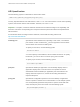Installation and Setup Guide
Table Of Contents
- VMware Horizon Client for Android Installation and Setup Guide
- Contents
- VMware Horizon Client for Android Installation and Setup Guide
- Setup and Installation
- System Requirements
- System Requirements for Android Devices
- System Requirements for Thin Clients
- System Requirements for Chromebooks
- System Requirements for Real-Time Audio-Video
- Smart Card Authentication Requirements
- Configure Smart Card Authentication
- Fingerprint Authentication Requirements
- Supported Desktop Operating Systems
- Preparing Connection Server for Horizon Client
- Installing Horizon Client
- Configuring a List of Servers and a Default Server for Chromebooks
- Configure Horizon Client in Thin Client Mode
- Using Embedded RSA SecurID Software Tokens
- Configure Advanced TLS/SSL Options
- Configure VMware Blast Options
- Configure the Horizon Client Default View
- Horizon Client Data Collected by VMware
- System Requirements
- Using URIs to Configure Horizon Client
- Managing Remote Desktop and Application Connections
- Setting the Certificate Checking Mode in Horizon Client
- Connect to a Remote Desktop or Application
- Use Unauthenticated Access to Connect to Remote Applications
- Share Access to Local Storage with Client Drive Redirection
- Create a Remote Desktop or Application Shortcut
- Manage Server Shortcuts
- Select a Favorite Remote Desktop or Application
- Switch Remote Desktops or Published Applications
- Reconnecting to a Desktop or Published Application
- Disconnecting From a Remote Desktop or Application
- Log Off From a Remote Desktop
- Manage Desktop and Application Shortcuts
- Using Android 7.0 Nougat Multi-Window Modes with Horizon Client
- Using Horizon Client with Samsung DeX
- Using a Microsoft Windows Desktop or Application
- Feature Support Matrix
- Input Devices, Keyboards, and Keyboard Settings
- Enable the Japanese 106/109 Keyboard Layout
- Using the Real-Time Audio-Video Feature
- Using Native Operating System Gestures with Touch Redirection
- Using the Unity Touch Sidebar with a Remote Desktop
- Using the Unity Touch Sidebar with a Remote Application
- Horizon Client Tools on a Mobile Device
- Gestures
- Multitasking
- Copying and Pasting Text and Images
- Dragging and Dropping Text and Image Files
- Saving Documents in a Published Application
- Screen Resolutions and Using External Displays
- PCoIP Client-Side Image Cache
- Internationalization and International Keyboards
- Troubleshooting Horizon Client
- Restart a Remote Desktop
- Reset a Remote Desktop or Remote Applications
- Uninstall Horizon Client
- Collecting and Sending Logging Information to VMware
- Report Horizon Client Crash Data to VMware
- Horizon Client Stops Responding or the Remote Desktop Freezes
- Problem Establishing a Connection When Using a Proxy
- Connecting to a Server in Workspace ONE Mode
3 Tap an option to select the default view.
Option Description
Recent The Recent tab appears when you launch Horizon Client. The Recent tab
contains shortcuts to recently used desktops and applications. This is the default
setting.
Servers The Servers tab appears when you launch Horizon Client. The Servers tab
contains shortcuts to the servers that you added to Horizon Client.
The default view you selected takes effect immediately.
Horizon Client Data Collected by VMware
If your company participates in the customer experience improvement program, VMware collects data
from certain Horizon Client fields. Fields that contain sensitive information are anonymous.
VMware collects data on client systems to prioritize hardware and software compatibility. If your
company's administrator has opted to participate in the customer experience improvement program,
VMware collects anonymous data about your deployment to respond better to customer requirements.
VMware does not collect data that identifies your organization. Horizon Client information is sent first to
the Connection Server instance and then to VMware, with data from Connection Server, desktop pools,
and remote desktops.
Although the information is encrypted while in transit to the Connection Server instance, the information
on the client system is logged unencrypted in a user-specific directory. The logs do not contain any
personally identifiable information.
The administrator who installs Connection Server can select whether to participate in the VMware
customer experience improvement program while running the Connection Server installation wizard, or an
administrator can set an option in Horizon Administrator after the installation.
Table 1‑1. Data Collected from Horizon Clients for the Customer Experience Improvement
Program
Description
Is This Field
Made
Anonymous? Example Value
Company that produced the Horizon Client
application
No VMware
Product name No VMware Horizon Client
Client product version No (The format is x.x.x-yyyyyy, where x.x.x is the client version
number and yyyyyy is the build number.)
Client binary architecture No Examples include the following:
n
i386
n
x86_64
n
arm
VMware Horizon Client for Android Installation and Setup Guide
VMware, Inc. 26