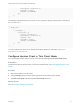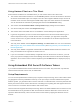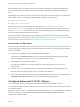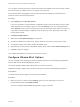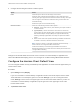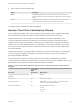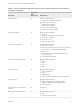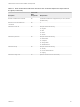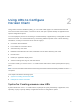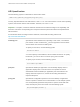Installation and Setup Guide
Table Of Contents
- VMware Horizon Client for Android Installation and Setup Guide
- Contents
- VMware Horizon Client for Android Installation and Setup Guide
- Setup and Installation
- System Requirements
- System Requirements for Android Devices
- System Requirements for Thin Clients
- System Requirements for Chromebooks
- System Requirements for Real-Time Audio-Video
- Smart Card Authentication Requirements
- Configure Smart Card Authentication
- Fingerprint Authentication Requirements
- Supported Desktop Operating Systems
- Preparing Connection Server for Horizon Client
- Installing Horizon Client
- Configuring a List of Servers and a Default Server for Chromebooks
- Configure Horizon Client in Thin Client Mode
- Using Embedded RSA SecurID Software Tokens
- Configure Advanced TLS/SSL Options
- Configure VMware Blast Options
- Configure the Horizon Client Default View
- Horizon Client Data Collected by VMware
- System Requirements
- Using URIs to Configure Horizon Client
- Managing Remote Desktop and Application Connections
- Setting the Certificate Checking Mode in Horizon Client
- Connect to a Remote Desktop or Application
- Use Unauthenticated Access to Connect to Remote Applications
- Share Access to Local Storage with Client Drive Redirection
- Create a Remote Desktop or Application Shortcut
- Manage Server Shortcuts
- Select a Favorite Remote Desktop or Application
- Switch Remote Desktops or Published Applications
- Reconnecting to a Desktop or Published Application
- Disconnecting From a Remote Desktop or Application
- Log Off From a Remote Desktop
- Manage Desktop and Application Shortcuts
- Using Android 7.0 Nougat Multi-Window Modes with Horizon Client
- Using Horizon Client with Samsung DeX
- Using a Microsoft Windows Desktop or Application
- Feature Support Matrix
- Input Devices, Keyboards, and Keyboard Settings
- Enable the Japanese 106/109 Keyboard Layout
- Using the Real-Time Audio-Video Feature
- Using Native Operating System Gestures with Touch Redirection
- Using the Unity Touch Sidebar with a Remote Desktop
- Using the Unity Touch Sidebar with a Remote Application
- Horizon Client Tools on a Mobile Device
- Gestures
- Multitasking
- Copying and Pasting Text and Images
- Dragging and Dropping Text and Image Files
- Saving Documents in a Published Application
- Screen Resolutions and Using External Displays
- PCoIP Client-Side Image Cache
- Internationalization and International Keyboards
- Troubleshooting Horizon Client
- Restart a Remote Desktop
- Reset a Remote Desktop or Remote Applications
- Uninstall Horizon Client
- Collecting and Sending Logging Information to VMware
- Report Horizon Client Crash Data to VMware
- Horizon Client Stops Responding or the Remote Desktop Freezes
- Problem Establishing a Connection When Using a Proxy
- Connecting to a Server in Workspace ONE Mode
2 Configure the decoding and network condition options.
Option Action
H.264 Select this option to allow H.264 decoding in Horizon Client.
When this option is selected (the default setting), Horizon Client uses H.264
decoding if the agent supports H.264 software or hardware encoding. If the agent
does not support H.264 software or hardware encoding, Horizon Client uses
JPG/PNG decoding.
Deselect this option to use JPG/PNG decoding.
Network Condition Select one of the following network condition options:
n
Excellent - Horizon Client uses only TCP networking. This option is ideal for
a LAN environment.
n
Typical (default) - Horizon Client works in mixed mode. In mixed mode,
Horizon Client uses TCP networking when connecting to the server and uses
Blast Extreme Adaptive Transport (BEAT) if the agent and Blast Security
Gateway (if enabled) support BEAT connectivity. This option is the default
setting.
n
Poor - Horizon Client uses only BEAT networking if the BEAT Tunnel Server
is enabled on the server, otherwise it switches to mixed mode.
Note In Horizon 7 version 7.1 and earlier, Connection Server and Security
Server instances do not support the BEAT Tunnel Server.
Unified Access Gateway 2.9 and later supports the BEAT Tunnel Server.
Blast Security Gateway for Connection Server and Security Server instances do
not support BEAT networking.
Changes for H.264 take effect the next time a user connects to a remote desktop or application and
selects the VMware Blast display protocol. Your changes do not affect existing VMware Blast sessions.
Configure the Horizon Client Default View
You can configure whether recently used desktops and applications or server shortcuts appear when you
launch Horizon Client.
Procedure
1 Open Settings and tap Display.
If you are connected to a remote desktop or application in full-screen mode, tap the Horizon Client
Tools radial menu icon and tap the gear icon to access Settings. If you are not using full-screen
mode, Settings is in the menu in the upper right corner of the Horizon Client toolbar. If you are not
connected to a remote desktop or application, tap the gear icon in the upper right corner of the
Horizon Client window.
2 Tap Default launch view.
VMware Horizon Client for Android Installation and Setup Guide
VMware, Inc. 25