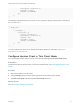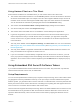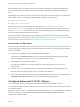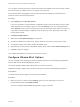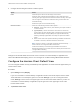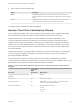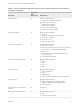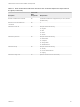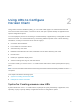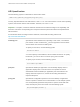Installation and Setup Guide
Table Of Contents
- VMware Horizon Client for Android Installation and Setup Guide
- Contents
- VMware Horizon Client for Android Installation and Setup Guide
- Setup and Installation
- System Requirements
- System Requirements for Android Devices
- System Requirements for Thin Clients
- System Requirements for Chromebooks
- System Requirements for Real-Time Audio-Video
- Smart Card Authentication Requirements
- Configure Smart Card Authentication
- Fingerprint Authentication Requirements
- Supported Desktop Operating Systems
- Preparing Connection Server for Horizon Client
- Installing Horizon Client
- Configuring a List of Servers and a Default Server for Chromebooks
- Configure Horizon Client in Thin Client Mode
- Using Embedded RSA SecurID Software Tokens
- Configure Advanced TLS/SSL Options
- Configure VMware Blast Options
- Configure the Horizon Client Default View
- Horizon Client Data Collected by VMware
- System Requirements
- Using URIs to Configure Horizon Client
- Managing Remote Desktop and Application Connections
- Setting the Certificate Checking Mode in Horizon Client
- Connect to a Remote Desktop or Application
- Use Unauthenticated Access to Connect to Remote Applications
- Share Access to Local Storage with Client Drive Redirection
- Create a Remote Desktop or Application Shortcut
- Manage Server Shortcuts
- Select a Favorite Remote Desktop or Application
- Switch Remote Desktops or Published Applications
- Reconnecting to a Desktop or Published Application
- Disconnecting From a Remote Desktop or Application
- Log Off From a Remote Desktop
- Manage Desktop and Application Shortcuts
- Using Android 7.0 Nougat Multi-Window Modes with Horizon Client
- Using Horizon Client with Samsung DeX
- Using a Microsoft Windows Desktop or Application
- Feature Support Matrix
- Input Devices, Keyboards, and Keyboard Settings
- Enable the Japanese 106/109 Keyboard Layout
- Using the Real-Time Audio-Video Feature
- Using Native Operating System Gestures with Touch Redirection
- Using the Unity Touch Sidebar with a Remote Desktop
- Using the Unity Touch Sidebar with a Remote Application
- Horizon Client Tools on a Mobile Device
- Gestures
- Multitasking
- Copying and Pasting Text and Images
- Dragging and Dropping Text and Image Files
- Saving Documents in a Published Application
- Screen Resolutions and Using External Displays
- PCoIP Client-Side Image Cache
- Internationalization and International Keyboards
- Troubleshooting Horizon Client
- Restart a Remote Desktop
- Reset a Remote Desktop or Remote Applications
- Uninstall Horizon Client
- Collecting and Sending Logging Information to VMware
- Report Horizon Client Crash Data to VMware
- Horizon Client Stops Responding or the Remote Desktop Freezes
- Problem Establishing a Connection When Using a Proxy
- Connecting to a Server in Workspace ONE Mode
Using Horizon Client on a Thin Client
Some features are different or unavailable when you use Horizon Client in thin client mode.
n
The Horizon Client window resolution is set to Auto-fit by default. The auto-fit resolution is the same
as the thin client's HDMI output. For example, if the thin client supports HDMI 4K output, the auto-fit
resolution is 4K. If the thin client supports HDMI 1080p output, the auto-fit resolution is 1920x1080.
You can downscale the resolution by modifying the Horizon Client Resolution setting.
n
The Horizon Client Presentation Mode and Stay Awake display settings are not available.
n
You cannot modify the Horizon Client Keyboard settings.
n
The Horizon Client Tools radial menu is not available in remote desktops and applications.
n
In general, the gestures you use in Horizon Client depend on the thin client model and the type of
external input device that you use with the thin client. For example, you might have a keyboard,
mouse, remote control, or game controller. See the documentation for the external input device for
more information.
n
The Unity Touch sidebar contains Keyboard, Settings, and Disconnect icons. For more information,
see Using the Unity Touch Sidebar with a Remote Desktop and Using the Unity Touch Sidebar with a
Remote Application.
n
The Unity Touch sidebar is supported on Remix Mini and NVIDIA SHIELD Android TV devices. The
Unity Touch sidebar is not supported on Amazon Fire TV.
n
If you are connected to a remote desktop or application from an Amazon Fire TV device, you must
use a pop-up menu to display Horizon Client Settings and to disconnect from the remote desktop or
application. On a remote control or external keyboard, press the Menu button to display the pop-up
menu.
Using Embedded RSA SecurID Software Tokens
If you create and distribute RSA SecurID software tokens to end users, they need enter only their PIN,
rather than their PIN and a token code, to authenticate.
Setup Requirements
You can use Compressed Token Format (CTF) or dynamic seed provisioning, which is also called CT-KIP
(Cryptographic Token Key Initialization Protocol), to set up an easy-to-use RSA authentication system.
With this system, you generate a URL to send to end users. To install the token, end users paste this URL
directly into Horizon Client on their client devices. The dialog box for pasting this URL appears when end
users connect to a Connection Server instance with Horizon Client.
Horizon Client also supports file-based provisioning. When a file-based software token is issued to a user,
the authentication server generates an XML-format token file called an SDTID file. Horizon Client can
import the SDTID file directly. Users can also launch Horizon Client by tapping the SDTID file in a file
browser.
VMware Horizon Client for Android Installation and Setup Guide
VMware, Inc. 22