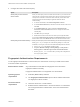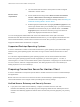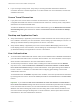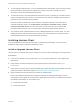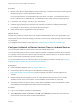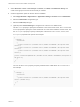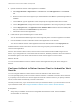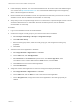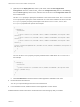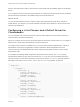Installation and Setup Guide
Table Of Contents
- VMware Horizon Client for Android Installation and Setup Guide
- Contents
- VMware Horizon Client for Android Installation and Setup Guide
- Setup and Installation
- System Requirements
- System Requirements for Android Devices
- System Requirements for Thin Clients
- System Requirements for Chromebooks
- System Requirements for Real-Time Audio-Video
- Smart Card Authentication Requirements
- Configure Smart Card Authentication
- Fingerprint Authentication Requirements
- Supported Desktop Operating Systems
- Preparing Connection Server for Horizon Client
- Installing Horizon Client
- Configuring a List of Servers and a Default Server for Chromebooks
- Configure Horizon Client in Thin Client Mode
- Using Embedded RSA SecurID Software Tokens
- Configure Advanced TLS/SSL Options
- Configure VMware Blast Options
- Configure the Horizon Client Default View
- Horizon Client Data Collected by VMware
- System Requirements
- Using URIs to Configure Horizon Client
- Managing Remote Desktop and Application Connections
- Setting the Certificate Checking Mode in Horizon Client
- Connect to a Remote Desktop or Application
- Use Unauthenticated Access to Connect to Remote Applications
- Share Access to Local Storage with Client Drive Redirection
- Create a Remote Desktop or Application Shortcut
- Manage Server Shortcuts
- Select a Favorite Remote Desktop or Application
- Switch Remote Desktops or Published Applications
- Reconnecting to a Desktop or Published Application
- Disconnecting From a Remote Desktop or Application
- Log Off From a Remote Desktop
- Manage Desktop and Application Shortcuts
- Using Android 7.0 Nougat Multi-Window Modes with Horizon Client
- Using Horizon Client with Samsung DeX
- Using a Microsoft Windows Desktop or Application
- Feature Support Matrix
- Input Devices, Keyboards, and Keyboard Settings
- Enable the Japanese 106/109 Keyboard Layout
- Using the Real-Time Audio-Video Feature
- Using Native Operating System Gestures with Touch Redirection
- Using the Unity Touch Sidebar with a Remote Desktop
- Using the Unity Touch Sidebar with a Remote Application
- Horizon Client Tools on a Mobile Device
- Gestures
- Multitasking
- Copying and Pasting Text and Images
- Dragging and Dropping Text and Image Files
- Saving Documents in a Published Application
- Screen Resolutions and Using External Displays
- PCoIP Client-Side Image Cache
- Internationalization and International Keyboards
- Troubleshooting Horizon Client
- Restart a Remote Desktop
- Reset a Remote Desktop or Remote Applications
- Uninstall Horizon Client
- Collecting and Sending Logging Information to VMware
- Report Horizon Client Crash Data to VMware
- Horizon Client Stops Responding or the Remote Desktop Freezes
- Problem Establishing a Connection When Using a Proxy
- Connecting to a Server in Workspace ONE Mode
When a user starts Horizon Client, Horizon Client communicates with the AirWatch Agent on the Android
device.
If you configured a list of Connection Server instances or a default Connection Server instance, AirWatch
pushes the server information to the AirWatch Agent on the Android devices.
What to do next
You can use the AirWatch console to edit the Horizon Client application and push those changes to
mobile devices. For example, you can add a default Connection Server instance to the server list for the
Horizon Client application.
Configuring a List of Servers and a Default Server for
Chromebooks
You can configure a list of Connection Server instances and a default Connection Server instance for
Horizon Client on enrolled Chromebooks.
When you configure a list of servers, the servers appear as shortcuts in Horizon Client. If you configure a
default server, Horizon Client automatically connects to that server.
To configure a list of servers or a default server, you must create a JSON configuration file. A Chrome
administrator must use the Google Admin console to upload the JSON configuration file for the
Horizon Client app. For detailed information about using the Google Admin console, see the G Suite
Administrator Help.
For example, the following JSON configuration file specifies a list of servers. The server property
specifies the IP address or host name of the server, the username and domain properties specify the
name and domain of a user that is entitled to use the server, and the description property specifies a
description of the server. The username, domain, and description properties are optional.
{
"broker_list": "
{
\"settings\": {
\"server-list\": [{
\"server\": \"123.456.1.1\",
\"description\": \"View Server 1\",
\"username\": \"User1\",
\"domain\": \"TestDomain1\"
}, {
\"server\": \"123.456.1.2\",
\"description\": \"View Server 2\",
\"username\": \"User2\",
\"domain\": \"TestDomain2\"
}, {
\"server\": \"123.456.1.3\",
\"description\": \"View Server 3\",
\"username\": \"User3\",
\"domain\": \"TestDomain3\"
}, {
\"server\": \"viewserver4.mydomain.com\",
VMware Horizon Client for Android Installation and Setup Guide
VMware, Inc. 20