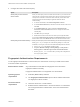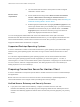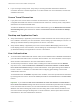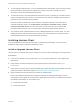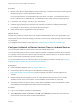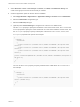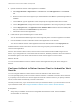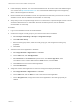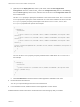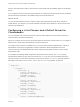Installation and Setup Guide
Table Of Contents
- VMware Horizon Client for Android Installation and Setup Guide
- Contents
- VMware Horizon Client for Android Installation and Setup Guide
- Setup and Installation
- System Requirements
- System Requirements for Android Devices
- System Requirements for Thin Clients
- System Requirements for Chromebooks
- System Requirements for Real-Time Audio-Video
- Smart Card Authentication Requirements
- Configure Smart Card Authentication
- Fingerprint Authentication Requirements
- Supported Desktop Operating Systems
- Preparing Connection Server for Horizon Client
- Installing Horizon Client
- Configuring a List of Servers and a Default Server for Chromebooks
- Configure Horizon Client in Thin Client Mode
- Using Embedded RSA SecurID Software Tokens
- Configure Advanced TLS/SSL Options
- Configure VMware Blast Options
- Configure the Horizon Client Default View
- Horizon Client Data Collected by VMware
- System Requirements
- Using URIs to Configure Horizon Client
- Managing Remote Desktop and Application Connections
- Setting the Certificate Checking Mode in Horizon Client
- Connect to a Remote Desktop or Application
- Use Unauthenticated Access to Connect to Remote Applications
- Share Access to Local Storage with Client Drive Redirection
- Create a Remote Desktop or Application Shortcut
- Manage Server Shortcuts
- Select a Favorite Remote Desktop or Application
- Switch Remote Desktops or Published Applications
- Reconnecting to a Desktop or Published Application
- Disconnecting From a Remote Desktop or Application
- Log Off From a Remote Desktop
- Manage Desktop and Application Shortcuts
- Using Android 7.0 Nougat Multi-Window Modes with Horizon Client
- Using Horizon Client with Samsung DeX
- Using a Microsoft Windows Desktop or Application
- Feature Support Matrix
- Input Devices, Keyboards, and Keyboard Settings
- Enable the Japanese 106/109 Keyboard Layout
- Using the Real-Time Audio-Video Feature
- Using Native Operating System Gestures with Touch Redirection
- Using the Unity Touch Sidebar with a Remote Desktop
- Using the Unity Touch Sidebar with a Remote Application
- Horizon Client Tools on a Mobile Device
- Gestures
- Multitasking
- Copying and Pasting Text and Images
- Dragging and Dropping Text and Image Files
- Saving Documents in a Published Application
- Screen Resolutions and Using External Displays
- PCoIP Client-Side Image Cache
- Internationalization and International Keyboards
- Troubleshooting Horizon Client
- Restart a Remote Desktop
- Reset a Remote Desktop or Remote Applications
- Uninstall Horizon Client
- Collecting and Sending Logging Information to VMware
- Report Horizon Client Crash Data to VMware
- Horizon Client Stops Responding or the Remote Desktop Freezes
- Problem Establishing a Connection When Using a Proxy
- Connecting to a Server in Workspace ONE Mode
n
Install and deploy AirWatch. You must install AirWatch Server v8.0 FP02 or later and AirWatch Agent
v4.2 or later. See http://www.air-watch.com. You can download AirWatch Agent from Google Play
Store or Amazon Appstore for Android.
n
Become familiar with the AirWatch console. This procedure assumes that you know how to use the
AirWatch console. See the AirWatch documentation or online help.
n
Verify that you have a corporate Google account. You must have a corporate Google account to enroll
Android for Work devices. For information about the enrollment process, see the AirWatch
documentation or online help.
Procedure
1 Log in to the AirWatch Console as an administrator.
2 Create and configure a smart group for your Horizon Client users in AirWatch.
a Select Groups and Settings > Groups > Assignment Groups.
b Click Add Smart Group.
c Enter the smart group name, select the smart group type, and configure the smart group
properties.
d Click Save.
3 Add the Horizon Client application to AirWatch.
a Select Apps & Books > Applications > List View.
b On the Public tab, click Add Application.
c Select Android from the Platform drop-down menu, click Search App Store, enter
com.vmware.view.client.android in the Name text box, and click Next.
d Click Select next to the Horizon Client application.
e Click Save & Publish.
4 Assign the Horizon Client application to users and configure the deployment details.
a Select Apps & Books > Applications > List View.
b On the Public tab, click the Edit icon next to the Horizon Client application.
c On the Assignment tab, assign the Horizon Client application to the smart group that you
created.
VMware Horizon Client for Android Installation and Setup Guide
VMware, Inc. 18