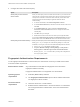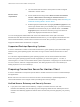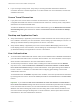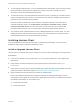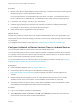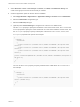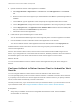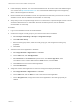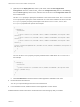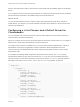Installation and Setup Guide
Table Of Contents
- VMware Horizon Client for Android Installation and Setup Guide
- Contents
- VMware Horizon Client for Android Installation and Setup Guide
- Setup and Installation
- System Requirements
- System Requirements for Android Devices
- System Requirements for Thin Clients
- System Requirements for Chromebooks
- System Requirements for Real-Time Audio-Video
- Smart Card Authentication Requirements
- Configure Smart Card Authentication
- Fingerprint Authentication Requirements
- Supported Desktop Operating Systems
- Preparing Connection Server for Horizon Client
- Installing Horizon Client
- Configuring a List of Servers and a Default Server for Chromebooks
- Configure Horizon Client in Thin Client Mode
- Using Embedded RSA SecurID Software Tokens
- Configure Advanced TLS/SSL Options
- Configure VMware Blast Options
- Configure the Horizon Client Default View
- Horizon Client Data Collected by VMware
- System Requirements
- Using URIs to Configure Horizon Client
- Managing Remote Desktop and Application Connections
- Setting the Certificate Checking Mode in Horizon Client
- Connect to a Remote Desktop or Application
- Use Unauthenticated Access to Connect to Remote Applications
- Share Access to Local Storage with Client Drive Redirection
- Create a Remote Desktop or Application Shortcut
- Manage Server Shortcuts
- Select a Favorite Remote Desktop or Application
- Switch Remote Desktops or Published Applications
- Reconnecting to a Desktop or Published Application
- Disconnecting From a Remote Desktop or Application
- Log Off From a Remote Desktop
- Manage Desktop and Application Shortcuts
- Using Android 7.0 Nougat Multi-Window Modes with Horizon Client
- Using Horizon Client with Samsung DeX
- Using a Microsoft Windows Desktop or Application
- Feature Support Matrix
- Input Devices, Keyboards, and Keyboard Settings
- Enable the Japanese 106/109 Keyboard Layout
- Using the Real-Time Audio-Video Feature
- Using Native Operating System Gestures with Touch Redirection
- Using the Unity Touch Sidebar with a Remote Desktop
- Using the Unity Touch Sidebar with a Remote Application
- Horizon Client Tools on a Mobile Device
- Gestures
- Multitasking
- Copying and Pasting Text and Images
- Dragging and Dropping Text and Image Files
- Saving Documents in a Published Application
- Screen Resolutions and Using External Displays
- PCoIP Client-Side Image Cache
- Internationalization and International Keyboards
- Troubleshooting Horizon Client
- Restart a Remote Desktop
- Reset a Remote Desktop or Remote Applications
- Uninstall Horizon Client
- Collecting and Sending Logging Information to VMware
- Report Horizon Client Crash Data to VMware
- Horizon Client Stops Responding or the Remote Desktop Freezes
- Problem Establishing a Connection When Using a Proxy
- Connecting to a Server in Workspace ONE Mode
5 Upload and add the Horizon Client application to AirWatch.
a Select Apps & Books > Applications > List View and click Add Application on the Internal
tab.
b Browse to the Horizon Client app that you downloaded and click Save to upload the application to
AirWatch.
c On the Info tab, type an application name and specify the supported mobile device models.
d On the Assignment tab, assign the Horizon Client application to the user group that you created.
e On the Deployment tab, set Application uses AirWatch SDK to Yes and select the SDK profile
that you created from the SDK Profile drop-down menu.
f Publish the Horizon Client application.
6 Install and set up the AirWatch Agent on each device.
You can download the AirWatch Agent from the Google Play Store or Amazon Appstore for Android.
7 Use the AirWatch console to install the Horizon Client application on the devices.
You cannot install the Horizon Client application before the effective date on the Deployment tab.
AirWatch delivers Horizon Client to the devices in the user group that you associated with the
Horizon Client application.
When a user launches Horizon Client, Horizon Client communicates with the AirWatch Agent on the
device. If you configured a list of Connection Server instances, AirWatch pushes the server information to
the AirWatch Agent on the device and shortcuts for those servers appear in Horizon Client.
What to do next
You can use the AirWatch console to edit the Horizon Client application and push those changes to
devices.
Configure AirWatch to Deliver Horizon Client to Android for Work
Devices
You can configure AirWatch to deliver Horizon Client to Android for Work device users.
You can optionally specify a list of Connection Server instances or a default Connection Server instance.
If you specify a list of servers, the servers appear as shortcuts in Horizon Client. If you specify a default
server, Horizon Client automatically connects to that server.
Use this procedure only if your environment is set up for Android for Work. If your environment is not set
up for Android for Work, see Configure AirWatch to Deliver Horizon Client to Android Devices.
Prerequisites
n
Verify that your AirWatch environment is integrated with Android for Work. See the AirWatch
documentation or online help.
VMware Horizon Client for Android Installation and Setup Guide
VMware, Inc. 17