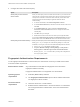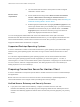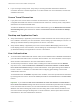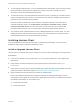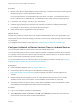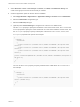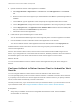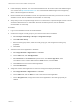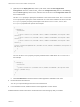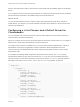Installation and Setup Guide
Table Of Contents
- VMware Horizon Client for Android Installation and Setup Guide
- Contents
- VMware Horizon Client for Android Installation and Setup Guide
- Setup and Installation
- System Requirements
- System Requirements for Android Devices
- System Requirements for Thin Clients
- System Requirements for Chromebooks
- System Requirements for Real-Time Audio-Video
- Smart Card Authentication Requirements
- Configure Smart Card Authentication
- Fingerprint Authentication Requirements
- Supported Desktop Operating Systems
- Preparing Connection Server for Horizon Client
- Installing Horizon Client
- Configuring a List of Servers and a Default Server for Chromebooks
- Configure Horizon Client in Thin Client Mode
- Using Embedded RSA SecurID Software Tokens
- Configure Advanced TLS/SSL Options
- Configure VMware Blast Options
- Configure the Horizon Client Default View
- Horizon Client Data Collected by VMware
- System Requirements
- Using URIs to Configure Horizon Client
- Managing Remote Desktop and Application Connections
- Setting the Certificate Checking Mode in Horizon Client
- Connect to a Remote Desktop or Application
- Use Unauthenticated Access to Connect to Remote Applications
- Share Access to Local Storage with Client Drive Redirection
- Create a Remote Desktop or Application Shortcut
- Manage Server Shortcuts
- Select a Favorite Remote Desktop or Application
- Switch Remote Desktops or Published Applications
- Reconnecting to a Desktop or Published Application
- Disconnecting From a Remote Desktop or Application
- Log Off From a Remote Desktop
- Manage Desktop and Application Shortcuts
- Using Android 7.0 Nougat Multi-Window Modes with Horizon Client
- Using Horizon Client with Samsung DeX
- Using a Microsoft Windows Desktop or Application
- Feature Support Matrix
- Input Devices, Keyboards, and Keyboard Settings
- Enable the Japanese 106/109 Keyboard Layout
- Using the Real-Time Audio-Video Feature
- Using Native Operating System Gestures with Touch Redirection
- Using the Unity Touch Sidebar with a Remote Desktop
- Using the Unity Touch Sidebar with a Remote Application
- Horizon Client Tools on a Mobile Device
- Gestures
- Multitasking
- Copying and Pasting Text and Images
- Dragging and Dropping Text and Image Files
- Saving Documents in a Published Application
- Screen Resolutions and Using External Displays
- PCoIP Client-Side Image Cache
- Internationalization and International Keyboards
- Troubleshooting Horizon Client
- Restart a Remote Desktop
- Reset a Remote Desktop or Remote Applications
- Uninstall Horizon Client
- Collecting and Sending Logging Information to VMware
- Report Horizon Client Crash Data to VMware
- Horizon Client Stops Responding or the Remote Desktop Freezes
- Problem Establishing a Connection When Using a Proxy
- Connecting to a Server in Workspace ONE Mode
Procedure
1 Browse to the URL for downloading the Horizon Client app, or search for the Horizon Client app in the
Google Play Store or Amazon Appstore for Android.
For some client devices, you download the file to the device. For others, you download the file to a
PC or a USB device. For Chromebooks, you download Horizon Client from the Google Play Store.
2 If necessary, copy the app (.apk file) to your client device.
3 Install the app according to the client device's customary procedure for installing Android apps.
For example, on some devices, you must tap the file to install it.
4 Verify that the Horizon app appears on the client device.
What to do next
The first time you launch Horizon Client on an Android 6.0 Marshmallow device, the app prompts you to
allow Horizon Client to make and manage phone calls, access photos, media, and files, and record audio
on your device.
If you installed Horizon Client on a thin client, see Configure Horizon Client in Thin Client Mode.
Configure AirWatch to Deliver Horizon Client to Android Devices
You can configure AirWatch to deliver Horizon Client to Android device users.
You can optionally specify a list of Connection Server instances or a default Connection Server instance.
If you specify a list of servers, the servers appear as shortcuts in Horizon Client. If you specify a default
server, Horizon Client automatically connects to that server.
If your environment is set up for Android for Work, do not follow this procedure. Instead, see Configure
AirWatch to Deliver Horizon Client to Android for Work Devices.
Prerequisites
n
Install and deploy AirWatch. See http://www.air-watch.com.
n
Download the Horizon Client app from the VMware Downloads page at
http://www.vmware.com/go/viewclients or from the Google Play Store or Amazon Appstore for
Android.
n
Become familiar with the AirWatch console. This procedure assumes you know how to use the
AirWatch console. For more information, see the AirWatch documentation or online help.
n
Decide which version of Horizon Client to deploy with the AirWatch console. The AirWatch console
cannot deploy both the ARM and the x86 version at the same time.
Procedure
1 Log in to the AirWatch console as an administrator.
2 Select Accounts > Users > List View, click Add, select Add User, and add user accounts for the
users who will run Horizon Client on their Android devices.
VMware Horizon Client for Android Installation and Setup Guide
VMware, Inc. 15