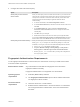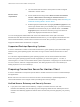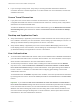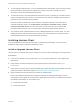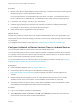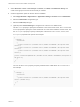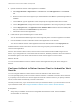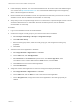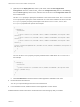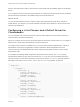Installation and Setup Guide
Table Of Contents
- VMware Horizon Client for Android Installation and Setup Guide
- Contents
- VMware Horizon Client for Android Installation and Setup Guide
- Setup and Installation
- System Requirements
- System Requirements for Android Devices
- System Requirements for Thin Clients
- System Requirements for Chromebooks
- System Requirements for Real-Time Audio-Video
- Smart Card Authentication Requirements
- Configure Smart Card Authentication
- Fingerprint Authentication Requirements
- Supported Desktop Operating Systems
- Preparing Connection Server for Horizon Client
- Installing Horizon Client
- Configuring a List of Servers and a Default Server for Chromebooks
- Configure Horizon Client in Thin Client Mode
- Using Embedded RSA SecurID Software Tokens
- Configure Advanced TLS/SSL Options
- Configure VMware Blast Options
- Configure the Horizon Client Default View
- Horizon Client Data Collected by VMware
- System Requirements
- Using URIs to Configure Horizon Client
- Managing Remote Desktop and Application Connections
- Setting the Certificate Checking Mode in Horizon Client
- Connect to a Remote Desktop or Application
- Use Unauthenticated Access to Connect to Remote Applications
- Share Access to Local Storage with Client Drive Redirection
- Create a Remote Desktop or Application Shortcut
- Manage Server Shortcuts
- Select a Favorite Remote Desktop or Application
- Switch Remote Desktops or Published Applications
- Reconnecting to a Desktop or Published Application
- Disconnecting From a Remote Desktop or Application
- Log Off From a Remote Desktop
- Manage Desktop and Application Shortcuts
- Using Android 7.0 Nougat Multi-Window Modes with Horizon Client
- Using Horizon Client with Samsung DeX
- Using a Microsoft Windows Desktop or Application
- Feature Support Matrix
- Input Devices, Keyboards, and Keyboard Settings
- Enable the Japanese 106/109 Keyboard Layout
- Using the Real-Time Audio-Video Feature
- Using Native Operating System Gestures with Touch Redirection
- Using the Unity Touch Sidebar with a Remote Desktop
- Using the Unity Touch Sidebar with a Remote Application
- Horizon Client Tools on a Mobile Device
- Gestures
- Multitasking
- Copying and Pasting Text and Images
- Dragging and Dropping Text and Image Files
- Saving Documents in a Published Application
- Screen Resolutions and Using External Displays
- PCoIP Client-Side Image Cache
- Internationalization and International Keyboards
- Troubleshooting Horizon Client
- Restart a Remote Desktop
- Reset a Remote Desktop or Remote Applications
- Uninstall Horizon Client
- Collecting and Sending Logging Information to VMware
- Report Horizon Client Crash Data to VMware
- Horizon Client Stops Responding or the Remote Desktop Freezes
- Problem Establishing a Connection When Using a Proxy
- Connecting to a Server in Workspace ONE Mode
n
To use Fingerprint authentication, you must enable biometric authentication in the Connection Server
instance. Biometric authentication is supported in Horizon 6 version 6.2 and later. For more
information, see the View Administration document.
n
To enable end users to save their passwords with Horizon Client, so that they do not always need to
supply credentials when they connect to a Connection Server instance, configure Horizon LDAP for
this feature in the Connection Server instance.
Users can save their passwords if Horizon LDAP is configured to allow it, if the Horizon Client
certificate verification mode is set to Warn before connecting to untrusted servers or Never
connect to untrusted servers, and if Horizon Client can fully verify the server certificate that
Connection Server presents. For more information, see the View Administration document.
n
To provide end users unauthenticated access to published applications in Horizon Client, you must
enable this feature in the Connection Server instance. For more information, see the topics about
unauthenticated access in the View Administration document.
Installing Horizon Client
You can install Horizon Client the same way that you install other Android apps. You can also use
AirWatch to deliver Horizon Client to Android device users.
Install or Upgrade Horizon Client
Horizon Client is an Android app, and you install it just as you do other Android apps on the client device.
Prerequisites
n
If you have not already set up the client device, do so. See the manufacturer's user's guide for the
client device.
n
Verify that the client device meets the system requirements for Horizon Client. See System
Requirements.
n
Verify that you have the URL for a download page that contains the Horizon Client installer. This URL
might be the VMware Downloads page at http://www.vmware.com/go/viewclients.
n
Become familiar with the client device's procedure for installing apps.
Devices from different manufacturers use different methods for installing Android apps. See the
manufacturer's user's guide for the client device. Depending on the device, you might have to perform
the following tasks before you can install an app:
n
Install a particular driver.
n
Install a file browser.
VMware Horizon Client for Android Installation and Setup Guide
VMware, Inc. 14