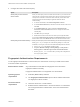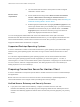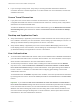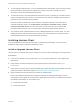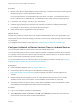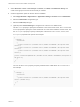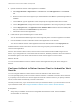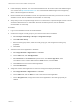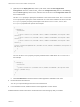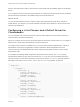Installation and Setup Guide
Table Of Contents
- VMware Horizon Client for Android Installation and Setup Guide
- Contents
- VMware Horizon Client for Android Installation and Setup Guide
- Setup and Installation
- System Requirements
- System Requirements for Android Devices
- System Requirements for Thin Clients
- System Requirements for Chromebooks
- System Requirements for Real-Time Audio-Video
- Smart Card Authentication Requirements
- Configure Smart Card Authentication
- Fingerprint Authentication Requirements
- Supported Desktop Operating Systems
- Preparing Connection Server for Horizon Client
- Installing Horizon Client
- Configuring a List of Servers and a Default Server for Chromebooks
- Configure Horizon Client in Thin Client Mode
- Using Embedded RSA SecurID Software Tokens
- Configure Advanced TLS/SSL Options
- Configure VMware Blast Options
- Configure the Horizon Client Default View
- Horizon Client Data Collected by VMware
- System Requirements
- Using URIs to Configure Horizon Client
- Managing Remote Desktop and Application Connections
- Setting the Certificate Checking Mode in Horizon Client
- Connect to a Remote Desktop or Application
- Use Unauthenticated Access to Connect to Remote Applications
- Share Access to Local Storage with Client Drive Redirection
- Create a Remote Desktop or Application Shortcut
- Manage Server Shortcuts
- Select a Favorite Remote Desktop or Application
- Switch Remote Desktops or Published Applications
- Reconnecting to a Desktop or Published Application
- Disconnecting From a Remote Desktop or Application
- Log Off From a Remote Desktop
- Manage Desktop and Application Shortcuts
- Using Android 7.0 Nougat Multi-Window Modes with Horizon Client
- Using Horizon Client with Samsung DeX
- Using a Microsoft Windows Desktop or Application
- Feature Support Matrix
- Input Devices, Keyboards, and Keyboard Settings
- Enable the Japanese 106/109 Keyboard Layout
- Using the Real-Time Audio-Video Feature
- Using Native Operating System Gestures with Touch Redirection
- Using the Unity Touch Sidebar with a Remote Desktop
- Using the Unity Touch Sidebar with a Remote Application
- Horizon Client Tools on a Mobile Device
- Gestures
- Multitasking
- Copying and Pasting Text and Images
- Dragging and Dropping Text and Image Files
- Saving Documents in a Published Application
- Screen Resolutions and Using External Displays
- PCoIP Client-Side Image Cache
- Internationalization and International Keyboards
- Troubleshooting Horizon Client
- Restart a Remote Desktop
- Reset a Remote Desktop or Remote Applications
- Uninstall Horizon Client
- Collecting and Sending Logging Information to VMware
- Report Horizon Client Crash Data to VMware
- Horizon Client Stops Responding or the Remote Desktop Freezes
- Problem Establishing a Connection When Using a Proxy
- Connecting to a Server in Workspace ONE Mode
n
If you are using a security server, verify that you are using the latest maintenance releases of
Connection Server 6.x and Security Server 6.x or later releases. For more information, see the View
Installation document.
Secure Tunnel Connection
n
If you plan to use a secure tunnel connection for client devices, and if the secure connection is
configured with a DNS host name for Connection Server instance or a security server, verify that the
client device can resolve this DNS name.
To enable or disable the secure tunnel, in Horizon Administrator, go to the Edit Horizon Connection
Server Settings dialog box and select or deselect the Use secure tunnel connection to desktop
check box.
Desktop and Application Pools
n
Verify that a desktop or application pool has been created and that the user account that you plan to
use is entitled to access the pool. For information, see the Setting Up Virtual Desktops in Horizon 7 or
Setting Up Published Desktops and Applications in Horizon 7 document.
n
Verify that the desktop or application pool is set to use the VMware Blast display protocol or the
PCoIP display protocol. For information, see the Setting Up Virtual Desktops in Horizon 7 and Setting
Up Published Desktops and Applications in Horizon 7 documents.
User Authentication
n
To use two-factor authentication with Horizon Client, such as RSA SecurID or RADIUS authentication,
you must enable this feature in the Connection Server instance. For more information, see the topics
about two-factor authentication in the View Administration document.
n
To hide security information in Horizon Client, including server URL information and the Domain
drop-down menu, enable the Hide server information in client user interface and Hide domain
list in client user interface settings in Horizon Administrator. These global settings are available in
Horizon 7 version 7.1 and later. For information about configuring global settings, see the View
Administration document.
To authenticate when the Domain drop-down menu is hidden, users must provide domain information
by entering their user name in the format domain\username or username@domain in the User name
text box.
Important If you enable the Hide server information in client user interface and Hide domain
list in client user interface settings and select two-factor authentication (RSA SecureID or RADIUS)
for the Connection Server instance, do not enforce Windows user name matching. Enforcing
Windows user name matching will prevent users from being able to enter domain information in the
user name text box and login will always fail. For more information, see the topics about two-factor
authentication in the View Administration document.
VMware Horizon Client for Android Installation and Setup Guide
VMware, Inc. 13