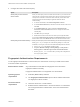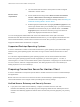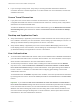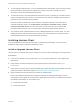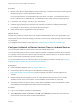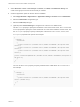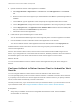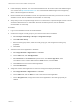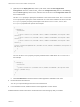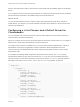Installation and Setup Guide
Table Of Contents
- VMware Horizon Client for Android Installation and Setup Guide
- Contents
- VMware Horizon Client for Android Installation and Setup Guide
- Setup and Installation
- System Requirements
- System Requirements for Android Devices
- System Requirements for Thin Clients
- System Requirements for Chromebooks
- System Requirements for Real-Time Audio-Video
- Smart Card Authentication Requirements
- Configure Smart Card Authentication
- Fingerprint Authentication Requirements
- Supported Desktop Operating Systems
- Preparing Connection Server for Horizon Client
- Installing Horizon Client
- Configuring a List of Servers and a Default Server for Chromebooks
- Configure Horizon Client in Thin Client Mode
- Using Embedded RSA SecurID Software Tokens
- Configure Advanced TLS/SSL Options
- Configure VMware Blast Options
- Configure the Horizon Client Default View
- Horizon Client Data Collected by VMware
- System Requirements
- Using URIs to Configure Horizon Client
- Managing Remote Desktop and Application Connections
- Setting the Certificate Checking Mode in Horizon Client
- Connect to a Remote Desktop or Application
- Use Unauthenticated Access to Connect to Remote Applications
- Share Access to Local Storage with Client Drive Redirection
- Create a Remote Desktop or Application Shortcut
- Manage Server Shortcuts
- Select a Favorite Remote Desktop or Application
- Switch Remote Desktops or Published Applications
- Reconnecting to a Desktop or Published Application
- Disconnecting From a Remote Desktop or Application
- Log Off From a Remote Desktop
- Manage Desktop and Application Shortcuts
- Using Android 7.0 Nougat Multi-Window Modes with Horizon Client
- Using Horizon Client with Samsung DeX
- Using a Microsoft Windows Desktop or Application
- Feature Support Matrix
- Input Devices, Keyboards, and Keyboard Settings
- Enable the Japanese 106/109 Keyboard Layout
- Using the Real-Time Audio-Video Feature
- Using Native Operating System Gestures with Touch Redirection
- Using the Unity Touch Sidebar with a Remote Desktop
- Using the Unity Touch Sidebar with a Remote Application
- Horizon Client Tools on a Mobile Device
- Gestures
- Multitasking
- Copying and Pasting Text and Images
- Dragging and Dropping Text and Image Files
- Saving Documents in a Published Application
- Screen Resolutions and Using External Displays
- PCoIP Client-Side Image Cache
- Internationalization and International Keyboards
- Troubleshooting Horizon Client
- Restart a Remote Desktop
- Reset a Remote Desktop or Remote Applications
- Uninstall Horizon Client
- Collecting and Sending Logging Information to VMware
- Report Horizon Client Crash Data to VMware
- Horizon Client Stops Responding or the Remote Desktop Freezes
- Problem Establishing a Connection When Using a Proxy
- Connecting to a Server in Workspace ONE Mode
n
The Connection Server instance must present a valid root-signed
certificate to Horizon Client.
Horizon Client
requirements
n
Set the certificate checking mode to Never connect to untrusted
servers or Warn before connecting to untrusted servers. For
information about setting the certificate checking mode, see Setting the
Certificate Checking Mode in Horizon Client.
n
Enable fingerprint authentication by tapping Enable Fingerprint on the
server login window. After you successfully log in, your Active Directory
credentials are stored securely in your Android device. The Enable
Fingerprint option is shown the first time you log in and does not
appear after fingerprint authentication is enabled.
You can use fingerprint authentication with smart card authentication and as part of two-factor
authentication with RSA SecurID and RADIUS authentication. If you use fingerprint authentication with
smart card authentication, Horizon Client connects to the server after you enter your PIN and the
fingerprint authentication window does not appear.
Supported Desktop Operating Systems
A Horizon administrator creates virtual machines that have a guest operating system and installs agent
software in the guest operating system. End users can log in to these virtual machines from a client
device.
For a list of the supported Windows guest operating systems, see the View Installation document.
Some Linux guest operating systems are also supported if you have View Agent 6.1.1 or later, or
Horizon Agent 7.0 or later. For information about system requirements, configuring Linux virtual machines
for use in Horizon, and a list of supported features, see Setting Up Horizon 6 for Linux Desktops or
Setting Up Horizon 7 for Linux Desktops.
Preparing Connection Server for Horizon Client
A Horizon administrator must perform specific tasks to enable end users to connect to remote desktops
and applications.
Before end users can connect to a server and access a remote desktop or published application, a
Horizon administrator must configure certain pool settings and security settings.
Unified Access Gateway and Security Servers
n
If you plan to use Unified Access Gateway, configure Connection Server to work with
Unified Access Gateway. See the Deploying and Configuring Unified Access Gateway document.
Unified Access Gateway appliances fulfill the same role that was previously played by only security
servers.
VMware Horizon Client for Android Installation and Setup Guide
VMware, Inc. 12