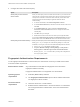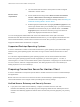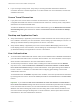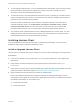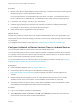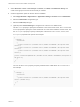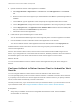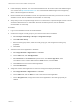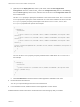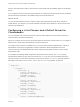Installation and Setup Guide
Table Of Contents
- VMware Horizon Client for Android Installation and Setup Guide
- Contents
- VMware Horizon Client for Android Installation and Setup Guide
- Setup and Installation
- System Requirements
- System Requirements for Android Devices
- System Requirements for Thin Clients
- System Requirements for Chromebooks
- System Requirements for Real-Time Audio-Video
- Smart Card Authentication Requirements
- Configure Smart Card Authentication
- Fingerprint Authentication Requirements
- Supported Desktop Operating Systems
- Preparing Connection Server for Horizon Client
- Installing Horizon Client
- Configuring a List of Servers and a Default Server for Chromebooks
- Configure Horizon Client in Thin Client Mode
- Using Embedded RSA SecurID Software Tokens
- Configure Advanced TLS/SSL Options
- Configure VMware Blast Options
- Configure the Horizon Client Default View
- Horizon Client Data Collected by VMware
- System Requirements
- Using URIs to Configure Horizon Client
- Managing Remote Desktop and Application Connections
- Setting the Certificate Checking Mode in Horizon Client
- Connect to a Remote Desktop or Application
- Use Unauthenticated Access to Connect to Remote Applications
- Share Access to Local Storage with Client Drive Redirection
- Create a Remote Desktop or Application Shortcut
- Manage Server Shortcuts
- Select a Favorite Remote Desktop or Application
- Switch Remote Desktops or Published Applications
- Reconnecting to a Desktop or Published Application
- Disconnecting From a Remote Desktop or Application
- Log Off From a Remote Desktop
- Manage Desktop and Application Shortcuts
- Using Android 7.0 Nougat Multi-Window Modes with Horizon Client
- Using Horizon Client with Samsung DeX
- Using a Microsoft Windows Desktop or Application
- Feature Support Matrix
- Input Devices, Keyboards, and Keyboard Settings
- Enable the Japanese 106/109 Keyboard Layout
- Using the Real-Time Audio-Video Feature
- Using Native Operating System Gestures with Touch Redirection
- Using the Unity Touch Sidebar with a Remote Desktop
- Using the Unity Touch Sidebar with a Remote Application
- Horizon Client Tools on a Mobile Device
- Gestures
- Multitasking
- Copying and Pasting Text and Images
- Dragging and Dropping Text and Image Files
- Saving Documents in a Published Application
- Screen Resolutions and Using External Displays
- PCoIP Client-Side Image Cache
- Internationalization and International Keyboards
- Troubleshooting Horizon Client
- Restart a Remote Desktop
- Reset a Remote Desktop or Remote Applications
- Uninstall Horizon Client
- Collecting and Sending Logging Information to VMware
- Report Horizon Client Crash Data to VMware
- Horizon Client Stops Responding or the Remote Desktop Freezes
- Problem Establishing a Connection When Using a Proxy
- Connecting to a Server in Workspace ONE Mode
3 Configure the smart card removal policy.
Option Description
Set the policy on the Connection
Server instance
When you set the policy on the Connection Server instance, you can disconnect
users from the Connection Server instance when they remove their smart cards,
or keep users connected to Connection Server when they remove their smart
cards and let them start new desktop or application sessions without
reauthenticating.
a In Horizon Administrator, select View Configuration > Servers.
b On the Connection Servers tab, select the Connection Server instance and
click Edit.
c On the Authentication tab, select or deselect the Disconnect user
sessions on smart card removal check box to configure the smart card
removal policy.
d Click OK to save your changes.
e Restart the Connection Server service to make your changes take effect.
If you select the Disconnect user sessions on smart card removal check box,
Horizon Client returns to the Recent tab when users remove their smart cards.
Set the policy on the remote desktop When you set the policy on the remote desktop, you can use the Group Policy
Editor (gpedit.msc) to configure one of the following settings: no action, lock
workstation, force log off, or Disconnect if a Remote Desktop Services session.
a Open gpedit.msc in the desktop operating system.
b Navigate to Windows settings > Security settings > Local policies >
Security options > Interactive logon: smart card removal behavior.
c Run the gpupdate /force command after you change the configuration to
force a group policy refresh.
Fingerprint Authentication Requirements
To use fingerprint authentication in Horizon Client, the client device on which you install Horizon Client
must meet certain requirements.
Android device models Any Android device model that has a fingerprint sensor and native
fingerprint reader functionality.
Fingerprint authentication is not supported on a Chromebook.
Operating system
requirements
n
Android 6 (Marshmallow) and later
n
The Fingerprint Authentication option must be enabled and at least
one fingerprint must be enrolled.
Connection Server
requirements
n
Horizon 6 version 6.2 or a later release.
n
Enable biometric authentication in Connection Server. For information,
see "Configure Biometric Authentication" in the View Administration
document.
VMware Horizon Client for Android Installation and Setup Guide
VMware, Inc. 11