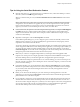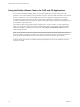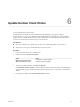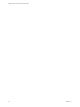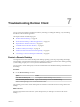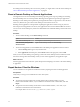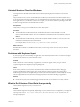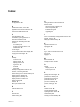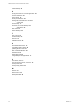User manual
Table Of Contents
- VMware Horizon Client for Windows User Guide
- Contents
- VMware Horizon Client for Windows User Guide
- How Do I Log In?
- Connecting to Remote Desktops and Applications
- Setting the Certificate Checking Mode in Horizon Client
- Connect to a Remote Desktop or Application
- Use Unauthenticated Access to Connect to Remote Applications
- Log Off or Disconnect
- Reconnecting to a Desktop or Application
- Hide the VMware Horizon Client Window
- Create a Desktop or Application Shortcut on the Client Desktop or Start Menu
- Using Start Menu Shortcuts That the Server Creates
- Using Remote Desktops and Applications
- Keyboard Shortcuts
- Copying and Pasting Text and Images
- Share Access to Local Folders and Drives with Client Drive Redirection
- Switch Desktops or Applications
- Printing from a Remote Desktop or Application
- Using Remote Applications
- Clicking URL Links That Open Outside of Horizon Client
- Tips for Using the Desktop and Application Selector
- Control Adobe Flash Display
- Resizing the Remote Desktop Window
- Use Display Scaling
- Using DPI Synchronization
- Using External Devices
- Update Horizon Client Online
- Troubleshooting Horizon Client
- Index
Uninstall Horizon Client for Windows
You might need to uninstall and reinstall Horizon Client if repairing Horizon Client does not solve the
problem.
This procedures shows you how to uninstall Horizon Client if you have the Horizon Client installer. If you
do not have the Horizon Client installer, you can uninstall Horizon Client in the same way that you uninstall
other applications on your Windows system. For example, you can use the Windows operating system Add
or Remove Programs feature to uninstall Horizon Client.
Prerequisites
Verify that you can log in as an administrator on the client system.
Procedure
n
To uninstall Horizon Client interactively, double-click the Horizon Client installer, or run the
Horizon Client installer with the /uninstall installation command from the command line, and click
Remove.
n
To uninstall Horizon Client silently, run the Horizon Client installer with the /silent and /uninstall
installation commands from the command line.
For example: VMware-Horizon-Client-y.y.y-xxxxxx.exe /silent /uninstall
What to do next
Reinstall Horizon Client. For installation instructions, see the Using VMware Horizon Client for Windows
document.
Problems with Keyboard Input
If, when you type in a remote desktop or application, none of the keystrokes seem to work, the issue might
be with security software on your local client system.
Problem
While connected to a remote desktop or application, no characters appear when you type. Another
symptom might be that a single key keeps repeating itself.
Cause
Some security software, such as Norton 360 Total Security, includes a feature that detects keylogger
programs and blocks keystroke logging. This security feature is meant to protect the system against
unwanted spyware that, for example, steals passwords and credit card numbers. Unfortunately, this security
software might block Horizon Client from sending keystrokes to the remote desktop or application.
Solution
u
On the client system, turn o the keylogger detection feature of your antivirus or security software.
What to Do If Horizon Client Exits Unexpectedly
Horizon Client might exit even if you do not close it.
Problem
Horizon Client might exit unexpectedly. Depending on your Connection Server conguration, you might see
a message such as There is no secure connection to the View Connection Server. In some cases, no
message is displayed.
Chapter 7 Troubleshooting Horizon Client
VMware, Inc. 45