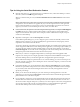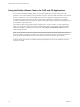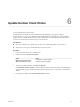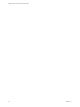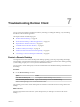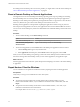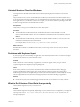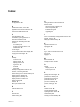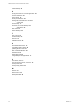User manual
Table Of Contents
- VMware Horizon Client for Windows User Guide
- Contents
- VMware Horizon Client for Windows User Guide
- How Do I Log In?
- Connecting to Remote Desktops and Applications
- Setting the Certificate Checking Mode in Horizon Client
- Connect to a Remote Desktop or Application
- Use Unauthenticated Access to Connect to Remote Applications
- Log Off or Disconnect
- Reconnecting to a Desktop or Application
- Hide the VMware Horizon Client Window
- Create a Desktop or Application Shortcut on the Client Desktop or Start Menu
- Using Start Menu Shortcuts That the Server Creates
- Using Remote Desktops and Applications
- Keyboard Shortcuts
- Copying and Pasting Text and Images
- Share Access to Local Folders and Drives with Client Drive Redirection
- Switch Desktops or Applications
- Printing from a Remote Desktop or Application
- Using Remote Applications
- Clicking URL Links That Open Outside of Horizon Client
- Tips for Using the Desktop and Application Selector
- Control Adobe Flash Display
- Resizing the Remote Desktop Window
- Use Display Scaling
- Using DPI Synchronization
- Using External Devices
- Update Horizon Client Online
- Troubleshooting Horizon Client
- Index
If restarting the remote desktop does not solve the problem, you might need to reset the remote desktop. See
“Reset a Remote Desktop or Remote Applications,” on page 44.
Reset a Remote Desktop or Remote Applications
You might need to reset a remote desktop if the desktop operating system stops responding and restarting
the remote desktop does not solve the problem. Reseing remote applications quits all open applications.
Reseing a remote desktop is the equivalent of pressing the Reset buon on a physical PC to force the PC to
restart. Any les that are open on the remote desktop are closed and are not saved.
Reseing remote applications is the equivalent of quiing the applications without saving any unsaved
data. All open remote applications are closed, even applications that come from dierent RDS server farms.
You can reset a remote desktop only if a Horizon administrator has enabled the desktop reset feature for the
desktop.
Procedure
1 To reset a remote desktop, use the Reset Desktop command.
Option Action
From within the desktop OS
Select Options > Reset Desktop from the menu bar.
From the desktop and application
selection window
Right-click the desktop icon and select Reset Desktop.
2 To reset remote applications, use the Reset buon in the desktop and application selection window.
a Click the buon (gear icon) in the menu bar.
b Select Applications in the left pane, click the Reset buon in the right pane, and click OK.
When you reset a remote desktop, the operating system in the remote desktop reboots and Horizon Client
disconnects and logs o from the desktop. When you reset remote applications, the applications quit.
What to do next
Wait an appropriate amount of time for system startup before aempting to reconnect to the remote desktop
or application.
Repair Horizon Client for Windows
You can sometimes resolve problems with Horizon Client by repairing the Horizon Client application.
Prerequisites
Verify that you can log in as an administrator on the client system.
Procedure
n
To repair Horizon Client interactively, double-click the Horizon Client installer, or run the
Horizon Client installer with the /repair installation command from the command line, and click
Repair.
n
To repair Horizon Client silently, run the Horizon Client installer with the /silent and /repair
installation commands from the command line.
For example: VMware-Horizon-Client-y.y.y-xxxxxx.exe /silent /repair
VMware Horizon Client for Windows User Guide
44 VMware, Inc.