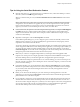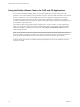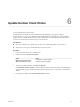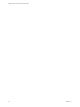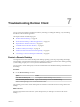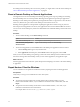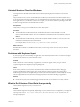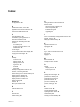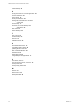User manual
Table Of Contents
- VMware Horizon Client for Windows User Guide
- Contents
- VMware Horizon Client for Windows User Guide
- How Do I Log In?
- Connecting to Remote Desktops and Applications
- Setting the Certificate Checking Mode in Horizon Client
- Connect to a Remote Desktop or Application
- Use Unauthenticated Access to Connect to Remote Applications
- Log Off or Disconnect
- Reconnecting to a Desktop or Application
- Hide the VMware Horizon Client Window
- Create a Desktop or Application Shortcut on the Client Desktop or Start Menu
- Using Start Menu Shortcuts That the Server Creates
- Using Remote Desktops and Applications
- Keyboard Shortcuts
- Copying and Pasting Text and Images
- Share Access to Local Folders and Drives with Client Drive Redirection
- Switch Desktops or Applications
- Printing from a Remote Desktop or Application
- Using Remote Applications
- Clicking URL Links That Open Outside of Horizon Client
- Tips for Using the Desktop and Application Selector
- Control Adobe Flash Display
- Resizing the Remote Desktop Window
- Use Display Scaling
- Using DPI Synchronization
- Using External Devices
- Update Horizon Client Online
- Troubleshooting Horizon Client
- Index
Troubleshooting Horizon Client 7
You can solve most problems with Horizon Client by restarting or reseing the desktop, or by reinstalling
the VMware Horizon Client application.
This chapter includes the following topics:
n
“Restart a Remote Desktop,” on page 43
n
“Reset a Remote Desktop or Remote Applications,” on page 44
n
“Repair Horizon Client for Windows,” on page 44
n
“Uninstall Horizon Client for Windows,” on page 45
n
“Problems with Keyboard Input,” on page 45
n
“What to Do If Horizon Client Exits Unexpectedly,” on page 45
n
“Connecting to a Server in Workspace ONE Mode,” on page 46
Restart a Remote Desktop
You might need to restart a remote desktop if the desktop operating system stops responding. Restarting a
remote desktop is the equivalent of the Windows operating system restart command. The desktop operating
system usually prompts you to save any unsaved data before it restarts.
You can restart a remote desktop only if a Horizon administrator has enabled the desktop restart feature for
the desktop.
Procedure
u
Use the Restart Desktop command.
Option Action
From within the desktop OS
Select Options > Restart Desktop from the menu bar.
From the desktop selection window
Right-click the desktop icon and select Restart Desktop.
Horizon Client prompts you to conrm the restart action.
The operating system in the remote desktop reboots and Horizon Client disconnects and logs o from the
desktop.
What to do next
Wait an appropriate amount of time for system startup before you aempt to reconnect to the remote
desktop.
VMware, Inc.
43