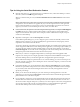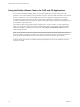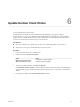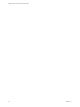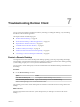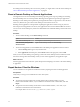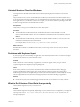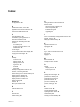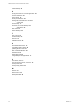User manual
Table Of Contents
- VMware Horizon Client for Windows User Guide
- Contents
- VMware Horizon Client for Windows User Guide
- How Do I Log In?
- Connecting to Remote Desktops and Applications
- Setting the Certificate Checking Mode in Horizon Client
- Connect to a Remote Desktop or Application
- Use Unauthenticated Access to Connect to Remote Applications
- Log Off or Disconnect
- Reconnecting to a Desktop or Application
- Hide the VMware Horizon Client Window
- Create a Desktop or Application Shortcut on the Client Desktop or Start Menu
- Using Start Menu Shortcuts That the Server Creates
- Using Remote Desktops and Applications
- Keyboard Shortcuts
- Copying and Pasting Text and Images
- Share Access to Local Folders and Drives with Client Drive Redirection
- Switch Desktops or Applications
- Printing from a Remote Desktop or Application
- Using Remote Applications
- Clicking URL Links That Open Outside of Horizon Client
- Tips for Using the Desktop and Application Selector
- Control Adobe Flash Display
- Resizing the Remote Desktop Window
- Use Display Scaling
- Using DPI Synchronization
- Using External Devices
- Update Horizon Client Online
- Troubleshooting Horizon Client
- Index
Update Horizon Client Online 6
You can update Horizon Client online.
An administrator can disable the online update feature by modifying a group policy seing. In
Horizon Client 4.6.1, you can also disable the online update feature by seing the AUTO_UPDATE_ENABLED
property to 0 if you install Horizon Client from the command line. For more information, see the VMware
Horizon Client for Windows Installation and Setup Guide document.
Prerequisites
n
Save your work before you update Horizon Client. The update might initiate a system reboot.
n
Verify that you can log in as an administrator on the client system.
Procedure
1 Log in to the client system as an administrator.
2 In Horizon Client, click Software Updates.
Option Action
Before you connect to a server
Click Options > Software Updates.
After you connect to a server
Click Help > Software Updates
3 To check for available updates, click Check for Updates.
If Automatically check for updates is selected, Horizon Client automatically detects available updates.
You can disable automatic update detection by deselecting the check box. The check box is enabled by
default.
4 If an update is available, click Download and Install to install it.
VMware, Inc.
41