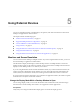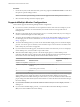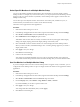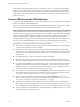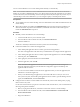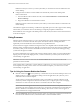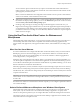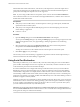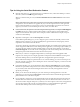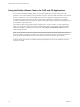User manual
Table Of Contents
- VMware Horizon Client for Windows User Guide
- Contents
- VMware Horizon Client for Windows User Guide
- How Do I Log In?
- Connecting to Remote Desktops and Applications
- Setting the Certificate Checking Mode in Horizon Client
- Connect to a Remote Desktop or Application
- Use Unauthenticated Access to Connect to Remote Applications
- Log Off or Disconnect
- Reconnecting to a Desktop or Application
- Hide the VMware Horizon Client Window
- Create a Desktop or Application Shortcut on the Client Desktop or Start Menu
- Using Start Menu Shortcuts That the Server Creates
- Using Remote Desktops and Applications
- Keyboard Shortcuts
- Copying and Pasting Text and Images
- Share Access to Local Folders and Drives with Client Drive Redirection
- Switch Desktops or Applications
- Printing from a Remote Desktop or Application
- Using Remote Applications
- Clicking URL Links That Open Outside of Horizon Client
- Tips for Using the Desktop and Application Selector
- Control Adobe Flash Display
- Resizing the Remote Desktop Window
- Use Display Scaling
- Using DPI Synchronization
- Using External Devices
- Update Horizon Client Online
- Troubleshooting Horizon Client
- Index
Using the Relative Mouse Feature for CAD and 3D Applications
If you use the VMware Blast display protocol or the PCoIP display protocol when using CAD or 3D
applications in a remote desktop, mouse performance improves when you enable the relative mouse feature.
In most circumstances, if you are using applications that do not require 3D rendering, Horizon Client
transmits information about mouse pointer movements by using absolute coordinates. Using absolute
coordinates, the client renders the mouse movements locally, which improves performance, especially if you
are outside the corporate network.
For work that requires using graphics-intensive applications, such as AutoCAD, or for playing 3D video
games, you can improve mouse performance by enabling the relative mouse feature, which uses relative,
rather than absolute, coordinates. To use this feature, select Options > Enable Relative Mouse from the
Horizon Client menu bar.
N If you use Horizon Client in windowed mode rather than full-screen mode and the relative mouse
feature is enabled, you might not be able to move the mouse pointer to the Horizon Client menu options or
move the pointer outside of the Horizon Client window. To resolve this situation, press Ctrl+Alt.
When the relative mouse feature is enabled, performance might be slow if you are outside the corporate
network, on a WAN.
VMware Horizon Client for Windows User Guide
40 VMware, Inc.