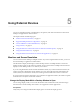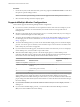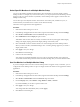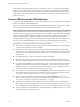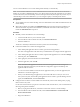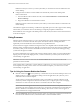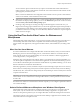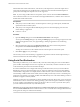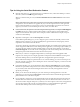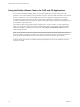User manual
Table Of Contents
- VMware Horizon Client for Windows User Guide
- Contents
- VMware Horizon Client for Windows User Guide
- How Do I Log In?
- Connecting to Remote Desktops and Applications
- Setting the Certificate Checking Mode in Horizon Client
- Connect to a Remote Desktop or Application
- Use Unauthenticated Access to Connect to Remote Applications
- Log Off or Disconnect
- Reconnecting to a Desktop or Application
- Hide the VMware Horizon Client Window
- Create a Desktop or Application Shortcut on the Client Desktop or Start Menu
- Using Start Menu Shortcuts That the Server Creates
- Using Remote Desktops and Applications
- Keyboard Shortcuts
- Copying and Pasting Text and Images
- Share Access to Local Folders and Drives with Client Drive Redirection
- Switch Desktops or Applications
- Printing from a Remote Desktop or Application
- Using Remote Applications
- Clicking URL Links That Open Outside of Horizon Client
- Tips for Using the Desktop and Application Selector
- Control Adobe Flash Display
- Resizing the Remote Desktop Window
- Use Display Scaling
- Using DPI Synchronization
- Using External Devices
- Update Horizon Client Online
- Troubleshooting Horizon Client
- Index
With the Real-Time Audio-Video feature, video devices, audio input devices, and audio output devices
work without requiring the use of USB redirection, and the amount of network bandwidth required is
greatly reduced. Analog audio input devices are also supported.
N If you are using a USB webcam or microphone, do not connect it from the Connect USB Device
menu in Horizon Client. To do so routes the device through USB redirection, so that the device cannot use
the Real-Time Audio-Video feature.
Prerequisites
n
Verify that you have a USB webcam, or USB microphone or other type of microphone, installed and
operational on the local client system.
n
Verify that you are using the VMware Blast display protocol or the PCoIP display protocol for the
remote desktop or application.
n
Connect to a server.
Procedure
1 Open the dialog box and select Real-Time Audio-Video in the left pane.
You can open the dialog box by clicking the (gear) icon in the upper right corner of the
desktop and application screen, or by right-clicking a desktop or application icon and selecting
.
2 Select the preferred webcam from the Preferred webcam drop-down menu and the preferred
microphone from the Preferred microphone drop-down menu.
The drop-down menus show the available webcams and microphones on the client system.
3 Click OK or Apply to save your changes.
The next time you start a remote desktop or application, the preferred webcam and microphone that you
selected are redirected to the remote desktop or application.
Using Serial Port Redirection
With serial port redirection, you can redirect locally connected, serial (COM) ports such as built-in RS232
ports or USB-to-serial adapters. Devices such as printers, bar code readers, and other serial devices can be
connected to these ports and used in the remote desktops.
If a Horizon administrator has congured the serial port redirection feature, and if you use the VMware
Blast display protocol or the PCoIP display protocol, serial port redirection works on the remote desktop
without further conguration. For example, COM1 on the local client system is redirected as COM1 on the
remote desktop. COM2 is redirected as COM2, unless the COM port is already in use. If so the COM port is
mapped to avoid conicts. For example, if COM1 and COM2 already exist on the remote desktop, COM1 on
the client is mapped to COM3 by default.
Although you must have any required device drivers installed on the local client system, you do not need to
install the device drivers on the remote desktop operating system where the agent is installed. For example,
if you use a USB-to-serial adapter that requires specic device drivers to work on your local client system,
you must install those drivers but only on the client system.
I If you are using a device that plugs in to a USB-to-serial adapter, do not connect the device
from the Connect USB Device menu in Horizon Client. To do so routes the device through USB redirection,
and bypasses the serial port redirection functionality.
VMware Horizon Client for Windows User Guide
38 VMware, Inc.