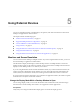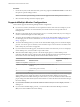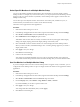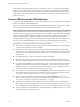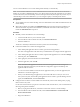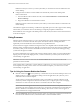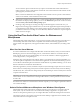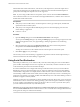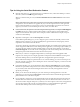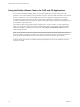User manual
Table Of Contents
- VMware Horizon Client for Windows User Guide
- Contents
- VMware Horizon Client for Windows User Guide
- How Do I Log In?
- Connecting to Remote Desktops and Applications
- Setting the Certificate Checking Mode in Horizon Client
- Connect to a Remote Desktop or Application
- Use Unauthenticated Access to Connect to Remote Applications
- Log Off or Disconnect
- Reconnecting to a Desktop or Application
- Hide the VMware Horizon Client Window
- Create a Desktop or Application Shortcut on the Client Desktop or Start Menu
- Using Start Menu Shortcuts That the Server Creates
- Using Remote Desktops and Applications
- Keyboard Shortcuts
- Copying and Pasting Text and Images
- Share Access to Local Folders and Drives with Client Drive Redirection
- Switch Desktops or Applications
- Printing from a Remote Desktop or Application
- Using Remote Applications
- Clicking URL Links That Open Outside of Horizon Client
- Tips for Using the Desktop and Application Selector
- Control Adobe Flash Display
- Resizing the Remote Desktop Window
- Use Display Scaling
- Using DPI Synchronization
- Using External Devices
- Update Horizon Client Online
- Troubleshooting Horizon Client
- Index
You can select the option to hide webcams if you plan to use the Real-Time Audio-Video feature to
redirect webcams, which is what VMware recommends. Use scanner redirection with webcams to take
a photograph of yourself and scan it.
N If a Horizon administrator has congured scanner redirection to use a specic scanner and that
scanner is not available, scanner redirection will not work.
n
Although most TWAIN scanners display the a scanner seings dialog box by default, some do not. For
those that do not display seings options, you can use the Preferences option in the scanner icon menu,
and select Always show Scanner dialog option.
n
Scanning too large an image or scanning at too high a resolution might not work. In this case, you
might see the scanning progress indicator freeze, or the scanner application might exit unexpectedly. If
you minimize the remote desktop, an error message might appear on the local client system, notifying
you that the resolution is set too high. To resolve this issue, reduce the resolution or crop the image to a
smaller size and scan again.
Using the Real-Time Audio-Video Feature for Webcams and
Microphones
With the Real-Time Audio-Video feature, you can use the local client system's webcam or microphone on a
remote desktop. Real-Time Audio-Video is compatible with standard conferencing applications and
browser-based video applications, and supports standard webcams, audio USB devices, and analog audio
input.
When You Can Use a Webcam
If a Horizon administrator has congured the Real-Time Audio-Video feature, and if you use the VMware
Blast display protocol or the PCoIP display protocol, a webcam that is built-in or connected to the local
client computer can be used on a remote desktop. You can use the webcam in conferencing applications
such as Skype, Webex, or Google Hangouts.
During the setup of an application such as Skype, Webex, or Google Hangouts on the remote desktop, you
can choose input and output devices from menus in the application. For virtual machine desktops, you can
choose VMware Virtual Microphone and VMware Virtual Webcam. For published desktops, you can choose
Remote Audio Device and VMware Virtual Webcam.
With many applications, however, this feature will just work, and selecting an input device is not necessary.
If the webcam is currently being used by the local client computer it cannot be used by the remote desktop
simultaneously. Also, if the webcam is being used by the remote desktop it cannot be used by the local client
computer at the same time.
I If you are using a USB webcam, do not connect it from the Connect USB Device menu in
Horizon Client. To do so routes the device through USB redirection, and the performance will be unusable
for video chat.
If more than one webcam is connected to the local client computer, you can congure a preferred webcam to
use on remote desktops.
Select a Preferred Webcam or Microphone on a Windows Client System
With the Real-Time Audio-Video feature, if multiple webcams or microphones are connected to the local
client system, only one of the devices is used on the remote desktop or application. To specify which
webcam or microphone is preferred, you can congure Real-Time Audio-Video seings in Horizon Client.
The preferred webcam or microphone is used on the remote desktop or application if it is available, and if
not, another webcam or microphone is used.
Chapter 5 Using External Devices
VMware, Inc. 37