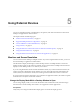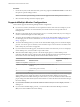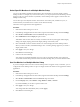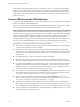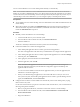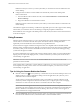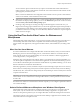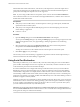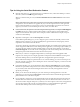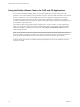User manual
Table Of Contents
- VMware Horizon Client for Windows User Guide
- Contents
- VMware Horizon Client for Windows User Guide
- How Do I Log In?
- Connecting to Remote Desktops and Applications
- Setting the Certificate Checking Mode in Horizon Client
- Connect to a Remote Desktop or Application
- Use Unauthenticated Access to Connect to Remote Applications
- Log Off or Disconnect
- Reconnecting to a Desktop or Application
- Hide the VMware Horizon Client Window
- Create a Desktop or Application Shortcut on the Client Desktop or Start Menu
- Using Start Menu Shortcuts That the Server Creates
- Using Remote Desktops and Applications
- Keyboard Shortcuts
- Copying and Pasting Text and Images
- Share Access to Local Folders and Drives with Client Drive Redirection
- Switch Desktops or Applications
- Printing from a Remote Desktop or Application
- Using Remote Applications
- Clicking URL Links That Open Outside of Horizon Client
- Tips for Using the Desktop and Application Selector
- Control Adobe Flash Display
- Resizing the Remote Desktop Window
- Use Display Scaling
- Using DPI Synchronization
- Using External Devices
- Update Horizon Client Online
- Troubleshooting Horizon Client
- Index
USB devices that you connect to your local system after you start Horizon Client are redirected to the
remote desktop.
n
Congure Horizon Client to connect USB devices automatically to the remote desktop when
Horizon Client starts.
a From the VMware Horizon Client menu bar, select Connect USB Device > Autoconnect USB
Devices at Startup.
b Plug in the USB device and restart Horizon Client.
USB devices that are connected to the local system when you start Horizon Client are redirected to the
remote desktop.
The USB device appears in the desktop. A USB device might take up to 20 seconds to appear in the desktop.
The rst time you connect the device to the desktop you might be prompted to install drivers.
If the USB device does not appear in the desktop after several minutes, disconnect and reconnect the device
to the client computer.
Using Scanners
With the scanner redirection feature, you can scan information into remote desktops and applications with
scanners that are connected to the local client system. This feature redirects scanning data with a
signicantly lower bandwidth than can be achieved by using USB redirection.
Scanner redirection supports standard scanning devices that are compatible with the TWAIN and WIA
(Windows Image Acquisition) formats. Although you must have the scanner device drivers installed on the
local client system, you do not need to install the scanner device drivers on the remote desktop operating
system where the agent is installed.
If a Horizon administrator has congured the scanner redirection feature, and if you use the VMware Blast
display protocol or the PCoIP display protocol, a scanner connected to your local system can be used in a
remote desktop or application.
I Do not connect a scanner from the Connect USB Device menu in Horizon Client. The
performance will be unusable.
When scanning data is redirected to a remote desktop or application, you cannot access the scanner on the
local computer. Conversely, when a scanner is in use on the local computer, you cannot access it on the
remote desktop or application.
Tips for Using the Scanner Redirection Feature
n
Click the scanner icon ( ) in the system tray, or notication area, of the remote desktop to select a non-
default scanner or to change conguration seings. On remote applications, the system tray icon is
redirected to the local client computer.
You do not have to use the menu that appears when you click this icon. Scanner redirection works
without any further conguration. The icon menu allows you to congure options such as changing
which device to use if more than one device is connected to the local client computer.
N If the menu that appears does not list any scanners it means that an incompatible scanner is
connected to the client computer. If the scanner icon is not present, it means that the scanner redirection
feature is disabled or not installed on the remote desktop. The scanner icon also does not appear on
client systems that do not support this feature.
n
Click the Preferences option in the menu to select options to control image compression, hide webcams
from the scanner redirection menu, and determine how to select the default scanner.
VMware Horizon Client for Windows User Guide
36 VMware, Inc.