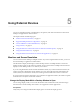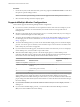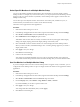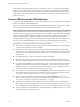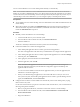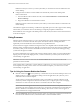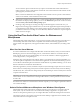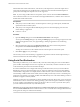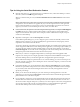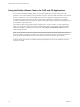User manual
Table Of Contents
- VMware Horizon Client for Windows User Guide
- Contents
- VMware Horizon Client for Windows User Guide
- How Do I Log In?
- Connecting to Remote Desktops and Applications
- Setting the Certificate Checking Mode in Horizon Client
- Connect to a Remote Desktop or Application
- Use Unauthenticated Access to Connect to Remote Applications
- Log Off or Disconnect
- Reconnecting to a Desktop or Application
- Hide the VMware Horizon Client Window
- Create a Desktop or Application Shortcut on the Client Desktop or Start Menu
- Using Start Menu Shortcuts That the Server Creates
- Using Remote Desktops and Applications
- Keyboard Shortcuts
- Copying and Pasting Text and Images
- Share Access to Local Folders and Drives with Client Drive Redirection
- Switch Desktops or Applications
- Printing from a Remote Desktop or Application
- Using Remote Applications
- Clicking URL Links That Open Outside of Horizon Client
- Tips for Using the Desktop and Application Selector
- Control Adobe Flash Display
- Resizing the Remote Desktop Window
- Use Display Scaling
- Using DPI Synchronization
- Using External Devices
- Update Horizon Client Online
- Troubleshooting Horizon Client
- Index
By default, the remote desktop window opens on the primary monitor. You can drag the remote desktop
window to a non-primary monitor, and the next time you open the remote desktop, the remote desktop
window appears on that same monitor. The window is opened and centered in the monitor and uses the
window size you selected for the display mode, not a size that you might have created by dragging the
window to resize it.
Connect USB Devices with USB Redirection
You can use locally aached USB devices, such as thumb ash drives, cameras, and printers, from a remote
desktop. This feature is called USB redirection.
When you use this feature, most USB devices that are aached to the local client system become available
from a menu in Horizon Client. You use the menu to connect and disconnect the devices.
N With View Agent 6.1 or later, or Horizon Agent 7.0 or later, you can also redirect locally connected
USB thumb ash drives and hard disks for use in published desktops and remote applications. Other types
of USB devices, including other types of storage devices, such as security storage drives and USB CD-ROM,
are not supported in published desktops and applications. With Horizon Agent 7.0.2 or later, published
desktops and applications can support more generic USB devices, including TOPAZ Signature Pad,
Olympus Dictation Foot pedal, and Wacom signature pad. Other types of USB devices, including security
storage drivers and USB CD-ROM drives, are not supported in published desktops and applications.
Using USB devices with remote desktops has the following limitations:
n
When you access a USB device from a menu in Horizon Client and use the device in a remote desktop,
you cannot access the device on the local computer.
n
USB devices that do not appear in the menu, but are available in a remote desktop, include human
interface devices such as keyboards and pointing devices. The remote desktop and the local computer
use these devices at the same time. Interaction with these devices can sometimes be slow because of
network latency.
n
Large USB disk drives can take several minutes to appear in the desktop.
n
Some USB devices require specic drivers. If a required driver is not already installed on a remote
desktop, you might be prompted to install it when you connect the USB device to the remote desktop.
n
If you plan to aach USB devices that use MTP drivers, such as Android-based Samsung smart phones
and tablets, congure Horizon Client so that it automatically connects USB devices to your remote
desktop. Otherwise, if you try to manually redirect the USB device by using a menu item, the device is
not redirected unless you unplug the device and then plug it in again.
n
Do not connect to scanners by using the Connect USB Device menu. To use a scanner device, use the
scanner redirection feature. This feature is available for Horizon Client when used with View Agent
6.0.2 or later or Horizon Agent 7.0 or later. See “Using Scanners,” on page 36.
n
Webcams are not supported for USB redirection using the Connect USB Device menu. To use a
webcam or audio input device, you must use the Real-Time Audio-Video feature. See “Using the Real-
Time Audio-Video Feature for Webcams and Microphones,” on page 37.
n
The redirection of USB audio devices depends on the state of the network and is not reliable. Some
devices require a high data throughput even when they are idle. Audio input and output devices work
well with the Real-Time Audio-Video feature. You do not need to use USB redirection for those devices.
n
You cannot format a redirected USB drive in a published desktop on an RDS host unless you connect to
the remote desktop as an administrator user.
VMware Horizon Client for Windows User Guide
34 VMware, Inc.