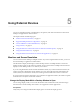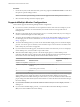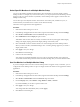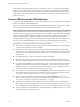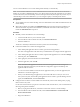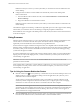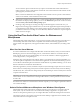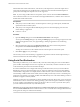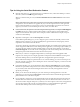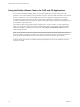User manual
Table Of Contents
- VMware Horizon Client for Windows User Guide
- Contents
- VMware Horizon Client for Windows User Guide
- How Do I Log In?
- Connecting to Remote Desktops and Applications
- Setting the Certificate Checking Mode in Horizon Client
- Connect to a Remote Desktop or Application
- Use Unauthenticated Access to Connect to Remote Applications
- Log Off or Disconnect
- Reconnecting to a Desktop or Application
- Hide the VMware Horizon Client Window
- Create a Desktop or Application Shortcut on the Client Desktop or Start Menu
- Using Start Menu Shortcuts That the Server Creates
- Using Remote Desktops and Applications
- Keyboard Shortcuts
- Copying and Pasting Text and Images
- Share Access to Local Folders and Drives with Client Drive Redirection
- Switch Desktops or Applications
- Printing from a Remote Desktop or Application
- Using Remote Applications
- Clicking URL Links That Open Outside of Horizon Client
- Tips for Using the Desktop and Application Selector
- Control Adobe Flash Display
- Resizing the Remote Desktop Window
- Use Display Scaling
- Using DPI Synchronization
- Using External Devices
- Update Horizon Client Online
- Troubleshooting Horizon Client
- Index
Select Specific Monitors in a Multiple-Monitor Setup
You can use the selective multiple-monitor feature to select the monitors on which to display a remote
desktop window. For example, if you have three monitors, you can specify that the remote desktop window
appears on only two of those monitors. By default, a remote desktop window appears on all monitors in a
multiple-monitor setup.
You can select up to four adjacent monitors. The monitors can be side by side, stacked two by two, or
stacked vertically. A maximum of two monitors can be stacked vertically.
This feature is not supported for remote applications.
Procedure
1 Start Horizon Client and log in to a server.
2 In the desktop and application selection window, right-click the remote desktop and select .
3 Select PCoIP or VMware Blast from the Connect Via drop-down menu.
4 Select All Monitors from the Display drop-down menu.
Thumbnails of the monitors that are currently connected to the client system appear under Display
seings. The display topology matches the display seings on the client system.
5 Click a thumbnail to select or deselect a monitor on which to display the remote desktop window.
When you select a monitor, its thumbnail changes color. A warning message appears if you violate a
display selection rule.
6 Click Apply to save your changes.
7 Click OK to close the dialog box.
8 Connect to the remote desktop.
Your changes are applied immediately when you connect to the remote desktop. Your changes are
saved in the Horizon Client preferences le for the remote desktop after you exit from Horizon Client.
Use One Monitor in a Multiple-Monitor Setup
If you have multiple monitors but want a remote desktop window to appear on only one monitor, you can
congure the remote desktop window to open on a single monitor. This feature is not supported for remote
applications.
Procedure
1 Start Horizon Client and log in to a server.
2 In the desktop and application selection window, right-click the remote desktop and select .
3 Select PCoIP or VMware Blast from the Connect Via drop-down menu.
4 From the Display menu, select Window - Large, Window - Small, or Custom.
If you select Custom, you can select a specic window size.
5 Click Apply to save your changes.
Your changes take eect immediately after you click Apply.
6 Click OK to close the dialog box.
Chapter 5 Using External Devices
VMware, Inc. 33