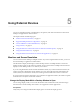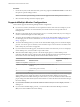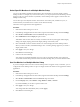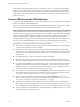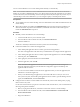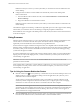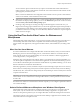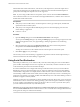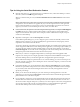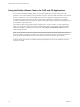User manual
Table Of Contents
- VMware Horizon Client for Windows User Guide
- Contents
- VMware Horizon Client for Windows User Guide
- How Do I Log In?
- Connecting to Remote Desktops and Applications
- Setting the Certificate Checking Mode in Horizon Client
- Connect to a Remote Desktop or Application
- Use Unauthenticated Access to Connect to Remote Applications
- Log Off or Disconnect
- Reconnecting to a Desktop or Application
- Hide the VMware Horizon Client Window
- Create a Desktop or Application Shortcut on the Client Desktop or Start Menu
- Using Start Menu Shortcuts That the Server Creates
- Using Remote Desktops and Applications
- Keyboard Shortcuts
- Copying and Pasting Text and Images
- Share Access to Local Folders and Drives with Client Drive Redirection
- Switch Desktops or Applications
- Printing from a Remote Desktop or Application
- Using Remote Applications
- Clicking URL Links That Open Outside of Horizon Client
- Tips for Using the Desktop and Application Selector
- Control Adobe Flash Display
- Resizing the Remote Desktop Window
- Use Display Scaling
- Using DPI Synchronization
- Using External Devices
- Update Horizon Client Online
- Troubleshooting Horizon Client
- Index
Using External Devices 5
You can use external keyboards, external displays, microphones, and other external devices with remote
desktops and applications in Horizon Client.
This chapter includes the following topics:
n
“Monitors and Screen Resolution,” on page 31
n
“Supported Multiple Monitor Congurations,” on page 32
n
“Connect USB Devices with USB Redirection,” on page 34
n
“Using Scanners,” on page 36
n
“Using the Real-Time Audio-Video Feature for Webcams and Microphones,” on page 37
n
“Using Serial Port Redirection,” on page 38
n
“Using the Relative Mouse Feature for CAD and 3D Applications,” on page 40
Monitors and Screen Resolution
You can extend a remote desktop to multiple monitors. If you have a high-resolution monitor, you can see
the remote desktop or application in full resolution.
The All Monitors display mode displays a remote desktop window on multiple monitors. The remote
desktop window appears on all monitors by default. You can use the selective multiple-monitor feature to
display a remote desktop window on a subset of your monitors.
If you are using All Monitors mode and click the Minimize buon, if you then maximize the window, the
window goes back to All Monitors mode. Similarly, if you are using Fullscreen mode and minimize the
window, when you maximize the window, the window goes back to Fullscreen mode on one monitor.
If you have Horizon Client use all monitors, if you maximize an application window, the window expands
to the full screen of only the monitor that contains it.
Change the Display Mode While a Desktop Window Is Open
You can change display modes, such as from All Monitors mode to Fullscreen mode, without having to
disconnect from a remote desktop. This feature is not supported for remote applications.
Prerequisites
Verify that you are using the VMware Blast display protocol or the PCoIP display protocol.
VMware, Inc.
31