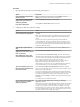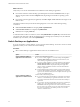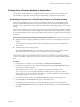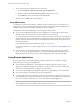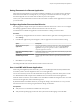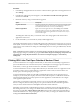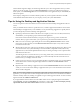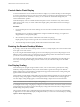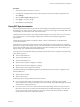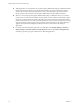User manual
Table Of Contents
- VMware Horizon Client for Windows User Guide
- Contents
- VMware Horizon Client for Windows User Guide
- How Do I Log In?
- Connecting to Remote Desktops and Applications
- Setting the Certificate Checking Mode in Horizon Client
- Connect to a Remote Desktop or Application
- Use Unauthenticated Access to Connect to Remote Applications
- Log Off or Disconnect
- Reconnecting to a Desktop or Application
- Hide the VMware Horizon Client Window
- Create a Desktop or Application Shortcut on the Client Desktop or Start Menu
- Using Start Menu Shortcuts That the Server Creates
- Using Remote Desktops and Applications
- Keyboard Shortcuts
- Copying and Pasting Text and Images
- Share Access to Local Folders and Drives with Client Drive Redirection
- Switch Desktops or Applications
- Printing from a Remote Desktop or Application
- Using Remote Applications
- Clicking URL Links That Open Outside of Horizon Client
- Tips for Using the Desktop and Application Selector
- Control Adobe Flash Display
- Resizing the Remote Desktop Window
- Use Display Scaling
- Using DPI Synchronization
- Using External Devices
- Update Horizon Client Online
- Troubleshooting Horizon Client
- Index
n
Although Windows 10 and Windows 8.x machines support dierent DPI seings on dierent monitors,
the DPI Synchronization feature uses only the DPI value that is set on the client machine's primary
monitor. All monitors in the remote desktop also use the same DPI seing as the client machine's
primary monitor. Horizon Client does not support dierent DPI seings in dierent monitors.
n
When you connect a laptop that supports dierent DPI seings on dierent monitors to an external
monitor, and you set the external monitor to be the primary monitor, Windows automatically changes
the primary monitor and primary monitor DPI seing every time you detach or reaach the external
monitor. In this situation, you must log out and log back in to the client system to make Horizon Client
aware of the primary monitor change, and you must log out and log back in to the remote desktop or
application to make the DPI seings match between the client system and remote desktop or
application.
n
For Windows 10 client machines, right-click on your Desktop, select Display > Advanced
display > Advanced sizing of text and other items, click the set a custom scaling level link,
and then log out and log in again to make the new DPI seing take eect.
VMware Horizon Client for Windows User Guide
30 VMware, Inc.