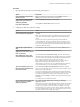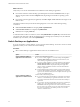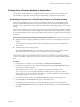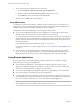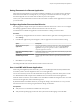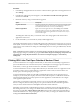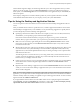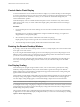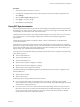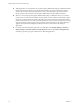User manual
Table Of Contents
- VMware Horizon Client for Windows User Guide
- Contents
- VMware Horizon Client for Windows User Guide
- How Do I Log In?
- Connecting to Remote Desktops and Applications
- Setting the Certificate Checking Mode in Horizon Client
- Connect to a Remote Desktop or Application
- Use Unauthenticated Access to Connect to Remote Applications
- Log Off or Disconnect
- Reconnecting to a Desktop or Application
- Hide the VMware Horizon Client Window
- Create a Desktop or Application Shortcut on the Client Desktop or Start Menu
- Using Start Menu Shortcuts That the Server Creates
- Using Remote Desktops and Applications
- Keyboard Shortcuts
- Copying and Pasting Text and Images
- Share Access to Local Folders and Drives with Client Drive Redirection
- Switch Desktops or Applications
- Printing from a Remote Desktop or Application
- Using Remote Applications
- Clicking URL Links That Open Outside of Horizon Client
- Tips for Using the Desktop and Application Selector
- Control Adobe Flash Display
- Resizing the Remote Desktop Window
- Use Display Scaling
- Using DPI Synchronization
- Using External Devices
- Update Horizon Client Online
- Troubleshooting Horizon Client
- Index
Procedure
1 Start Horizon Client and connect to a server.
2 In the desktop and application selection window, right-click the remote desktop or application and
select .
3 Select the Allow display scaling check box.
4 Click Apply to save your changes.
5 Click OK to close the dialog box.
Using DPI Synchronization
The DPI Synchronization feature ensures that the remote desktop's DPI seing matches the client machine's
DPI seing for new remote sessions. When you start a new session, Horizon Agent sets the DPI value in the
remote desktop to match the DPI value of the client machine.
The DPI Synchronization feature cannot change the DPI seing for active remote sessions. If you reconnect
to an existing remote session, the Display Scaling feature scales the remote desktop or application
appropriately.
The DPI Synchronization feature is enabled by default. A Horizon administrator can disable the DPI
synchronization feature.
When the DPI Synchronization feature and the Display Scaling feature are both enabled, only one feature
takes eect at any given time. Display scaling occurs only when DPI synchronization has not yet taken eect
(that is, before the DPI seing on the remote desktop matches the DPI seing on the client machine), and
display scaling stops working after the DPI seings match.
For single-session virtual machine desktops, the DPI Synchronization feature is supported on the following
guest operating systems:
n
32-bit or 64-bit Windows 7
n
32-bit or 64-bit Windows 8.x
n
32-bit or 64-bit Windows 10
n
Windows Server 2008 R2 congured as a desktop
n
Windows Server 2012 R2 congured as a desktop
n
Windows Server 2016 congured as a desktop
For published desktops and published applications, the DPI Synchronization feature is supported on the
following RDS hosts:
n
Windows Server 2012 R2
n
Windows Server 2016
Following are tips for using the DPI Synchronization feature:
n
If you change the DPI seing on the client machine, you must log out and log in again to make
Horizon Client aware of the new DPI seing on the client machine. This requirement applies even if the
client machine is running Windows 10.
n
If you start a remote session on a client machine that has a DPI seing of more than 100 percent, and
then use the same session on another client machine that has a dierent DPI seing of more than 100
percent, you must log out and log back in to the session on the second client machine to make DPI
synchronization work on the second client machine.
Chapter 4 Using Remote Desktops and Applications
VMware, Inc. 29