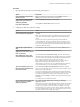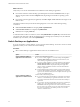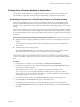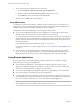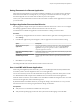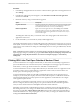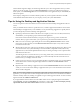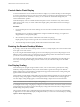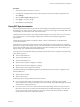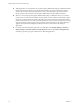User manual
Table Of Contents
- VMware Horizon Client for Windows User Guide
- Contents
- VMware Horizon Client for Windows User Guide
- How Do I Log In?
- Connecting to Remote Desktops and Applications
- Setting the Certificate Checking Mode in Horizon Client
- Connect to a Remote Desktop or Application
- Use Unauthenticated Access to Connect to Remote Applications
- Log Off or Disconnect
- Reconnecting to a Desktop or Application
- Hide the VMware Horizon Client Window
- Create a Desktop or Application Shortcut on the Client Desktop or Start Menu
- Using Start Menu Shortcuts That the Server Creates
- Using Remote Desktops and Applications
- Keyboard Shortcuts
- Copying and Pasting Text and Images
- Share Access to Local Folders and Drives with Client Drive Redirection
- Switch Desktops or Applications
- Printing from a Remote Desktop or Application
- Using Remote Applications
- Clicking URL Links That Open Outside of Horizon Client
- Tips for Using the Desktop and Application Selector
- Control Adobe Flash Display
- Resizing the Remote Desktop Window
- Use Display Scaling
- Using DPI Synchronization
- Using External Devices
- Update Horizon Client Online
- Troubleshooting Horizon Client
- Index
Control Adobe Flash Display
A Horizon administrator can set Adobe Flash content to display in your remote desktop at a level designed
to conserve computing resources. In some cases, these seings can result in low playback quality. By moving
the mouse pointer into the Adobe Flash content, you can override the Adobe Flash seings that your
Horizon administrator species.
Adobe Flash display control is available for Internet Explorer sessions on Windows only, and for Adobe
Flash versions 9 and 10 only. To control Adobe Flash display quality, Adobe Flash must not be running in
full screen mode.
Procedure
1 From Internet Explorer in the remote desktop, browse to the relevant Adobe Flash content and start it if
necessary.
Depending on how your Horizon administrator congured Adobe Flash seings, you might notice
dropped frames or low playback quality.
2 Move the mouse pointer into the Adobe Flash content while it is playing.
Display quality is improved as long as the cursor remains in the Adobe Flash content.
3 To retain the improvement in quality, double-click inside the Adobe Flash content.
Resizing the Remote Desktop Window
If you drag a corner of the remote desktop window to resize it, a tooltip displays the screen resolution in the
lower-right corner of the window.
If you are using the VMware Blast display protocol or PCoIP display protocol, the tooltip changes to show
dierent screen resolutions when you change the size of the desktop window. This information is useful if
you need to resize the remote desktop to a specic resolution.
You cannot change the resolution of the remote desktop window if an administrator has locked the guest
size or if you are using the RDP display protocol. In these cases, the resolution tooltip shows the initial
resolution.
Use Display Scaling
Users that have poor eyesight or high-resolution screens, such as a 4K monitors, generally have scaling
enabled by seing the DPI (Dots Per Inch) on the client machine to greater than 100 percent. With the
Display Scaling feature, remote desktops and applications support the client machine's scaling seing and
appear normal-sized rather than very small.
Horizon Client saves the display scaling seing for each remote desktop separately. For remote applications,
the display scaling seing applies to all remote applications that are available to the currently logged-in
user. The display scaling seing appears, even if the DPI seing is 100 percent on the client machine.
N An administrator can hide the display scaling seing.
In a multiple-monitor setup, using display scaling does not aect the number of monitors and the maximum
resolutions that Horizon Client supports. When display scaling is allowed and in eect, scaling is based on
the DPI seing of the primary monitor.
This procedure describes how to enable the Display Scaling feature before you connect to a remote desktop
or application. You can enable the Display Scaling feature after you connect to a remote desktop by selecting
Options > Allow Display Scaling.
VMware Horizon Client for Windows User Guide
28 VMware, Inc.