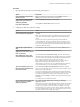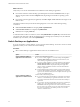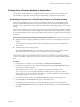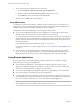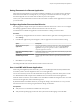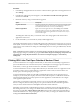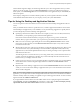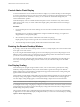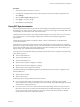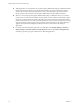User manual
Table Of Contents
- VMware Horizon Client for Windows User Guide
- Contents
- VMware Horizon Client for Windows User Guide
- How Do I Log In?
- Connecting to Remote Desktops and Applications
- Setting the Certificate Checking Mode in Horizon Client
- Connect to a Remote Desktop or Application
- Use Unauthenticated Access to Connect to Remote Applications
- Log Off or Disconnect
- Reconnecting to a Desktop or Application
- Hide the VMware Horizon Client Window
- Create a Desktop or Application Shortcut on the Client Desktop or Start Menu
- Using Start Menu Shortcuts That the Server Creates
- Using Remote Desktops and Applications
- Keyboard Shortcuts
- Copying and Pasting Text and Images
- Share Access to Local Folders and Drives with Client Drive Redirection
- Switch Desktops or Applications
- Printing from a Remote Desktop or Application
- Using Remote Applications
- Clicking URL Links That Open Outside of Horizon Client
- Tips for Using the Desktop and Application Selector
- Control Adobe Flash Display
- Resizing the Remote Desktop Window
- Use Display Scaling
- Using DPI Synchronization
- Using External Devices
- Update Horizon Client Online
- Troubleshooting Horizon Client
- Index
Horizon Client might also display an alert message that asks you to select an application when you click a
URL. If you see this prompt, you can click Choose Application to search for an application on the local
client system, or click Search App Store to search for and install a new application. If you click Cancel, the
URL is not opened.
Each company congures its own URL redirection policies. If you have questions about how the URL
Content Redirection feature behaves at your company, contact your system administrator.
Tips for Using the Desktop and Application Selector
You can reorganize or reduce the number of icons on the Horizon Client desktop and application selector
screen.
After you authenticate and connect to a particular server, a window appears that includes icons for all the
remote desktops and applications you are entitled to use. Try the following suggestions to quickly launch
your most frequently used remote desktops and applications:
n
Quickly type in the rst few leers of the name. For example, if you have icons for Paint, PowerPoint,
and Publisher, you can quickly type pa to select the Paint application.
If more than one item matches the leers you typed, you can press F4 to go to the next item that
matches. When you get to the last item, you can press F4 to go back to the rst item that matches.
n
Mark an icon as a favorite by right-clicking the icon and selecting Mark as Favorite from the context
menu. After you select favorites, click the Show Favorites View buon (star icon) to remove all the
icons that are not favorites.
n
While in the Favorites view, select an icon and drag it to change the ordering of the icons. When you are
not in the Favorites view, by default desktop icons are listed rst, in alphabetical order, followed by
application icons, also listed in alphabetical order. But you can drag and drop icons to reposition them
while in the Favorites view.
The ordering of icons is saved on the server you are using, either when you disconnect from the server
or when you launch an application or desktop. If you do not manually disconnect from the server or
launch an item, your changes will not be saved.
n
Create a shortcut so that you can access the remote desktop or application from your own local desktop
and avoid the selector window altogether. Right click the icon and select Create Shortcut from the
context menu.
n
Right click the remote desktop or application icon and select Add to Start Menu from the context menu
so that you can access the remote desktop or application from your own local Start menu and avoid the
selector window altogether.
N If you are using a Windows 7 or later client system, after you have connected to a server, desktop, or
application, you can open Horizon Client and right-click the Horizon Client icon in the Windows taskbar to
select that recently used server, desktop, or application. Up to 10 items appear in the list. To remove an item,
right-click it and select Remove from this list.
If you right-click the Horizon Client icon in the taskbar and do not see a jump list, right-click the taskbar,
select Properties, and click the Start Menu tab. In the Privacy section, select the Store and display recently
opened items in the Start menu and the taskbar check box, and click OK.
Chapter 4 Using Remote Desktops and Applications
VMware, Inc. 27