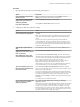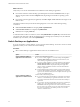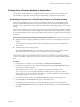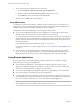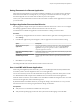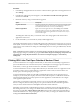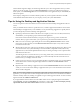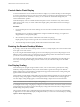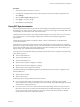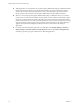User manual
Table Of Contents
- VMware Horizon Client for Windows User Guide
- Contents
- VMware Horizon Client for Windows User Guide
- How Do I Log In?
- Connecting to Remote Desktops and Applications
- Setting the Certificate Checking Mode in Horizon Client
- Connect to a Remote Desktop or Application
- Use Unauthenticated Access to Connect to Remote Applications
- Log Off or Disconnect
- Reconnecting to a Desktop or Application
- Hide the VMware Horizon Client Window
- Create a Desktop or Application Shortcut on the Client Desktop or Start Menu
- Using Start Menu Shortcuts That the Server Creates
- Using Remote Desktops and Applications
- Keyboard Shortcuts
- Copying and Pasting Text and Images
- Share Access to Local Folders and Drives with Client Drive Redirection
- Switch Desktops or Applications
- Printing from a Remote Desktop or Application
- Using Remote Applications
- Clicking URL Links That Open Outside of Horizon Client
- Tips for Using the Desktop and Application Selector
- Control Adobe Flash Display
- Resizing the Remote Desktop Window
- Use Display Scaling
- Using DPI Synchronization
- Using External Devices
- Update Horizon Client Online
- Troubleshooting Horizon Client
- Index
Procedure
1 In the desktop and application selector window of Horizon Client, right-click a remote application and
select .
2 In the Remote Applications pane that appears, select Extend the local IME to hosted applications
check box and click OK.
3 Restart the session by using one of the following options:
Option Description
Log off of the server
Disconnect from the server and then log in to the server again and connect
to the application again. You can resume your applications, which were
disconnected but not closed, as were any remote desktops.
Reset the applications
Right-click a remote application icon, select , and click Reset.
Using this option, if you have any remote desktops open, they are not
disconnected. All the remote applications are closed, however, and you
must start them again.
The seing takes eect only after you restart the session. The seing applies to all remote hosted
applications on the server.
4 Use the local IME as you would with any locally installed applications.
The language designation and an icon for the IME appear in the notication area (system tray) of your local
client system. You can use hot keys to switch to a dierent language or IME. Key combinations that perform
certain actions, such as CTRL+X for cuing text and Alt+Right Arrow for moving to a dierent tab, will still
work correctly.
N On Windows 7 and 8.x systems, you can specify hot keys for IMEs by using the Text Services and
Input Languages dialog box (available by going to Control Panel > Region and Language > Keyboards and
Languages tab > Change Keyboards > Text Services and Input Languages > Advanced Key
tab).
Clicking URL Links That Open Outside of Horizon Client
A Horizon administrator can congure URL links that you click inside a remote desktop or application to
open in the default browser on the local client system. A link might be to a Web page, a phone number, an
email address, or other type of link. This feature is called URL Content Redirection.
A Horizon administrator can also congure URL links that you click inside a browser or application on the
local client system to open in a remote desktop or application. In this scenario, if Horizon Client is not
already open, it starts and prompts you to log in.
A Horizon administrator might set up the URL Content Redirection feature for security purposes. For
example, if you are inside your company network and click a link that points to a URL that is outside the
network, the link might be more safely opened in a remote application. An administrator can congure
which application opens the link.
The rst time you start Horizon Client and connect to a server on which the URL Content Redirection
feature is congured, Horizon Client prompts you to open the VMware Horizon URL Filter application
when you click a link for redirection. Click Open to allow URL content redirection.
Depending on how the URL Content Redirection feature is congured, Horizon Client might display an
alert message that asks you to change your default Web browser to VMware Horizon URL Filter. If you see
this prompt, click the Use "VMware Horizon URL Filter" buon to allow VMware Horizon URL Filter to
become the default browser. This prompt appears only once unless you change your default browser after
clicking Use "VMware Horizon URL Filter".
VMware Horizon Client for Windows User Guide
26 VMware, Inc.