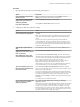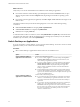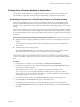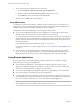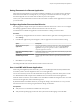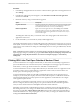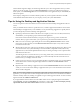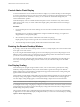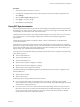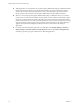User manual
Table Of Contents
- VMware Horizon Client for Windows User Guide
- Contents
- VMware Horizon Client for Windows User Guide
- How Do I Log In?
- Connecting to Remote Desktops and Applications
- Setting the Certificate Checking Mode in Horizon Client
- Connect to a Remote Desktop or Application
- Use Unauthenticated Access to Connect to Remote Applications
- Log Off or Disconnect
- Reconnecting to a Desktop or Application
- Hide the VMware Horizon Client Window
- Create a Desktop or Application Shortcut on the Client Desktop or Start Menu
- Using Start Menu Shortcuts That the Server Creates
- Using Remote Desktops and Applications
- Keyboard Shortcuts
- Copying and Pasting Text and Images
- Share Access to Local Folders and Drives with Client Drive Redirection
- Switch Desktops or Applications
- Printing from a Remote Desktop or Application
- Using Remote Applications
- Clicking URL Links That Open Outside of Horizon Client
- Tips for Using the Desktop and Application Selector
- Control Adobe Flash Display
- Resizing the Remote Desktop Window
- Use Display Scaling
- Using DPI Synchronization
- Using External Devices
- Update Horizon Client Online
- Troubleshooting Horizon Client
- Index
Saving Documents in a Remote Application
With certain remote applications, such as Microsoft Word or WordPad, you can create and save documents.
Where these documents are saved depends on your company's network environment. For example, your
documents might be saved to a home share mounted on your local computer.
Contact your system administrator to nd out where documents created in remote applications are saved in
your environment.
Configure Application Reconnection Behavior
Running applications might remain open when Horizon Client disconnects from a server. You can congure
how running applications behave when Horizon Client reconnects to the server.
An administrator can disable the application reconnection behavior seings in Horizon Client.
Procedure
1 In the desktop and application selector window of Horizon Client, right-click a remote application and
select .
2 In the Remote Applications pane that appears, select an application reconnection behavior seing.
Option Description
Ask to reconnect to open
applications
Horizon Client noties you that you have one or more remote applications
running when you reconnect to the server. You can click Reconnect to
applications to reopen the application windows, or Not Now to not
reopen the application windows.
Reconnect automatically to open
applications
Application windows for running applications automatically reopen when
you reconnect to the server.
Do not ask to reconnect and do not
automatically reconnect
Horizon Client does not prompt you to reopen running applications and
running application windows do not reopen when you reconnect to the
server.
3 Click OK to save your changes.
The seing takes eect the next time Horizon Client connects to the server.
Use a Local IME with Remote Applications
When using non-English keyboards and locales, you can use an IME (input method editor) installed in the
local client system to send non-English characters to a remote application.
You can also use hot keys and icons in the notication area (system tray) of the local client system to switch
to a dierent IME. No IME is required to be installed in the server that hosts the remote application.
When this feature is turned on, the local IME is used. If an IME is installed and congured on the server that
hosts the remote application, that remote IME is ignored.
By default the feature is disabled. Whenever you change the seing to turn the feature on or o, you must
disconnect from the server and log in again before the change can take eect.
Prerequisites
n
Verify that one or more IMEs are installed in the client system.
n
Verify that the input language on the local client system matches the language used in the IME.
Chapter 4 Using Remote Desktops and Applications
VMware, Inc. 25