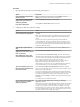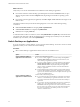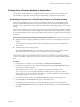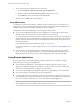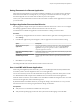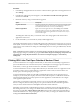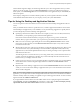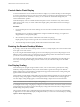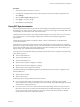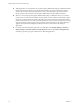User manual
Table Of Contents
- VMware Horizon Client for Windows User Guide
- Contents
- VMware Horizon Client for Windows User Guide
- How Do I Log In?
- Connecting to Remote Desktops and Applications
- Setting the Certificate Checking Mode in Horizon Client
- Connect to a Remote Desktop or Application
- Use Unauthenticated Access to Connect to Remote Applications
- Log Off or Disconnect
- Reconnecting to a Desktop or Application
- Hide the VMware Horizon Client Window
- Create a Desktop or Application Shortcut on the Client Desktop or Start Menu
- Using Start Menu Shortcuts That the Server Creates
- Using Remote Desktops and Applications
- Keyboard Shortcuts
- Copying and Pasting Text and Images
- Share Access to Local Folders and Drives with Client Drive Redirection
- Switch Desktops or Applications
- Printing from a Remote Desktop or Application
- Using Remote Applications
- Clicking URL Links That Open Outside of Horizon Client
- Tips for Using the Desktop and Application Selector
- Control Adobe Flash Display
- Resizing the Remote Desktop Window
- Use Display Scaling
- Using DPI Synchronization
- Using External Devices
- Update Horizon Client Online
- Troubleshooting Horizon Client
- Index
What to do next
Verify that you can see the shared folders from within the remote desktop or application:
n
From within a Windows remote desktop, open File Explorer and look in the This PC folder, or open
Windows Explorer and look in the Computer folder, depending on the Windows operating system
version.
n
From within a remote application, if applicable, select File > Open or File > Save As and navigate to the
folder or drive.
The folders and drives that you selected for sharing might use one or more of the following naming
conventions:
n
name on MACHINE-NAME. For example, jsmith on JSMITH-W03.
n
N on MACHINE-NAME. For example, Z on JSMITH-W03.
n
name (N:). For example, jsmith (Z:).
A redirected folder can have two entrances, such as Z on JSMITH-W03 and jsmith (Z:), and both entrances
can appear at the same time. If all the volume labels (from A: through Z:) are already in use, the redirected
folder has only one entrance, such as Z on JSMITH-W03.
Switch Desktops or Applications
If you are connected to a remote desktop, you can switch to another desktop. You can also connect to remote
applications while you are connected to a remote desktop.
Procedure
u
Select a remote desktop or application from the same server or a dierent server.
Option Action
Choose a different desktop or
application on the same server
Perform one of the following actions:
n
If you are currently logged in to a remote desktop select Options >
Switch to Other Desktop from the Horizon Client menu bar, and
select a desktop or application to launch.
n
If you are currently logged in to a remote application, right-click the
VMware Horizon Client icon in the system tray and select Show
VMware Horizon Client to display the desktop and application
selector window, and double-click the icon for the other dierent
desktop or application.
n
From the desktop and application selector window, double-click the
icon for th other desktop or application. That desktop or application
opens in a new window so that you have multiple windows open, and
you can switch between them.
Choose a different desktop or
application on a different server
Perform either of the following actions:
n
If you want to keep the current desktop or application open and also
connect to a remote desktop or application on another server, start a
new instance of Horizon Client and connect to the other desktop or
application.
n
If you want to close the current desktop and connect to a desktop on
another server, go to the desktop selector window, click the
Disconnect icon in the upper-left corner of the window, and conrm
that you want to log o of the server. You will be disconnected from
the current server and any open desktop sessions. You can then
connect to a dierent server.
VMware Horizon Client for Windows User Guide
22 VMware, Inc.