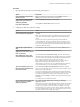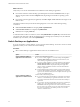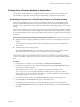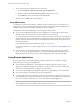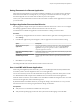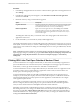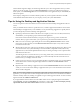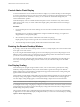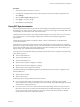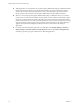User manual
Table Of Contents
- VMware Horizon Client for Windows User Guide
- Contents
- VMware Horizon Client for Windows User Guide
- How Do I Log In?
- Connecting to Remote Desktops and Applications
- Setting the Certificate Checking Mode in Horizon Client
- Connect to a Remote Desktop or Application
- Use Unauthenticated Access to Connect to Remote Applications
- Log Off or Disconnect
- Reconnecting to a Desktop or Application
- Hide the VMware Horizon Client Window
- Create a Desktop or Application Shortcut on the Client Desktop or Start Menu
- Using Start Menu Shortcuts That the Server Creates
- Using Remote Desktops and Applications
- Keyboard Shortcuts
- Copying and Pasting Text and Images
- Share Access to Local Folders and Drives with Client Drive Redirection
- Switch Desktops or Applications
- Printing from a Remote Desktop or Application
- Using Remote Applications
- Clicking URL Links That Open Outside of Horizon Client
- Tips for Using the Desktop and Application Selector
- Control Adobe Flash Display
- Resizing the Remote Desktop Window
- Use Display Scaling
- Using DPI Synchronization
- Using External Devices
- Update Horizon Client Online
- Troubleshooting Horizon Client
- Index
Procedure
1 Open the Seings dialog box with the Sharing panel displayed.
Option Description
From the desktop and application
selection window
Right-click a desktop or application icon, select , and select
Sharing in the left panel of the window that appears.
From the Sharing dialog box that
appears when you connect to a
desktop or application
Click the > Sharing link in the dialog box.
From within a desktop OS
Select Options > Share Folders from the menu bar.
2 Congure the client drive redirection seings.
Option Action
Share a specific folder or drive with
remote desktops and applications
Click the Add buon, browse to and select the folder or drive to share, and
click OK.
N You cannot share a folder on a USB device if the device is already
connected to a remote desktop or application with the USB redirection
feature.
Also, do not turn on the USB redirection feature that automatically
connects USB devices at startup or when the device is inserted. If you do
so, the next time you start Horizon Client or plug in the USB device, the
device will be connected using the USB redirection feature rather than the
client drive redirection feature.
Stop sharing a specific folder or
drive
Select the folder or drive in the Folder list and click the Remove buon.
Permit remote desktops and
applications access to files in your
local user directory
Select the Share your local user-name check box.
Share USB storage devices with
remote desktops and applications
Select the Allow access to removable storage check box. The client drive
redirection feature automatically shares all USB storage devices inserted in
your client system and all FireWire and Thunderbolt-connected external
drives. You do not need to select a specic device to share.
N USB storage devices already connected to a remote desktop or
application with the USB redirection feature are not shared.
If this check box is deselected, you can use the USB redirection feature to
connect USB storage devices to remote desktops and applications.
Turn on the ability to open a local
file with a remote application from
the local file system
Select the Open local in hosted applications check box. With this
option, you can right-click a le in your local le system and select to open
the le with a remote application.
You can also change the properties of the le so that all les with that le
extension are opened with the remote application by default, such as when
you double-click the le. For example, you can right-click a le, select
Properties, and click Change to select the remote application to open les
of that type.
Your administrator can disable this feature.
Do not show the Sharing dialog box
when you connect to a remote
desktop or application
Select the Do not show dialog when connecting to a desktop or
application check box.
If this check box is deselected, the Sharing dialog box appears the rst time
you connect to a desktop or application after you connect to a server. For
example, if you log in to a server and connect to a desktop, you see the
Sharing dialog box. If you then connect to another desktop or application,
you do not see the dialog box again. To see the dialog box again, you must
disconnect from the server and then log in again.
Chapter 4 Using Remote Desktops and Applications
VMware, Inc. 21