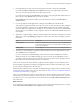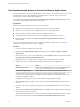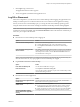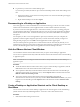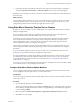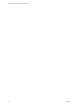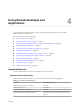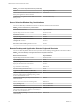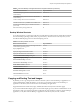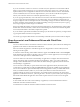User manual
Table Of Contents
- VMware Horizon Client for Windows User Guide
- Contents
- VMware Horizon Client for Windows User Guide
- How Do I Log In?
- Connecting to Remote Desktops and Applications
- Setting the Certificate Checking Mode in Horizon Client
- Connect to a Remote Desktop or Application
- Use Unauthenticated Access to Connect to Remote Applications
- Log Off or Disconnect
- Reconnecting to a Desktop or Application
- Hide the VMware Horizon Client Window
- Create a Desktop or Application Shortcut on the Client Desktop or Start Menu
- Using Start Menu Shortcuts That the Server Creates
- Using Remote Desktops and Applications
- Keyboard Shortcuts
- Copying and Pasting Text and Images
- Share Access to Local Folders and Drives with Client Drive Redirection
- Switch Desktops or Applications
- Printing from a Remote Desktop or Application
- Using Remote Applications
- Clicking URL Links That Open Outside of Horizon Client
- Tips for Using the Desktop and Application Selector
- Control Adobe Flash Display
- Resizing the Remote Desktop Window
- Use Display Scaling
- Using DPI Synchronization
- Using External Devices
- Update Horizon Client Online
- Troubleshooting Horizon Client
- Index
Table 4‑3. Remote Desktop and Application Selector Keyboard Shortcuts (Continued)
Menu Command or Action Key Combination
Use the PCoIP display protocol to connect to the selected
remote desktop
Shift+F10+P
Use the RDP display protocol to connect to the selected
remote desktop
Shift+F10+M
Create a desktop shortcut for the selected item Shift+F10+C
Add the selected item to your Start menu or Start screen Shift+F10+A
Reset the selected desktop (if your administrator allows
you to reset)
Shift+F10+R
Refresh the desktop and application list F5
Desktop Window Shortcuts
To use these shortcuts, you must press Ctrl+Alt or click the Horizon Client menu bar, rather than click inside
the remote desktop operating system, before you press the keys. These shortcuts work only when you use
the VMware Blast display protocol or the PCoIP display protocol.
Table 4‑4. Desktop Window Shortcuts
Menu Command or Action Key Combination
Release the mouse cursor so that it is no longer inside the
remote desktop operating system
Ctrl+Alt
Display Options menu Alt+O
Display the Support Information window Alt+O+M
Display the About Horizon Client window Alt+O+V
Invoke the Share Folders dialog box Alt+O+F
Toggle Enable display scaling Alt+O+N
Switch to Other Desktop command Alt+O+S
Autoconnect to this Desktop command Alt+O+A
Enable Relative Mouse command Alt+O+E
Send Ctrl+Alt+Del command Alt+O+C
Disconnect command Alt+O+D
Disconnect and Log command Alt+O+L
Connect USB Device command Alt+U
Copying and Pasting Text and Images
By default, you can copy and paste text from the local client system to a remote desktop or application. If a
Horizon administrator enables the feature, you can also copy and paste text from a remote desktop or
application to the client system or between two remote desktops or applications.
Supported le formats include text, images, and RTF (Rich Text Format). Some restrictions apply.
If you use the VMware Blast display protocol or the PCoIP display protocol, a Horizon administrator can set
this feature so that copy and paste operations are allowed only from the client system to a remote desktop or
application, or only from a remote desktop or application to the client system, or both, or neither.
Chapter 4 Using Remote Desktops and Applications
VMware, Inc. 19