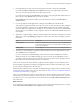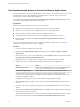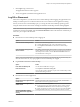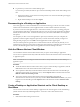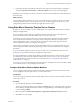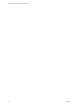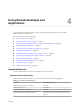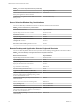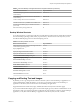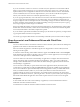User manual
Table Of Contents
- VMware Horizon Client for Windows User Guide
- Contents
- VMware Horizon Client for Windows User Guide
- How Do I Log In?
- Connecting to Remote Desktops and Applications
- Setting the Certificate Checking Mode in Horizon Client
- Connect to a Remote Desktop or Application
- Use Unauthenticated Access to Connect to Remote Applications
- Log Off or Disconnect
- Reconnecting to a Desktop or Application
- Hide the VMware Horizon Client Window
- Create a Desktop or Application Shortcut on the Client Desktop or Start Menu
- Using Start Menu Shortcuts That the Server Creates
- Using Remote Desktops and Applications
- Keyboard Shortcuts
- Copying and Pasting Text and Images
- Share Access to Local Folders and Drives with Client Drive Redirection
- Switch Desktops or Applications
- Printing from a Remote Desktop or Application
- Using Remote Applications
- Clicking URL Links That Open Outside of Horizon Client
- Tips for Using the Desktop and Application Selector
- Control Adobe Flash Display
- Resizing the Remote Desktop Window
- Use Display Scaling
- Using DPI Synchronization
- Using External Devices
- Update Horizon Client Online
- Troubleshooting Horizon Client
- Index
Table 4‑1. Common Keyboard Shortcuts (Continued)
Action Key or Key Combination
Delete an item from the server section window or the
desktop and applications selection window.
Press Delete.
In Windows 8.x, navigate between the Start screen and the
desktop screen
Press the Windows key.
Server Selection Window Key Combinations
You can use these key combinations in the server selection window in Horizon Client.
Table 4‑2. Server Selection Key Combinations
Menu Command or Action Key Combination
Open the help system in a browser window Alt+O+H, Ctrl+H
New Server command Alt+N
Display the Support Information window Alt+O+S
Display the About Horizon Client window Alt+O+V
SSL command Alt+O+O
Hide selector after launching an item command Alt+O+I
Remote Desktop and Application Selector Keyboard Shortcuts
You can use these keyboard shortcuts when you select remote desktops and applications in Horizon Client.
Table 4‑3. Remote Desktop and Application Selector Keyboard Shortcuts
Menu Command or Action Key Combination
Open the help system in a browser window Alt+O+H, Ctrl+H
Display Options menu Alt+O
Display the Support Information window Alt+O+S
Display the About Horizon Client window Alt+O+V
Log o from the remote desktop Shift+F10+O
Disconnect and log o from the server Alt+D
Toggle between Show Favorites and Show All Alt+F
While showing favorites, after typing the rst few
characters of the application or desktop name, go to the
next item that matches the search
F4
While showing favorites, go to the previous item that
matches the search
Shift+F4
Mark as a favorite or remove favorite designation Shift+F10+F
Display menu Alt+S, or Shift+F10+S
Launch the selected item Enter, or Shift+F10+L
Pin a shortcut for the remote desktop or application to the
client system's Start menu (for Windows 7 and earlier) or
the Start screen (for Windows 8.x)
Shift+F10+A
Display the Display context menu for the selected
remote desktop
Shift+F10+D
VMware Horizon Client for Windows User Guide
18 VMware, Inc.