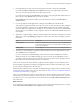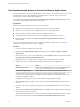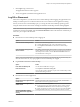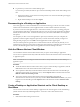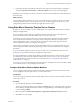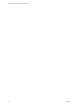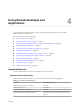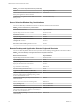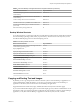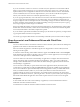User manual
Table Of Contents
- VMware Horizon Client for Windows User Guide
- Contents
- VMware Horizon Client for Windows User Guide
- How Do I Log In?
- Connecting to Remote Desktops and Applications
- Setting the Certificate Checking Mode in Horizon Client
- Connect to a Remote Desktop or Application
- Use Unauthenticated Access to Connect to Remote Applications
- Log Off or Disconnect
- Reconnecting to a Desktop or Application
- Hide the VMware Horizon Client Window
- Create a Desktop or Application Shortcut on the Client Desktop or Start Menu
- Using Start Menu Shortcuts That the Server Creates
- Using Remote Desktops and Applications
- Keyboard Shortcuts
- Copying and Pasting Text and Images
- Share Access to Local Folders and Drives with Client Drive Redirection
- Switch Desktops or Applications
- Printing from a Remote Desktop or Application
- Using Remote Applications
- Clicking URL Links That Open Outside of Horizon Client
- Tips for Using the Desktop and Application Selector
- Control Adobe Flash Display
- Resizing the Remote Desktop Window
- Use Display Scaling
- Using DPI Synchronization
- Using External Devices
- Update Horizon Client Online
- Troubleshooting Horizon Client
- Index
Using Remote Desktops and
Applications 4
You can use Horizon Client to connect to remote desktops and applications. Horizon Client includes
additional features to aid navigation.
This chapter includes the following topics:
n
“Keyboard Shortcuts,” on page 17
n
“Copying and Pasting Text and Images,” on page 19
n
“Share Access to Local Folders and Drives with Client Drive Redirection,” on page 20
n
“Switch Desktops or Applications,” on page 22
n
“Printing from a Remote Desktop or Application,” on page 23
n
“Using Remote Applications,” on page 24
n
“Clicking URL Links That Open Outside of Horizon Client,” on page 26
n
“Tips for Using the Desktop and Application Selector,” on page 27
n
“Control Adobe Flash Display,” on page 28
n
“Resizing the Remote Desktop Window,” on page 28
n
“Use Display Scaling,” on page 28
n
“Using DPI Synchronization,” on page 29
Keyboard Shortcuts
You can use keyboard shortcuts for menu commands and common actions.
Common Keyboard Shortcuts
These keyboard shortcuts work the same way in Horizon Client as they do in all applications.
Table 4‑1. Common Keyboard Shortcuts
Action Key or Key Combination
Click the highlighted buon in a dialog box. Press Enter.
Invoke the context menu. Press Shift+F10.
Click the Cancel buon in a dialog box. Press ESC.
Navigate between items in the server selection window or
the desktop and applications selection window.
Use an arrow key to move in the direction of the arrow.
Press Tab to move to the right. Press Shift+Tab to move to
the left.
VMware, Inc. 17