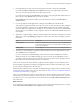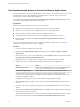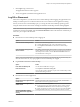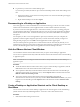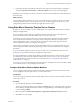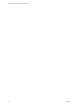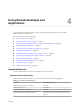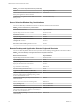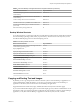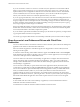User manual
Table Of Contents
- VMware Horizon Client for Windows User Guide
- Contents
- VMware Horizon Client for Windows User Guide
- How Do I Log In?
- Connecting to Remote Desktops and Applications
- Setting the Certificate Checking Mode in Horizon Client
- Connect to a Remote Desktop or Application
- Use Unauthenticated Access to Connect to Remote Applications
- Log Off or Disconnect
- Reconnecting to a Desktop or Application
- Hide the VMware Horizon Client Window
- Create a Desktop or Application Shortcut on the Client Desktop or Start Menu
- Using Start Menu Shortcuts That the Server Creates
- Using Remote Desktops and Applications
- Keyboard Shortcuts
- Copying and Pasting Text and Images
- Share Access to Local Folders and Drives with Client Drive Redirection
- Switch Desktops or Applications
- Printing from a Remote Desktop or Application
- Using Remote Applications
- Clicking URL Links That Open Outside of Horizon Client
- Tips for Using the Desktop and Application Selector
- Control Adobe Flash Display
- Resizing the Remote Desktop Window
- Use Display Scaling
- Using DPI Synchronization
- Using External Devices
- Update Horizon Client Online
- Troubleshooting Horizon Client
- Index
2 In the remote desktop and application selection window, right-click a remote desktop or application
and select Create Shortcut to Desktop or Add to Start Menu from the context menu that appears.
Depending on the command you selected, a shortcut is created on the client desktop or in the Start menu of
the client system.
What to do next
You can rename, delete, or perform any action on a shortcut that you can perform on shortcuts for locally
installed applications. When you use the shortcut, if you are not already logged in to the server, you are
prompted to log in before the remote desktop or application window opens.
Using Start Menu Shortcuts That the Server Creates
In Horizon 7 version 7.3 and later, a Horizon administrator can congure Start menu shortcuts for remote
desktops and applications.
If you are entitled to remote desktops or applications that have shortcuts, Horizon Client places the
shortcuts in the Start menu on the client system when you connect to the server.
On Windows 7 systems, Horizon Client places shortcuts in the VMware Applications folder in the Start
menu. On Windows 8 and Windows 10 systems, Horizon Client places shortcuts in the Apps list. If a
Horizon administrator creates a category folder for a shortcut, the category folder appears under the
VMware Applications folder or as a category in the Apps list.
The rst time you connect to the server, Horizon Client might prompt you to install the shortcuts, or the
shortcuts might be installed automatically, depending on how your system administrator has congured
this feature.
If you are not already logged in to the server when you click a server-created shortcut, Horizon Client
prompts you to log in before the desktop or application window opens.
If a Horizon administrator modies remote desktop and application shortcuts on the server, the shortcuts
are updated on the client system by default the next time you connect to the server. You can change the
shortcut update behavior in Horizon Client. For more information, see “Congure Start Menu Shortcut
Update Behavior,” on page 15.
You can remove server-created shortcuts from the Start menu by deleting the server from the Horizon Client
server selection window or by uninstalling Horizon Client.
Configure Start Menu Shortcut Update Behavior
You can congure whether changes made to remote desktop and application Start menu shortcuts on the
server are applied to the client system when you connect to the server.
Prerequisites
You cannot change the Start menu shortcut update seing unless you have previously installed a Start menu
shortcut from a server.
Procedure
1 Open the Seings dialog box and select Shortcuts.
You can open the Seings dialog box by clicking the (gear) icon in the upper right corner of the
remote desktop and application selection window, or by right-clicking a remote desktop or application
icon and selecting .
2 Select or deselect the Automatically update list of application and desktop shortcuts check box.
3 Click OK to save your changes.
Chapter 3 Connecting to Remote Desktops and Applications
VMware, Inc. 15