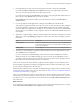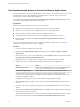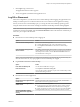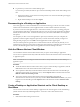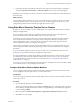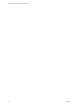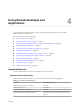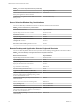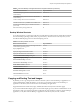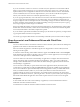User manual
Table Of Contents
- VMware Horizon Client for Windows User Guide
- Contents
- VMware Horizon Client for Windows User Guide
- How Do I Log In?
- Connecting to Remote Desktops and Applications
- Setting the Certificate Checking Mode in Horizon Client
- Connect to a Remote Desktop or Application
- Use Unauthenticated Access to Connect to Remote Applications
- Log Off or Disconnect
- Reconnecting to a Desktop or Application
- Hide the VMware Horizon Client Window
- Create a Desktop or Application Shortcut on the Client Desktop or Start Menu
- Using Start Menu Shortcuts That the Server Creates
- Using Remote Desktops and Applications
- Keyboard Shortcuts
- Copying and Pasting Text and Images
- Share Access to Local Folders and Drives with Client Drive Redirection
- Switch Desktops or Applications
- Printing from a Remote Desktop or Application
- Using Remote Applications
- Clicking URL Links That Open Outside of Horizon Client
- Tips for Using the Desktop and Application Selector
- Control Adobe Flash Display
- Resizing the Remote Desktop Window
- Use Display Scaling
- Using DPI Synchronization
- Using External Devices
- Update Horizon Client Online
- Troubleshooting Horizon Client
- Index
7 Click Login to log in to the server.
The application selection window appears.
8 To start an application, double-click the application icon.
Log Off or Disconnect
With some congurations, if you disconnect from a remote desktop without logging o, applications in the
desktop can remain open. You can also disconnect from a server and leave remote applications running.
Even if you do not have a remote desktop open, you can log o of the remote desktop operating system.
Using this feature has the same result as sending Ctrl+Alt+Del to the desktop and then clicking Log .
N The Windows key combination Ctrl+Alt+Del is not supported in remote desktops. To use the
equivalent of pressing Ctrl+Alt+Del, click the Send Ctrl+Alt+Delete buon in the menu bar. Alternatively, in
most cases, you can press Ctrl+Alt+Insert.
Procedure
n
Disconnect from a remote desktop without logging o.
Option Action
From the remote desktop window
Perform one of the following actions:
n
Click the Close buon in the corner of the desktop window.
n
Select Options > Disconnect from the menu bar in the desktop
window.
From the desktop and application
selector window
The desktop and application selector window is open if you are entitled to
multiple desktops or applications on the server. In the upper-left corner of
the desktop selector window, click the Disconnect from this server icon
and click Yes in the warning box.
N A Horizon administrator can congure remote desktops to automatically log o when they are
disconnected. In that case, any open programs in the remote desktop are stopped.
n
Log o and disconnect from a remote desktop.
Option Action
From within the desktop OS
Use the Windows Start menu to log o.
From the menu bar
Select Options > Disconnect and Log .
If you use this procedure, les that are open on the remote desktop will be
closed without being saved rst.
n
Disconnect from a remote application.
Option Action
Disconnect from the application but
not the server
Quit the application in the usual manner, for example, click the Close
buon in the corner of the application window.
Disconnect from the application
and the server
Perform one of the following actions:
n
In the upper-left corner of the application selector window, click the
Disconnect from this server icon and click Yes in the warning box.
n
Right-click the Horizon Client icon in the system tray and select Quit.
Close the application selector
window but leave the application
running
Clicking the Close buon only closes the application selector window.
Chapter 3 Connecting to Remote Desktops and Applications
VMware, Inc. 13