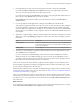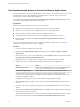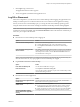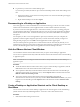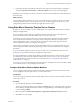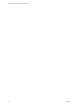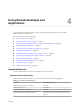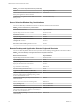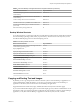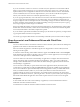User manual
Table Of Contents
- VMware Horizon Client for Windows User Guide
- Contents
- VMware Horizon Client for Windows User Guide
- How Do I Log In?
- Connecting to Remote Desktops and Applications
- Setting the Certificate Checking Mode in Horizon Client
- Connect to a Remote Desktop or Application
- Use Unauthenticated Access to Connect to Remote Applications
- Log Off or Disconnect
- Reconnecting to a Desktop or Application
- Hide the VMware Horizon Client Window
- Create a Desktop or Application Shortcut on the Client Desktop or Start Menu
- Using Start Menu Shortcuts That the Server Creates
- Using Remote Desktops and Applications
- Keyboard Shortcuts
- Copying and Pasting Text and Images
- Share Access to Local Folders and Drives with Client Drive Redirection
- Switch Desktops or Applications
- Printing from a Remote Desktop or Application
- Using Remote Applications
- Clicking URL Links That Open Outside of Horizon Client
- Tips for Using the Desktop and Application Selector
- Control Adobe Flash Display
- Resizing the Remote Desktop Window
- Use Display Scaling
- Using DPI Synchronization
- Using External Devices
- Update Horizon Client Online
- Troubleshooting Horizon Client
- Index
Use Unauthenticated Access to Connect to Remote Applications
A Horizon administrator can use the Unauthenticated Access feature to create Unauthenticated Access users
and entitle those users to remote applications. Unauthenticated Access users can log in to the server
anonymously to connect to their remote applications.
An administrator might preselect the Log in anonymously using Unauthenticated Access seing and log
you in with a specic Unauthenticated Access user account.
Prerequisites
Obtain the following information from your system administrator:
n
Instructions about whether to turn on a VPN (virtual private network) connection.
n
Name of server on which you have unauthenticated access to remote applications.
n
If the port is not 443, the port number to use for connecting to the server.
n
An Unauthenticated Access user account to use for logging in anonymously, if necessary.
n
Instructions about whether to select Log in anonymously using Unauthenticated Access in
Horizon Client.
If your system administrator instructs you to congure the certicate checking mode, see “Seing the
Certicate Checking Mode in Horizon Client,” on page 9.
Procedure
1 If a VPN connection is required, turn on the VPN.
2 Double-click the VMware Horizon Client desktop shortcut or click Start > Programs > VMware
Horizon Client.
3 If instructed to do so by your system administrator, click the Options buon in the menu bar and select
Log in anonymously using Unauthenticated Access.
Depending on how your client system is congured, this seing might already be selected.
4 Connect to the server on which you have unauthenticated access to remote applications.
Option Action
Connect to a new server
Double-click the + Add Server buon or click the + New Server buon in
the menu bar, enter the name of the server, and click Connect.
Connect to an existing server
Double-click the server icon on the Horizon Client home window.
Connections between Horizon Client and the server always use SSL. The default port for SSL
connections is 443. If the server is not congured to use the default port, use the format shown in this
example: view.company.com:1443.
You might see a message that you must conrm before the Login dialog box appears.
5 When the Login dialog box appears, select a user account from the User account drop-down menu, if
necessary.
If only one user account is available, the drop-down menu is disabled and the user account is already
selected.
6 (Optional) If the Always use this account check box is available, select it to bypass the Login dialog box
the next time you connect to the server.
To deselect this seing before you connect to the server the next time, right-click the server icon on the
Horizon Client home window and select Forget the saved Unauthenticated Access account.
VMware Horizon Client for Windows User Guide
12 VMware, Inc.