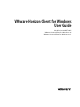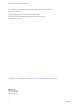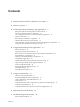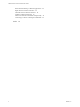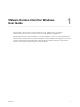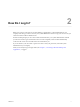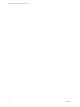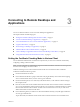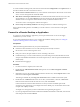User manual
Table Of Contents
- VMware Horizon Client for Windows User Guide
- Contents
- VMware Horizon Client for Windows User Guide
- How Do I Log In?
- Connecting to Remote Desktops and Applications
- Setting the Certificate Checking Mode in Horizon Client
- Connect to a Remote Desktop or Application
- Use Unauthenticated Access to Connect to Remote Applications
- Log Off or Disconnect
- Reconnecting to a Desktop or Application
- Hide the VMware Horizon Client Window
- Create a Desktop or Application Shortcut on the Client Desktop or Start Menu
- Using Start Menu Shortcuts That the Server Creates
- Using Remote Desktops and Applications
- Keyboard Shortcuts
- Copying and Pasting Text and Images
- Share Access to Local Folders and Drives with Client Drive Redirection
- Switch Desktops or Applications
- Printing from a Remote Desktop or Application
- Using Remote Applications
- Clicking URL Links That Open Outside of Horizon Client
- Tips for Using the Desktop and Application Selector
- Control Adobe Flash Display
- Resizing the Remote Desktop Window
- Use Display Scaling
- Using DPI Synchronization
- Using External Devices
- Update Horizon Client Online
- Troubleshooting Horizon Client
- Index
To set the certicate checking mode, start Horizon Client and select SSL in the Options menu on
the Horizon Client menu bar. You have three choices:
n
Never connect to untrusted servers. If any of the certicate checks fails, the client cannot connect to the
server. An error message lists the checks that failed.
n
Warn before connecting to untrusted servers. If a certicate check fails because the server uses a self-
signed certicate, you can click Continue to ignore the warning. For self-signed certicates, the
certicate name is not required to match the server name you entered in Horizon Client.
You can also receive a warning if the certicate has expired.
n
Do not verify server identity . This seing means that no certicate checking occurs.
If the certicate checking mode is set to Warn, you can still connect to a server that uses a self-signed
certicate.
Connect to a Remote Desktop or Application
To connect to a remote desktop or application, you must provide the name of a server and supply
credentials for your user account.
If your system administrator instructs you to congure the certicate checking mode, see “Seing the
Certicate Checking Mode in Horizon Client,” on page 9.
Prerequisites
Obtain the following information from your system administrator:
n
Instructions about whether to turn on a VPN (virtual private network) connection.
n
Server name to use for connecting to the server.
n
If the port is not 443, the port number to use for connecting to the server.
n
Credentials to log in, such as an Active Directory user name and password, RSA SecurID user name
and passcode, RADIUS authentication user name and passcode, or smart card personal identication
number (PIN).
n
Domain name for logging in.
Procedure
1 If a VPN connection is required, turn on the VPN.
2 Double-click the VMware Horizon Client desktop shortcut or click Start > Programs > VMware
Horizon Client.
3 (Optional) To log in as the currently logged-in Windows domain user, click the Options buon on the
menu bar and select Log in as current user.
This seing is available only if the Log in as current user feature is installed on the client system.
4 Double-click the + Add Server buon if no servers have yet been added, or click the + New Server
buon in the menu bar and enter the name of a server, and click Connect.
Connections between Horizon Client and the server always use SSL. The default port for SSL
connections is 443. If the server is not congured to use the default port, use the format shown in this
example: view.company.com:1443.
You might see a message that you must conrm before the login dialog box appears.
5 If you are prompted for RSA SecurID credentials or RADIUS authentication credentials, enter the user
name and passcode and click Continue.
VMware Horizon Client for Windows User Guide
10 VMware, Inc.