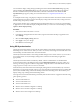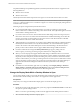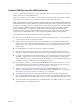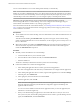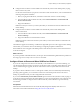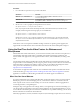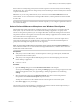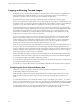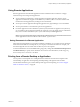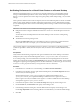Installation and Setup Guide
Table Of Contents
- VMware Horizon Client for Windows Installation and Setup Guide
- Contents
- VMware Horizon Client for Windows Installation and Setup Guide
- System Requirements and Setup for Windows-Based Clients
- System Requirements for Windows Client Systems
- System Requirements for Horizon Client Features
- Smart Card Authentication Requirements
- System Requirements for Real-Time Audio-Video
- System Requirements for Scanner Redirection
- System Requirements for Serial Port Redirection
- System Requirements for Multimedia Redirection (MMR)
- System Requirements for Flash Redirection
- Requirements for Using Flash URL Redirection
- System Requirements for HTML5 Multimedia Redirection
- System Requirements for Microsoft Lync with Horizon Client
- Requirements for Using URL Content Redirection
- Requirements for Using Skype for Business with Horizon Client
- Supported Desktop Operating Systems
- Preparing Connection Server for Horizon Client
- Clearing the Last User Name Used to Log In to a Server
- Configure VMware Blast Options
- Using Internet Explorer Proxy Settings
- Horizon Client Data Collected by VMware
- Installing Horizon Client for Windows
- Configuring Horizon Client for End Users
- Common Configuration Settings
- Using URIs to Configure Horizon Client
- Setting the Certificate Checking Mode in Horizon Client
- Configuring Advanced TLS/SSL Options
- Configure Application Reconnection Behavior
- Using the Group Policy Template to Configure VMware Horizon Client for Windows
- Running Horizon Client From the Command Line
- Using the Windows Registry to Configure Horizon Client
- Managing Remote Desktop and Application Connections
- Connect to a Remote Desktop or Application
- Use Unauthenticated Access to Connect to Remote Applications
- Tips for Using the Desktop and Application Selector
- Share Access to Local Folders and Drives with Client Drive Redirection
- Hide the VMware Horizon Client Window
- Reconnecting to a Desktop or Application
- Create a Desktop or Application Shortcut on the Client Desktop or Start Menu
- Using Start Menu Shortcuts That the Server Creates
- Switch Desktops or Applications
- Log Off or Disconnect
- Working in a Remote Desktop or Application
- Feature Support Matrix for Windows Clients
- Internationalization
- Enabling Support for Onscreen Keyboards
- Resizing the Remote Desktop Window
- Monitors and Screen Resolution
- Connect USB Devices with USB Redirection
- Using the Real-Time Audio-Video Feature for Webcams and Microphones
- Copying and Pasting Text and Images
- Using Remote Applications
- Printing from a Remote Desktop or Application
- Control Adobe Flash Display
- Clicking URL Links That Open Outside of Horizon Client
- Using the Relative Mouse Feature for CAD and 3D Applications
- Using Scanners
- Using Serial Port Redirection
- Keyboard Shortcuts
- Troubleshooting Horizon Client
- Index
Using Remote Applications
Remote applications look and feel like applications that are installed on the local client PC or laptop.
Follow these tips when using remote applications.
n
You can minimize and maximize a remote application through the application. When a remote
application is minimized, it appears in the taskbar of your client system. You can also minimize and
maximize the remote application by clicking its icon in the taskbar.
n
You can quit a remote application through the application or by right-clicking its icon in the taskbar.
n
You can press Alt+Tab to switch between open remote applications.
n
If a remote application creates a Windows System Tray item, that item also appears in the system tray
on your Windows client computer. By default, the system tray icons only appear to show notications,
but you can customize this behavior just as you do with natively installed applications.
N If you open the Control Panel to customize the notication area icons, the names of the icons for
remote applications are listed as VMware Horizon Client - application name.
Saving Documents in a Remote Application
With certain remote applications, such as Microsoft Word or WordPad, you can create and save documents.
Where these documents are saved depends on your company's network environment. For example, your
documents might be saved to a home share mounted on your local computer.
A Horizon administrator can use the RDS Proles group policy seing called Set Remote Desktop Services
User Home Directory to specify where documents are saved. For more information, see the Conguring
Remote Desktop Features in Horizon 7 document.
Printing from a Remote Desktop or Application
You can print to a virtual printer or to a USB printer that is aached to the local client computer from a
remote desktop or application. Virtual printing and USB printing work together without conict.
For information about the types of remote desktops that support virtual printing, see “Feature Support
Matrix for Windows Clients,” on page 83.
Chapter 5 Working in a Remote Desktop or Application
VMware, Inc. 99