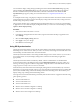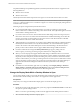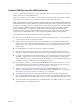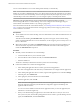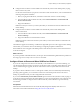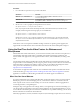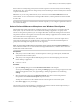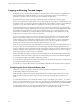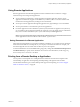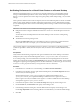Installation and Setup Guide
Table Of Contents
- VMware Horizon Client for Windows Installation and Setup Guide
- Contents
- VMware Horizon Client for Windows Installation and Setup Guide
- System Requirements and Setup for Windows-Based Clients
- System Requirements for Windows Client Systems
- System Requirements for Horizon Client Features
- Smart Card Authentication Requirements
- System Requirements for Real-Time Audio-Video
- System Requirements for Scanner Redirection
- System Requirements for Serial Port Redirection
- System Requirements for Multimedia Redirection (MMR)
- System Requirements for Flash Redirection
- Requirements for Using Flash URL Redirection
- System Requirements for HTML5 Multimedia Redirection
- System Requirements for Microsoft Lync with Horizon Client
- Requirements for Using URL Content Redirection
- Requirements for Using Skype for Business with Horizon Client
- Supported Desktop Operating Systems
- Preparing Connection Server for Horizon Client
- Clearing the Last User Name Used to Log In to a Server
- Configure VMware Blast Options
- Using Internet Explorer Proxy Settings
- Horizon Client Data Collected by VMware
- Installing Horizon Client for Windows
- Configuring Horizon Client for End Users
- Common Configuration Settings
- Using URIs to Configure Horizon Client
- Setting the Certificate Checking Mode in Horizon Client
- Configuring Advanced TLS/SSL Options
- Configure Application Reconnection Behavior
- Using the Group Policy Template to Configure VMware Horizon Client for Windows
- Running Horizon Client From the Command Line
- Using the Windows Registry to Configure Horizon Client
- Managing Remote Desktop and Application Connections
- Connect to a Remote Desktop or Application
- Use Unauthenticated Access to Connect to Remote Applications
- Tips for Using the Desktop and Application Selector
- Share Access to Local Folders and Drives with Client Drive Redirection
- Hide the VMware Horizon Client Window
- Reconnecting to a Desktop or Application
- Create a Desktop or Application Shortcut on the Client Desktop or Start Menu
- Using Start Menu Shortcuts That the Server Creates
- Switch Desktops or Applications
- Log Off or Disconnect
- Working in a Remote Desktop or Application
- Feature Support Matrix for Windows Clients
- Internationalization
- Enabling Support for Onscreen Keyboards
- Resizing the Remote Desktop Window
- Monitors and Screen Resolution
- Connect USB Devices with USB Redirection
- Using the Real-Time Audio-Video Feature for Webcams and Microphones
- Copying and Pasting Text and Images
- Using Remote Applications
- Printing from a Remote Desktop or Application
- Control Adobe Flash Display
- Clicking URL Links That Open Outside of Horizon Client
- Using the Relative Mouse Feature for CAD and 3D Applications
- Using Scanners
- Using Serial Port Redirection
- Keyboard Shortcuts
- Troubleshooting Horizon Client
- Index
Copying and Pasting Text and Images
By default, you can copy and paste text from the local client system to a remote desktop or application. If a
Horizon administrator enables the feature, you can also copy and paste text from a remote desktop or
application to the client system or between two remote desktops or applications.
Supported le formats include text, images, and RTF (Rich Text Format). Some restrictions apply.
If you use the VMware Blast display protocol or the PCoIP display protocol, a Horizon administrator can set
this feature so that copy and paste operations are allowed only from the client system to a remote desktop or
application, or only from a remote desktop or application to the client system, or both, or neither.
A Horizon administrator can congure the ability to copy and paste by conguring group policy seings
that pertain to Horizon Agent. Depending on the Horizon server and agent version, an administrator might
also be able to use group policies to restrict clipboard formats during copy and paste operations or use
Smart Policies to control the copy and paste behavior in remote desktops. For more information, see the
Conguring Remote Desktop Features in Horizon 7 document.
If you are connected to a Horizon 7 version 7.0 or earlier server, the clipboard can accommodate 1 MB of
data for copy and paste operations. If you are connected to a Horizon 7 version 7.0.1 or later server, the
clipboard memory size is congurable for both the server and the client. When a PCoIP or VMware Blast
session is established, the server sends its clipboard memory size to the client. The eective clipboard
memory size is the lesser of the server and client clipboard memory size values.
If you are copying formaed text, some of the data is text and some of the data is formaing information. If
you copy a large amount of formaed text or text and an image, when you aempt to paste the text and
image, you might see some or all the plain text but no formaing or image. The reason is that the three types
of data is sometimes stored separately. For example, depending on the type of document you are copying
from, images might be stored as images or as RTF data.
If the text and RTF data together use less than maximum clipboard size, the formaed text is pasted. Often
the RTF data cannot be truncated, so that if the text and formaing use more than the maximum clipboard
size amount, the RTF data is discarded, and plain text is pasted.
If you are unable to paste all the formaed text and images you selected in one operation, you might need to
copy and paste smaller amounts in each operation.
You cannot copy and paste les between a remote desktop and the le system on the local client computer.
Configuring the Client Clipboard Memory Size
In Horizon 7 version 7.0.1 and later and Horizon Client 4.1 and later, the clipboard memory size is
congurable for both the server and the client.
When a PCoIP or VMware Blast session is established, the server sends its clipboard memory size to the
client. The eective clipboard memory size is the lesser of the server and client clipboard memory size
values.
To set the clipboard memory size, modify the Windows registry value HKLM\Software\VMware, Inc.\VMware
VDPService\Plugins\MKSVchan\ClientClipboardSize. The value type is REG_DWORD. The value is specied
in KB. If you specify 0 or do not specify a value, the default client clipboard memory size is 8192 KB (8 MB).
A large clipboard memory size can negatively aect performance, depending on your network. VMware
recommends that you do not set the clipboard memory size to a value greater than 16 MB.
VMware Horizon Client for Windows Installation and Setup Guide
98 VMware, Inc.