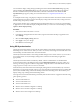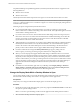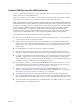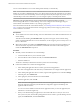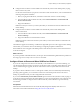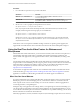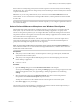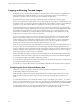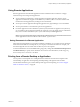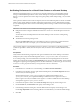Installation and Setup Guide
Table Of Contents
- VMware Horizon Client for Windows Installation and Setup Guide
- Contents
- VMware Horizon Client for Windows Installation and Setup Guide
- System Requirements and Setup for Windows-Based Clients
- System Requirements for Windows Client Systems
- System Requirements for Horizon Client Features
- Smart Card Authentication Requirements
- System Requirements for Real-Time Audio-Video
- System Requirements for Scanner Redirection
- System Requirements for Serial Port Redirection
- System Requirements for Multimedia Redirection (MMR)
- System Requirements for Flash Redirection
- Requirements for Using Flash URL Redirection
- System Requirements for HTML5 Multimedia Redirection
- System Requirements for Microsoft Lync with Horizon Client
- Requirements for Using URL Content Redirection
- Requirements for Using Skype for Business with Horizon Client
- Supported Desktop Operating Systems
- Preparing Connection Server for Horizon Client
- Clearing the Last User Name Used to Log In to a Server
- Configure VMware Blast Options
- Using Internet Explorer Proxy Settings
- Horizon Client Data Collected by VMware
- Installing Horizon Client for Windows
- Configuring Horizon Client for End Users
- Common Configuration Settings
- Using URIs to Configure Horizon Client
- Setting the Certificate Checking Mode in Horizon Client
- Configuring Advanced TLS/SSL Options
- Configure Application Reconnection Behavior
- Using the Group Policy Template to Configure VMware Horizon Client for Windows
- Running Horizon Client From the Command Line
- Using the Windows Registry to Configure Horizon Client
- Managing Remote Desktop and Application Connections
- Connect to a Remote Desktop or Application
- Use Unauthenticated Access to Connect to Remote Applications
- Tips for Using the Desktop and Application Selector
- Share Access to Local Folders and Drives with Client Drive Redirection
- Hide the VMware Horizon Client Window
- Reconnecting to a Desktop or Application
- Create a Desktop or Application Shortcut on the Client Desktop or Start Menu
- Using Start Menu Shortcuts That the Server Creates
- Switch Desktops or Applications
- Log Off or Disconnect
- Working in a Remote Desktop or Application
- Feature Support Matrix for Windows Clients
- Internationalization
- Enabling Support for Onscreen Keyboards
- Resizing the Remote Desktop Window
- Monitors and Screen Resolution
- Connect USB Devices with USB Redirection
- Using the Real-Time Audio-Video Feature for Webcams and Microphones
- Copying and Pasting Text and Images
- Using Remote Applications
- Printing from a Remote Desktop or Application
- Control Adobe Flash Display
- Clicking URL Links That Open Outside of Horizon Client
- Using the Relative Mouse Feature for CAD and 3D Applications
- Using Scanners
- Using Serial Port Redirection
- Keyboard Shortcuts
- Troubleshooting Horizon Client
- Index
Procedure
1 Use a text editor to open the config.ini le on the client.
OS Version File Path
Windows 7, 8.x, or Windows 10
C:\ProgramData\VMware\VMware USB Arbitration
Service\config.ini
Windows XP
C:\Documents and Settings\All Users\Application
Data\VMware\VMware USB Arbitration Service\config.ini
2 Set the slow-reconnect property for the specic device or devices.
usb.quirks.device0 = "vid:pid slow-reconnect"
Here, vid:pid represent the vendor ID and product ID, in hexadecimal format, for the device. For
example, the following lines set this property for two USB devices:
usb.quirks.device0 = "0x0529:0x0001 slow-reconnect"
usb.quirks.device1 = "0x0601:0x0009 slow-reconnect"
Specify the usb.quirks.deviceN device properties in order, starting from 0. For example, if the line
usb.quirks.device0 is followed by a line with usb.quirks.device2 rather than usb.quirks.device1,
only the rst line is read.
When devices such as smart phones and tablets undergo a rmware or operating system upgrade, the
upgrade will succeed because the device will restart and connect to the remote desktop that manages it.
Using the Real-Time Audio-Video Feature for Webcams and
Microphones
With the Real-Time Audio-Video feature, you can use the local client system's webcam or microphone on a
remote desktop. Real-Time Audio-Video is compatible with standard conferencing applications and
browser-based video applications, and supports standard webcams, audio USB devices, and analog audio
input.
For information about seing up the Real-Time Audio-Video feature and conguring the frame rate and
image resolution in a remote desktop, see the Conguring Remote Desktop Features in Horizon 7 document. For
information about conguring these seings on client systems, see the VMware knowledge base article
Seing Frame Rates and Resolution for Real-Time Audio-Video on Horizon View Clients, at
hp://kb.vmware.com/kb/2053644.
To download a test application that veries the correct installation and operation of the Real-Time Audio-
Video functionality, go to hp://labs.vmware.com/ings/real-time-audio-video-test-application. This test
application is available as a VMware ing, and therefore no technical support is available for it.
When You Can Use a Webcam
If a Horizon administrator has congured the Real-Time Audio-Video feature, and if you use the VMware
Blast display protocol or the PCoIP display protocol, a webcam that is built-in or connected to the local
client computer can be used on a remote desktop. You can use the webcam in conferencing applications
such as Skype, Webex, or Google Hangouts.
During the setup of an application such as Skype, Webex, or Google Hangouts on the remote desktop, you
can choose input and output devices from menus in the application. For virtual machine desktops, you can
choose VMware Virtual Microphone and VMware Virtual Webcam. For published desktops, you can choose
Remote Audio Device and VMware Virtual Webcam.
With many applications, however, this feature will just work, and selecting an input device is not necessary.
VMware Horizon Client for Windows Installation and Setup Guide
96 VMware, Inc.