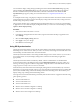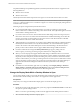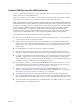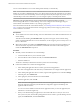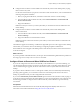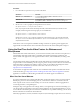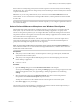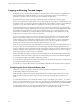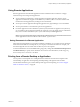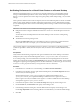Installation and Setup Guide
Table Of Contents
- VMware Horizon Client for Windows Installation and Setup Guide
- Contents
- VMware Horizon Client for Windows Installation and Setup Guide
- System Requirements and Setup for Windows-Based Clients
- System Requirements for Windows Client Systems
- System Requirements for Horizon Client Features
- Smart Card Authentication Requirements
- System Requirements for Real-Time Audio-Video
- System Requirements for Scanner Redirection
- System Requirements for Serial Port Redirection
- System Requirements for Multimedia Redirection (MMR)
- System Requirements for Flash Redirection
- Requirements for Using Flash URL Redirection
- System Requirements for HTML5 Multimedia Redirection
- System Requirements for Microsoft Lync with Horizon Client
- Requirements for Using URL Content Redirection
- Requirements for Using Skype for Business with Horizon Client
- Supported Desktop Operating Systems
- Preparing Connection Server for Horizon Client
- Clearing the Last User Name Used to Log In to a Server
- Configure VMware Blast Options
- Using Internet Explorer Proxy Settings
- Horizon Client Data Collected by VMware
- Installing Horizon Client for Windows
- Configuring Horizon Client for End Users
- Common Configuration Settings
- Using URIs to Configure Horizon Client
- Setting the Certificate Checking Mode in Horizon Client
- Configuring Advanced TLS/SSL Options
- Configure Application Reconnection Behavior
- Using the Group Policy Template to Configure VMware Horizon Client for Windows
- Running Horizon Client From the Command Line
- Using the Windows Registry to Configure Horizon Client
- Managing Remote Desktop and Application Connections
- Connect to a Remote Desktop or Application
- Use Unauthenticated Access to Connect to Remote Applications
- Tips for Using the Desktop and Application Selector
- Share Access to Local Folders and Drives with Client Drive Redirection
- Hide the VMware Horizon Client Window
- Reconnecting to a Desktop or Application
- Create a Desktop or Application Shortcut on the Client Desktop or Start Menu
- Using Start Menu Shortcuts That the Server Creates
- Switch Desktops or Applications
- Log Off or Disconnect
- Working in a Remote Desktop or Application
- Feature Support Matrix for Windows Clients
- Internationalization
- Enabling Support for Onscreen Keyboards
- Resizing the Remote Desktop Window
- Monitors and Screen Resolution
- Connect USB Devices with USB Redirection
- Using the Real-Time Audio-Video Feature for Webcams and Microphones
- Copying and Pasting Text and Images
- Using Remote Applications
- Printing from a Remote Desktop or Application
- Control Adobe Flash Display
- Clicking URL Links That Open Outside of Horizon Client
- Using the Relative Mouse Feature for CAD and 3D Applications
- Using Scanners
- Using Serial Port Redirection
- Keyboard Shortcuts
- Troubleshooting Horizon Client
- Index
n
Congure Horizon Client to connect USB devices automatically to the remote desktop when you plug
them in to the local system.
Use the autoconnect feature if you plan to connect devices that use MTP drivers, such as Android-based
Samsung smart phones and tablets.
a Before you plug in the USB device, start Horizon Client and connect to a remote desktop.
b From the VMware Horizon Client menu bar, select Connect USB Device > Autoconnect USB
Devices when Inserted.
c Plug in the USB device.
USB devices that you connect to your local system after you start Horizon Client are redirected to the
remote desktop.
n
Congure Horizon Client to connect USB devices automatically to the remote desktop when
Horizon Client starts.
a From the VMware Horizon Client menu bar, select Connect USB Device > Autoconnect USB
Devices at Startup.
b Plug in the USB device and restart Horizon Client.
USB devices that are connected to the local system when you start Horizon Client are redirected to the
remote desktop.
The USB device appears in the desktop. A USB device might take up to 20 seconds to appear in the desktop.
The rst time you connect the device to the desktop you might be prompted to install drivers.
If the USB device does not appear in the desktop after several minutes, disconnect and reconnect the device
to the client computer.
What to do next
If you have problems with USB redirection, see the topic about troubleshooting USB redirection problems in
the Conguring Remote Desktop Features in Horizon 7 document.
Configure Clients to Reconnect When USB Devices Restart
If you do not congure Horizon Client to automatically connect USB devices to your remote desktop, you
can still congure Horizon Client to reconnect to specic devices that occasionally restart. Otherwise, when
a device restarts during an upgrade, the device will connect to the local system rather than to the remote
desktop.
If you plan to aach a USB device such as a smart phone or tablet, which is automatically restarted during
operating system upgrades, you can set Horizon Client to reconnect that specic device to the remote
desktop. To perform this task, you edit a conguration le on the client.
If you use the Automatically Connect When Inserted option in Horizon Client, all devices that you plug in
to the client system get redirected to the remote desktop. If you do not want all devices to be connected, use
the following procedure to congure Horizon Client so that only certain USB devices get automatically
reconnected.
Prerequisites
Determine the hexadecimal format of the vendor ID (VID) and product ID (PID) of the device. For
instructions see the VMware KB article at hp://kb.vmware.com/kb/1011600.
Chapter 5 Working in a Remote Desktop or Application
VMware, Inc. 95