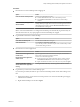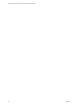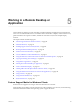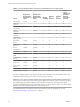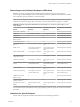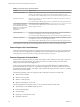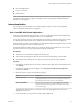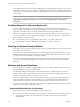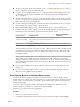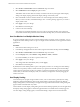Installation and Setup Guide
Table Of Contents
- VMware Horizon Client for Windows Installation and Setup Guide
- Contents
- VMware Horizon Client for Windows Installation and Setup Guide
- System Requirements and Setup for Windows-Based Clients
- System Requirements for Windows Client Systems
- System Requirements for Horizon Client Features
- Smart Card Authentication Requirements
- System Requirements for Real-Time Audio-Video
- System Requirements for Scanner Redirection
- System Requirements for Serial Port Redirection
- System Requirements for Multimedia Redirection (MMR)
- System Requirements for Flash Redirection
- Requirements for Using Flash URL Redirection
- System Requirements for HTML5 Multimedia Redirection
- System Requirements for Microsoft Lync with Horizon Client
- Requirements for Using URL Content Redirection
- Requirements for Using Skype for Business with Horizon Client
- Supported Desktop Operating Systems
- Preparing Connection Server for Horizon Client
- Clearing the Last User Name Used to Log In to a Server
- Configure VMware Blast Options
- Using Internet Explorer Proxy Settings
- Horizon Client Data Collected by VMware
- Installing Horizon Client for Windows
- Configuring Horizon Client for End Users
- Common Configuration Settings
- Using URIs to Configure Horizon Client
- Setting the Certificate Checking Mode in Horizon Client
- Configuring Advanced TLS/SSL Options
- Configure Application Reconnection Behavior
- Using the Group Policy Template to Configure VMware Horizon Client for Windows
- Running Horizon Client From the Command Line
- Using the Windows Registry to Configure Horizon Client
- Managing Remote Desktop and Application Connections
- Connect to a Remote Desktop or Application
- Use Unauthenticated Access to Connect to Remote Applications
- Tips for Using the Desktop and Application Selector
- Share Access to Local Folders and Drives with Client Drive Redirection
- Hide the VMware Horizon Client Window
- Reconnecting to a Desktop or Application
- Create a Desktop or Application Shortcut on the Client Desktop or Start Menu
- Using Start Menu Shortcuts That the Server Creates
- Switch Desktops or Applications
- Log Off or Disconnect
- Working in a Remote Desktop or Application
- Feature Support Matrix for Windows Clients
- Internationalization
- Enabling Support for Onscreen Keyboards
- Resizing the Remote Desktop Window
- Monitors and Screen Resolution
- Connect USB Devices with USB Redirection
- Using the Real-Time Audio-Video Feature for Webcams and Microphones
- Copying and Pasting Text and Images
- Using Remote Applications
- Printing from a Remote Desktop or Application
- Control Adobe Flash Display
- Clicking URL Links That Open Outside of Horizon Client
- Using the Relative Mouse Feature for CAD and 3D Applications
- Using Scanners
- Using Serial Port Redirection
- Keyboard Shortcuts
- Troubleshooting Horizon Client
- Index
n
Monitors can be placed side by side, stacked two by two, or vertically stacked only if you are using two
monitors and the total height is less than 4096 pixels.
n
To use the selective multiple-monitor feature, you must use the VMware Blast display protocol or the
PCoIP display protocol. For more information, see “Select Specic Monitors in a Multiple-Monitor
Setup,” on page 89.
n
To use the 3D rendering feature, you must use the VMware Blast display protocol or the PCoIP display
protocol. You can use up to two monitors, with a resolution of up to 1920 X 1200. For a resolution of 4K
(3840 X 2160), only one monitor is supported.
n
If you use instant clone desktops pools, the maximum number of monitors that you can use to display a
remote desktop is two, with a resolution of up to 2560 X 1600.
n
With the VMware Blast display protocol or the PCoIP display protocol, a remote desktop screen
resolution of 4K (3840 x 2160) is supported. The number of 4K displays that are supported depends on
the hardware version of the desktop virtual machine and the Windows version.
Hardware Version Windows Version
Number of 4K Displays
Supported
10 (ESXi 5.5.x compatible) 7, 8, 8.x, 10 1
11 (ESXi 6.0 compatible) 7 (3D rendering feature disabled and Windows Aero
disabled)
3
11 7 (3D rendering feature enabled) 1
11 8, 8.x, 10 1
The remote desktop must have View Agent 6.2 or later, or Horizon Agent 7.0 or later, installed. For best
performance, the virtual machine should have at least 2 GB of RAM and 2 vCPUs. This feature might
require good network conditions, such as a bandwidth of 1000 Mbps with low network latency and a
low package loss rate.
N When the remote desktop screen resolution is set to 3840 x 2160 (4K), items on the screen might
appear smaller, and you might not be able to use the Screen Resolution dialog box in the remote
desktop to make text and other items larger. In this scenario, you can set the client machine's DPI to the
proper seing and enable the DPI Synchronization feature to redirect the client machine's DPI seing to
the remote desktop.
n
If you use Microsoft RDP 7, the maximum number of monitors that you can use to display a remote
desktop is 16.
n
If you use Microsoft RDP display protocol, you must have Microsoft Remote Desktop Connection
(RDC) 6.0 or later installed in the remote desktop.
Select Specific Monitors in a Multiple-Monitor Setup
You can use the selective multiple-monitor feature to select the monitors on which to display a remote
desktop window. For example, if you have three monitors, you can specify that the remote desktop window
appears on only two of those monitors. By default, a remote desktop window appears on all monitors in a
multiple-monitor setup.
You can select up to four adjacent monitors. The monitors can be side by side, stacked two by two, or
stacked vertically. A maximum of two monitors can be stacked vertically.
This feature is not supported for remote applications.
Procedure
1 Start Horizon Client and log in to a server.
2 In the desktop and application selection window, right-click the remote desktop and select .
Chapter 5 Working in a Remote Desktop or Application
VMware, Inc. 89